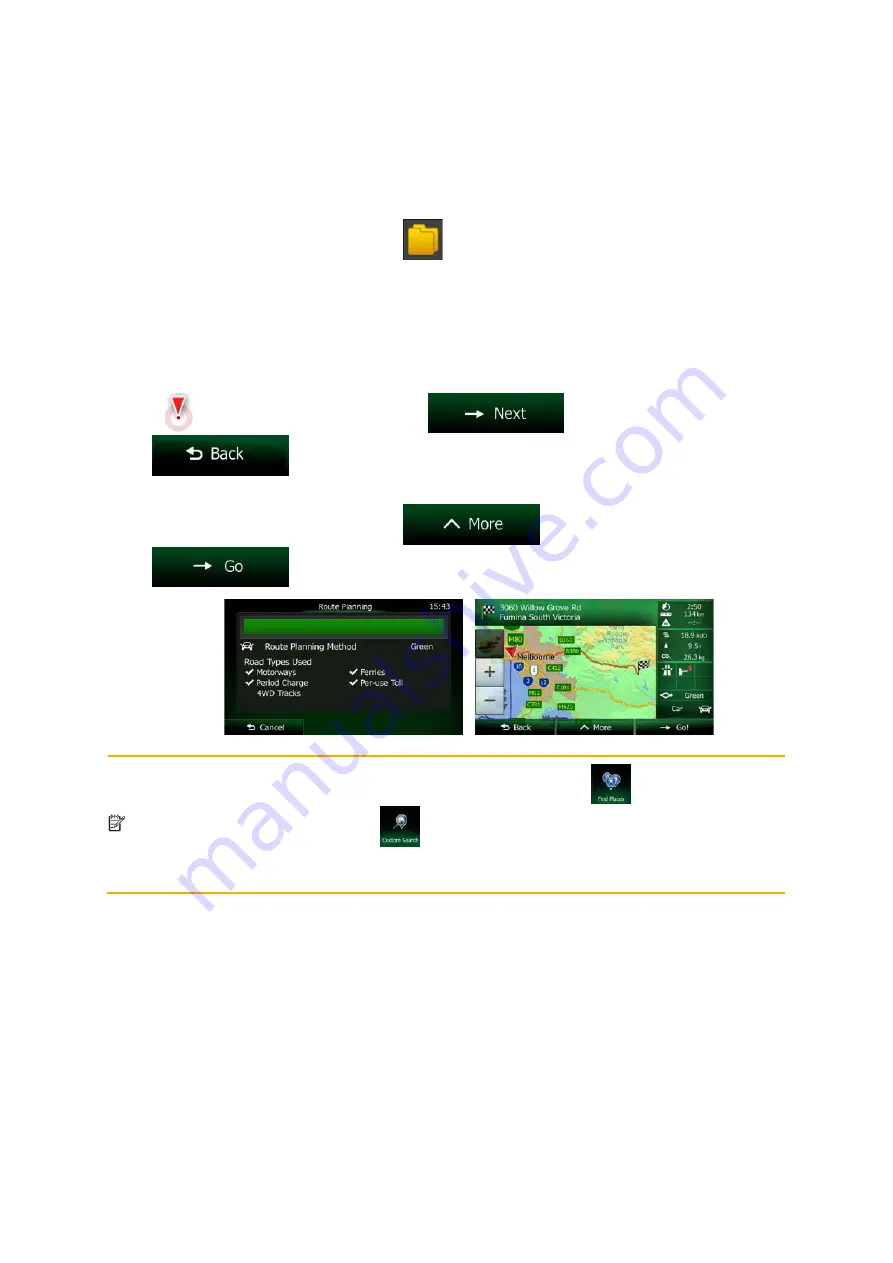
3.1.1.6 Combined Search - Navigating to a Place of Interest by its category
To find a Place of Interest in Combined Search by giving its category only, carry out the search as
described earlier. Search for a part of the category name. When you get to the result screen, do as
follows:
1. The list is ordered with Place categories at the beginning but if you want, you can filter the list
to contain Place categories only. Tap
at the top of the screen to filter the list.
2. Scroll the list and select one of the categories. You get the list of Places in that category
ordered by their distance from your current position. If the selected category contains
subcategories, you will see all Places in that category mixed into one list.
3. Scroll down the list if necessary and then select one of the Places from the list.
4. Once the destination is selected, a full screen map appears with the selected point in the
middle. If necessary, tap the map somewhere else to modify the destination. The Cursor
(
) appears at the new location. Tap
to confirm the destination, or tap
to select a different destination.
5. After a short summary of the route parameters, the map appears showing the entire route. The
route is automatically calculated. Tap
to modify route parameters, or tap
and start your journey.
Note!
The alternative way to search for a Place category is to tap the
button in the
Destination menu and then tap
. This alternative is different from the Combined
Search. When you search for a Place category here, you will go through the whole Place
category tree. When you select a category, the list of its subcategories opens.
32 NX404AU English
















































