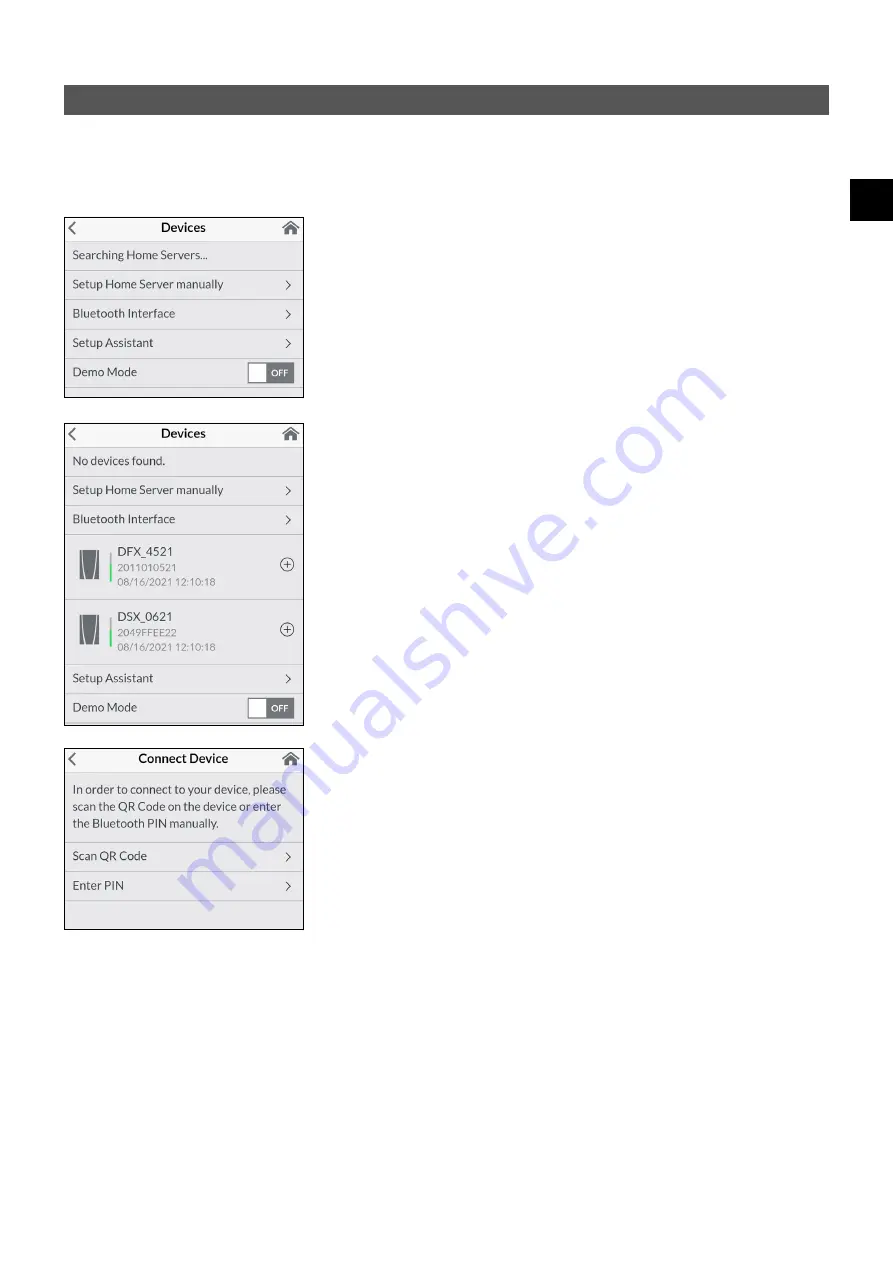
39
EN
CLAGE
4. CLAGE app “Smart Control”
Initial operation
The Smart Control app can be connected to the DEX Next S via Bluetooth.
1. Make sure that the instantaneous water heater is supplied with voltage.
2. Install the control app on your tablet / smartphone. Search the Apple AppStore or
the Google Playstore for »CLAGE Smart Control« and install the app. Do not start
the control app yet.
Connecting via Bluetooth
1. Activate the Bluetooth function of your smartphone / tablet.
2. Start the Smart Control Control app and confirm all security prompts.
Note: No location-related data is processed. Activating and accepting the location
function is required due to new guidelines for all Android apps with Bluetooth func-
tion.
3. A message appears the first time the app is activated. Tapping on “
OK
” takes you to
the device configuration “A” for manual setup (menu path: Main menu → Settings
→ Devices). Tapping on “Demo” allows you to explore the app control. You can exit
demo mode again under (Main menu → Settings → Devices).
4. Select “Bluetooth Interface” and tap on “Search devices...”.
5. A maximum of ten Bluetooth devices found are then scanned and listed “B”. If your
device is not included, repeat the scan.
6. Select your device and confirm with “
OK
”.
7. Enter the Bluetooth PIN manually or scan the QR code. Both can be found on the
type plate under the panel at the bottom of the unit.
8. The unit is now connected to your smartphone / tablet. Check the function by
changing the temperature via your smartphone / tablet. The display of the remote
control must show the same value.
A
B
C
Software update
Updating the Smart Control app
We recommend using the latest software in order to ensure the impeccable and secure
operation of the CLAGE Home Server.
Any new control app version will be indicated in the app store.
•
Updating iOS-devices:
For updating your control app, select the “Updates“ tab in
the appstore and tap on the “Update“ button which is to the right of the control
app.
•
Updating Android-OS-devices:
For updating your control app, select the Smart
Control app in the Google Playstore and tap on the “Update“ button.
Summary of Contents for 3200-36450
Page 186: ...186 RU DEX Next S C 20 C 60 C 1 C 35 C 43 C 0 5 C 20 C A3 35 C 38 C 40 C 48 C PIN 2 e Paper 60...
Page 187: ...CLAGE 187 RU ECO ECO ECO 2 Automatic OK Duration Start OK 10 Fill Up Start...
Page 191: ...CLAGE 191 RU 2 1 2 3 4 5 10...
Page 194: ...194 RU DEX Next S 3 FX3 AAA...
Page 198: ...198 RU DEX Next S DEX Next S 1 STB SDB...
Page 201: ...CLAGE 201 RU RDX3 36100 IP IP25 IP24 5 RDX3 VDX UDX VDX 34120 RDX RDX3 UDX 34110 RDX RDX3...
Page 202: ...202 RU DEX Next S 2 1 12 12 14 2 6 3 4 30 5...
Page 203: ...CLAGE 203 RU 1 3 1 2 3 5 a 4 5...
Page 204: ...204 RU DEX Next S 6 6...
Page 205: ...CLAGE 205 RU VDE 0100 7 1 2 3 4 5 1 2 5 3 4 3 L2 CLAGE 82250 OK 0 1 2 8 0 1 2 1 35 C 2...
Page 206: ...206 RU DEX Next S A 7 1 6 2 3 4 5 1 S 2 3 4 5 6 7 8 9 IP25 S...
Page 208: ...208 RU DEX Next S EN 60900 55 C 55 C 55 C E1 8 1 2 3 1 4 1 2 3 1...
Page 209: ...CLAGE 209 RU 9 a c b 1 2 3 4 b 5 6 7 8 9 1 2 3 4 5 6 7 8 9...
Page 264: ...264 BG DEX Next S C 20 C 60 C 1 C 35 C 43 C 0 5 C 20 C 35 C 38 C 40 C 48 C 2 E Paper 15...
Page 265: ...CLAGE 265 BG ECO Eco ECO 2 Automatic OK Duration Start OK 10 Fill Up Start...
Page 269: ...CLAGE 269 BG 2 1 2 3 4 5...
Page 272: ...272 BG DEX Next S 3 FX3...
Page 276: ...276 BG DEX Next S 1 DEX Next S STB SDB G...
Page 279: ...CLAGE 279 BG 5 RDX3 VDX UDX RDX3 36100 IP IP25 IP24 VDX 34120 RDX RDX3 UDX 34110 RDX RDX3...
Page 280: ...280 BG DEX Next S 5 2 1 12mm 12 14mm 2 6mm 3 4 30mm...
Page 281: ...CLAGE 281 BG 1 2 3 5 a 4 5...
Page 282: ...282 BG DEX Next S 6 6mm...
Page 283: ...CLAGE 283 BG 1 2 5 3 4 7 VDE 0100 1 2 3 SDB 4 5 STB 3mm C CLAGE 82250 L2 OK 0 1 2 0 1 2 1 35 2...
Page 284: ...284 BG DEX Next S A S 1 S 2 3 4 5 6 7 8 9 IP25 7 1 6 cm 2 3 4 5...
Page 286: ...286 BG DEX Next S EN 60900 1 E1 8 55 C 55 C 55 C 1 2 3 1 4 1 2 3...
Page 287: ...CLAGE 287 BG a c b 1 2 3 4 5 6 7 8 9 1 2 3 4 b c 5 6 7 8 9 9...
















































