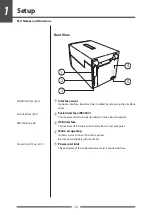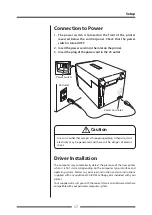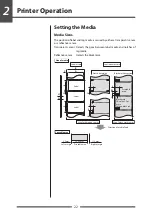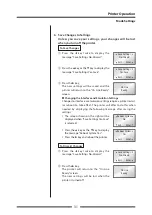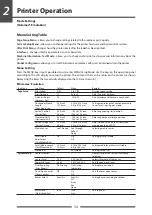Printer Operation
29
Mode Settings
Example of changing a menu
This is an explanation of the method of changing the set value of print
darkness from "12" to "14" in a case where the main menu is "Page Setup"
and the sub menu is "Print Darkness".
Entering Menu Setup Mode1
11
Ensure LCD displays "On Line Ready"1 Then press the MENU
key to enter 'menu setup mode' where the printers settings
can be changed or confirmed1
POWER
ERROR
FEED
STOP
MENU
PAUSE
On Line
Ready
Main Menu
Page Setup
Exit Enter
The current main
menu is displayed.
The following are the functions of each key.
key:
displays the previous menu item
key:
displays the next menu item
key:
enters the Page Setup menu
key:
enters the Save Settings section
<Main menu item flow>
Press MENU
Press MENU
Press FEED
Press FEED
Press MENU
Page Setup
System Setup
After Print
Interface
Machine Info
Test Mode
Global Config
Displays/changes Page Setup
Displays/changes System Setup
Displays/changes After-Print Action Setup
Displays/changes Interface Setup
Displays machine information
Test mode
Displays/changes set numbers