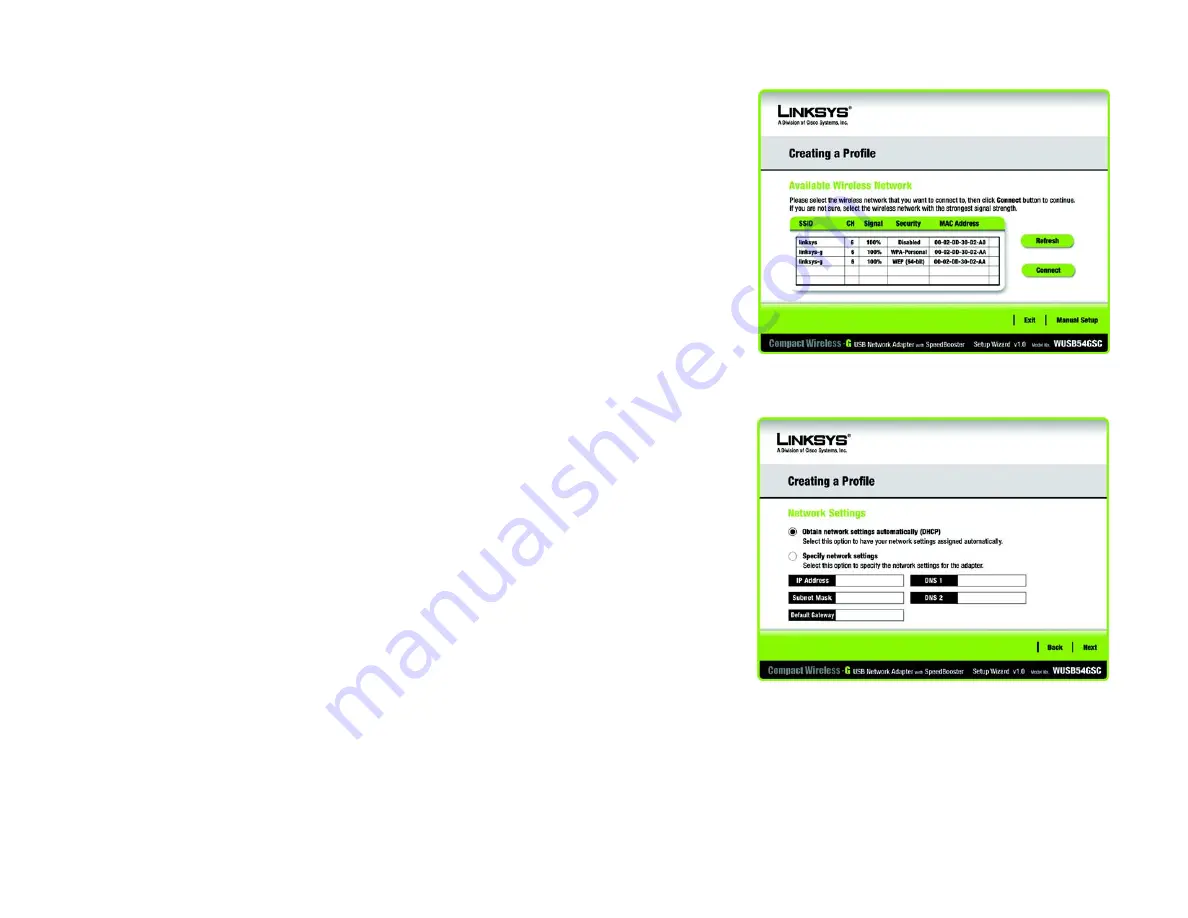
14
Chapter 4: Setting up and Connecting the USB Adapter
Setting Up the Adapter with Manual Setup
Compact Wireless-G USB Network Adapter with SpeedBooster
Setting Up the Adapter with Manual Setup
If you are not taking advantage of SecureEasySetup and your network is not listed with the available networks,
click
Manual Setup
on the
Available Wireless Network
screen to set up the adapter manually.
1. After clicking
Manual Setup
, the
Network Settings
screen will appear. If your network has a router or other
DHCP server, click the radio button next to
Obtain network settings automatically (DHCP)
.
If your network does not have a DHCP server, click the option next to
Specify network settings
. Enter an IP
Address, Subnet Mask, Default Gateway, and DNS addresses appropriate for your network. You must specify
the IP Address and Subnet Mask on this screen. If you are unsure about the Default Gateway and DNS
addresses, leave these fields empty.
IP Address
- This IP Address must be unique to your network.
Subnet Mask
- The Adapter’s Subnet Mask must be the same as your wired network’s Subnet Mask.
Default Gateway
- Enter the IP address of your network’s Gateway here.
DNS 1
and
DNS 2
- Enter the DNS address of your wired Ethernet network here.
Click
Next
to continue, or click
Back
to return to the
Available Wireless Network
screen.
Figure 4-16: Available Wireless Network
Figure 4-17: Network Settings
Summary of Contents for WUSB54GSC
Page 53: ...47 Appendix H Regulatory Information Compact Wireless G USB Network Adapter with SpeedBooster ...
Page 54: ...48 Appendix H Regulatory Information Compact Wireless G USB Network Adapter with SpeedBooster ...
Page 55: ...49 Appendix H Regulatory Information Compact Wireless G USB Network Adapter with SpeedBooster ...
















































