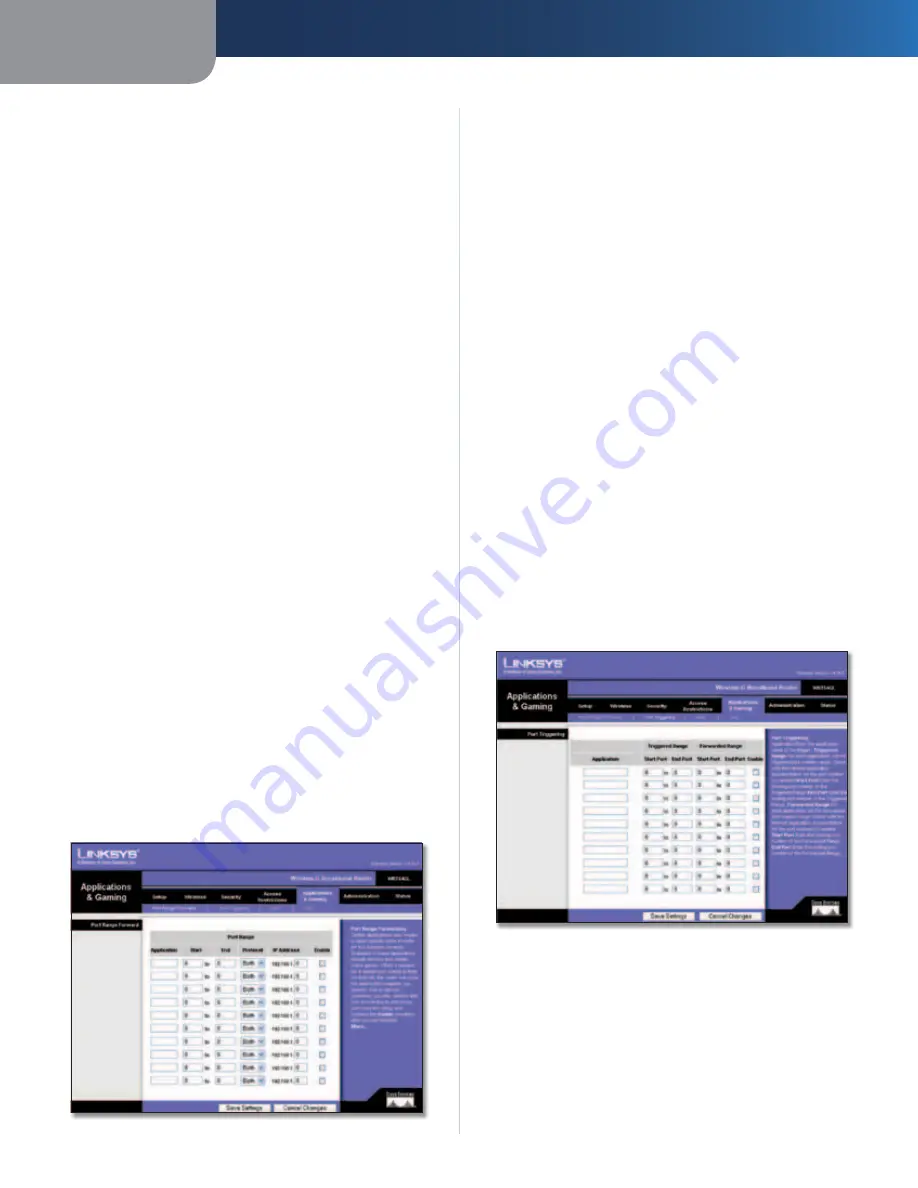
Chapter 3
Advanced Configuration
17
Wireless-G Broadband Router
To add a service, enter the service’s name in the
Service
Name
field. Select its protocol from the
Protocol
drop-
down menu, and enter its range in the
Port Range
fields.
Then click
Add
.
To modify a service, select it from the list on the right.
Change its name, protocol setting, or port range. Then
click
Modify
.
To delete a service, select it from the list on the right. Then
click
Delete
.
When you are finished making changes on the
Port
Services
screen, click
Apply
to save the changes. If you
want to cancel your changes, click
Cancel
. To close the
Port Services
screen and return to the
Access Restrictions
screen, click
Close
.
Website Blocking by URL Address
If you want to block websites with specific URL addresses,
enter each URL in a separate field next to
Website Blocking
by URL Address
.
Website Blocking by Keyword
If you want to block websites using specific keywords,
enter each keyword in a separate field next to
Website
Blocking by Keyword
.
Click
Save Settings
to apply your changes, or click
Cancel
Changes
to cancel your changes.
Applications and Gaming > Port Range
Forward
The
Applications & Gaming > Port Range Forward
screen
allows you to set up public services on your network, such as
web servers, ftp servers, e-mail servers, or other specialized
Internet applications. (Specialized Internet applications are
any applications that use Internet access to perform functions
such as videoconferencing or online gaming. Some Internet
applications may not require any forwarding.)
Applications and Gaming > Port Range Forward
Port Range Forward
To forward a port, enter the information on each line for
the criteria required.
Application
In this field, enter the name you wish to give
the application. Each name can be up to 12 characters.
Start/End
This is the port range. Enter the number that
starts the port range in the Start column and the number
that ends the range in the End column.
Protocol
Select the protocol used for this application,
either
TCP
or
UDP
, or
Both
.
IP Address
For each application, enter the IP Address of
the PC running the specific application.
Enable
Select
Enable
to enable port forwarding for the
relevant application.
Click
Save Settings
to apply your changes, or click
Cancel
Changes
to cancel your changes.
Applications & Gaming > Port Triggering
The
Applications & Gaming > Port Triggering
screen allows
the Router to watch outgoing data for specific port
numbers. The IP address of the computer that sends the
matching data is remembered by the Router, so that when
the requested data returns through the Router, the data is
pulled back to the proper computer by way of IP address
and port mapping rules.
Applications and Gaming > Port Triggering
Port Triggering
Application
Enter the application name of the trigger.
Triggered Range
For each application, list the triggered port number range.
Check with the Internet application documentation for
the port number(s) needed.
Summary of Contents for WRT54GL
Page 105: ...USER GUIDE Wireless G Broadband Router Model WRT54GL EU ...
Page 156: ...BENUTZERHANDBUCH Wireless G Broadband Router Modell WRT54GL DE ...
Page 207: ...BRUGERVEJLEDNING Trådløs G bredbåndsrouter Model WRT54GL DK ...
Page 258: ...GUÍA DEL USUARIO Router de banda ancha Wireless G Modelo WRT54GL ES ...
Page 309: ...GUIDE DE L UTILISATEUR Routeur haut débit sans fil G Modèle WRT54GL FR ...
Page 360: ...GUIDA PER L UTENTE Router a banda larga Wireless G Modello WRT54GL IT ...
Page 411: ...GEBRUIKERSHANDLEIDING Wireless G breedbandrouter Model WRT54GL NL ...
Page 462: ...MANUAL DO UTILIZADOR Router Sem fios G de banda larga Modelo WRT54GL PT ...
Page 513: ...ANVÄNDARHANDBOK Wireless G bredbandsrouter Modell WRT54GL SE ...






























