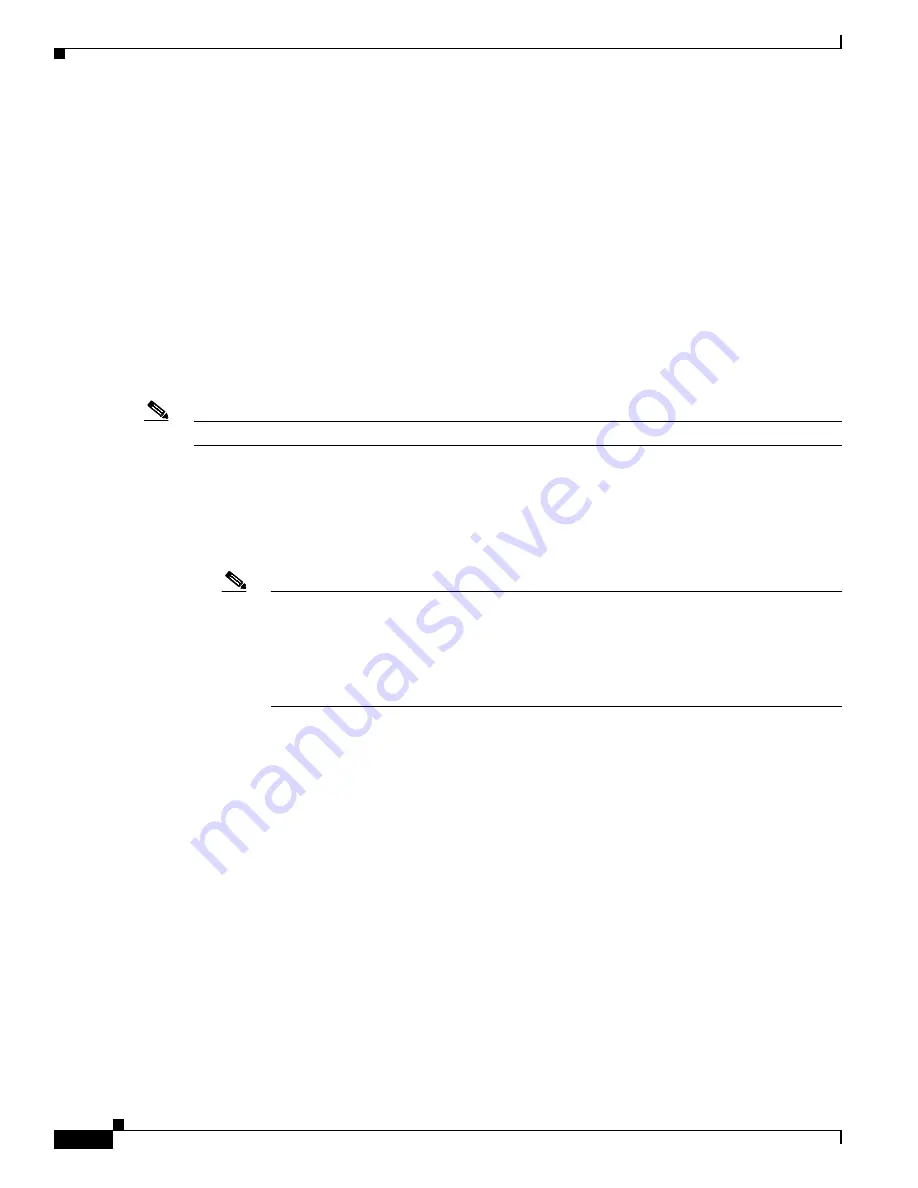
R E V I E W D R A F T # 1 — C I S C O C O N F I D E N T I A L
1-10
Cisco WRP500 Administration Guide
Chapter 1 Product Overview and Deployment Guidelines
WRP500 Maintenance Operations
–
Enable Port Fast and Spanning Tree Protocol on the ports to which your voice devices are
connected. The Cisco phones are capable of rebooting in a few seconds and will attempt to
locate network services while a switch port is being blocked by STP after it senses a device
reboot. Enabling Port Fast means that the network will be available to the phones when needed.
If the switch does not provide a way to enable Port Fast, then you must disable Spanning Tree
Protocol.
–
In the administrative web pages for the switch, you should enable QoS and choose DSCP as the
Trust Mode.
WRP500 Maintenance Operations
Due to its unique functions, the WRP500 has unique maintenance operations as compared to other Cisco
Small Business IP telephony devices.
Note
For complete instructions about the settings mentioned below, see the
WRP500 User Guide.
•
Remote Management:
For security purposes, remote management is disabled by default.
–
When you first configure the WRP500, connect your administrative computer directly to one of
the LAN ports and enter the default static IP address into your web browser to log on to the
configuration utility.
Note
The default LAN IP address of the WRP500 is 192.168.15.1. If another device on the
network has the same IP address, the WRP500 will take the address 192.168.16.1. You can
modify the Local IP Address on the Interface Setup tab > LAN > DHCP Server section.
If you are using the IVR, be aware that this address is NOT the address reported by the 110
option of the IVR. The device does not respond to the 110 option address.
–
If you wish to enable web access and wireless access to the configuration utility, you can use
the Administration tab > Web Access Management section.
•
DHCP Server:
The DCHP server on LAN ports is enabled by default. This setting is on the Interface
Setup tab > LAN > DHCP Server section.
•
System Logging:
If you wish to enable system logging, be aware that there are two sets of system
logs: one for the data (router) functions and another for the voice functions.
–
Data (router) logging:
See the Administration tab > Log page.
–
Voice logging:
See the Voice tab > System page, Miscellaneous Settings section.
•
Factory Reset:
If you wish to reset your WRP500 to the factory default settings, you can reset the
data (router) settings and the voice settings separately.
Factory reset of data (router) settings:
Use one of the following methods:
–
Option 1:
Log on to the configuration utility, and then click Administration > Factory Defaults.
Next to
Restore Router Factory Defaults
, click Yes. Then click
Save Settings
to begin the
operation.
–
Option 2:
Press and hold the reset button located on the side panel for approximately ten
seconds.






























