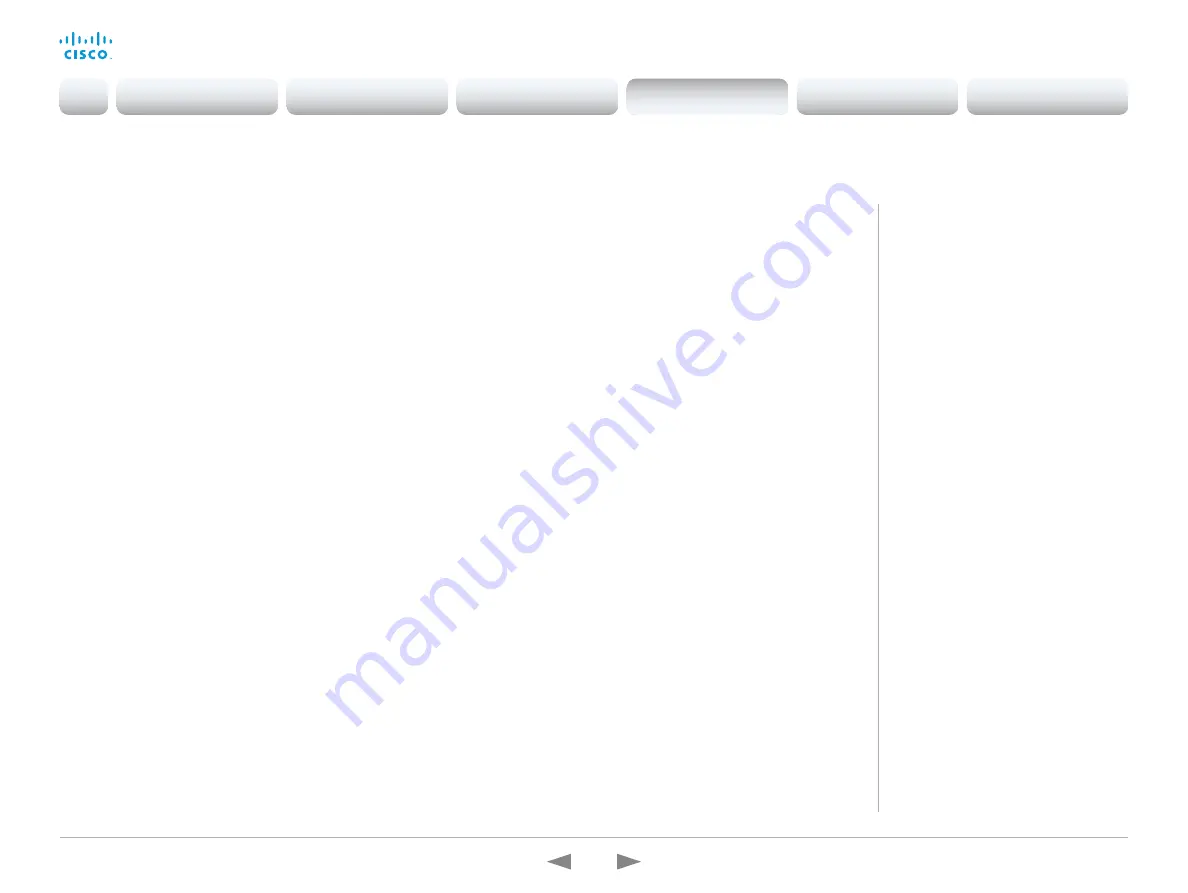
D15362.16 DX70 and DX80 Administrator Guide CE9.13, JUNE 2020.
www.cisco.com — Copyright © 2020 Cisco Systems, Inc. All rights reserved.
98
Cisco Webex DX70 and DX80
Administrator Guide
Sign in to the web interface and navigate to
Maintenance >
Backup and Restore
.
You can include custom elements as well as configurations in a
backup file (zip-format). You can choose which of the following
elements to include in the bundle:
• Branding images
• Macros
• Favorites
• Sign-in banner
• UI extensions
• Configurations/settings (all or a sub-set)
The backup file can either be restored manually from the device’s
web interface, or you can generalize the backup bundle so that
it can be provisioned across multiple devices, for example using
Cisco UCM or TMS (see the
next
chapters).
Backup and restore configurations and custom elements
Create a backup file
1. Open the
Create backup
tab.
2. Select the elements you want to include in the backup file.
Elements that currently don’t exist on the device are greyed
out.
3. Select which settings - if any - you want to include in the
backup file. Note the following:
• As default, all settings are included in the backup file.
• You can remove one or more settings manually by
deleting them from the list on the web page.
• If you want to remove all settings that are specific to one
device, click
Remove system-specific configurations
.
This is useful if you are going to restore the backup bundle
on other devices.
4. Click
Download backup
to store the elements in a zip-file on
your computer.
Restore a backup file
1. Choose the
Restore backup
tab.
2. Click
Browse...
and find the backup file you want to restore.
All settings and elements in the backup file will be applied.
3. Click
Upload file
to apply the backup.
Some settings may require that you restart the device before
they take effect.
Additional information
Restoring macros
If a backup file that contains macros
is restored on a device the following
applies:
• The macro runtime is started or
restarted.
• The macros are automatically
activated (started).
Restoring branding images
If a backup bundle contains branding
images, the
UserInterface Wallpaper
setting is automatically set to
Auto.
This means that the branding images
will automatically be displayed, possibly
replacing a custom wallpaper.
The backup file
The backup file is a zip-file that contains
several files. It is important that the files
are at the top level within the zip-file, and
not include in a folder.
Introduction
Configuration
Peripherals
Maintenance
Device settings
Appendices
Maintenance






























