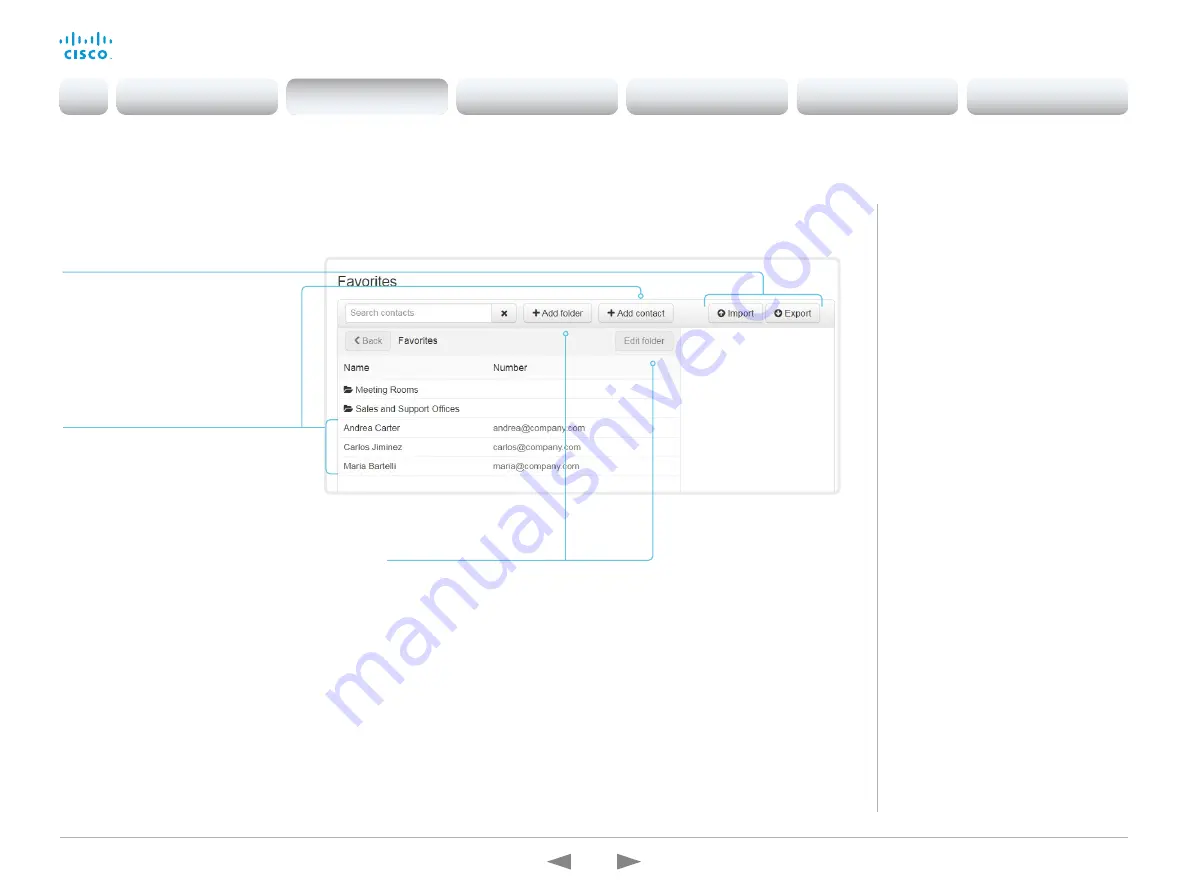
D15362.16 DX70 and DX80 Administrator Guide CE9.13, JUNE 2020.
www.cisco.com — Copyright © 2020 Cisco Systems, Inc. All rights reserved.
80
Cisco Webex DX70 and DX80
Administrator Guide
Add or edit a contact
1. Click
Add contact
to make a new
local contact, or click a contact’s
name followed by
Edit contact
.
2. Fill in or update the form that pops
up.
Choose a folder in the folder drop
down list in order to store the
contact in a sub-folder.
Click
Add contact method
and fill in
the new input fields if you want to
store more than one contact method
for the contact (for example video
address, telephone and mobile
number).
3. Click
Save
to store the local contact.
Delete a contact
1. Click a contacts name followed by
Edit contact
.
2. Click
Delete
to remove the local
contact.
Manage the Favorites list
Sign in to the web interface and navigate to
Setup > Favorites
.
Import/Export contacts from file
Click
Export
to save the local contacts
in a file; and click
Import
to bring in
contacts from a file.
The current local contacts are
discarded when you import new
contacts from a file.
Add or edit a sub-folder
1. Click
Add folder
to make a new sub-folder, or
click one of the listed sub-folders followed by
Edit folder
to change an existing sub-folder.
2. Fill in or update the form that pops up.
3. Click
Save
to create or update the folder.
Delete a sub-folder
1. Click a folder’s name followed by
Edit folder
.
2. Click
Delete
to remove the folder and all its
contacts and sub-folders. Confirm your choice
in the dialog that pops up.
Manage Favorites using the
device’s user interface
Add a contact in the Favorites list
1. Select
Call
on the home screen.
2. Select the contact you want to add.
3. Select the three dots that appear
under the
Call
button on the contact
card.
4. Select
Mark as favorite
.
The contact you add will be placed in the
top folder. You cannot select or create a
sub-folder.
Remove a contact from the
Favorites list
1. Select
Call
on the home screen.
2. Select the
Favorites
tab.
3. Select the contact you want to
remove.
4. Select the three dots that appear
under the
Call
button on the contact
card.
5. Select
Unmark as favorite
.
Introduction
Configuration
Peripherals
Maintenance
Device settings
Appendices
Configuration






























