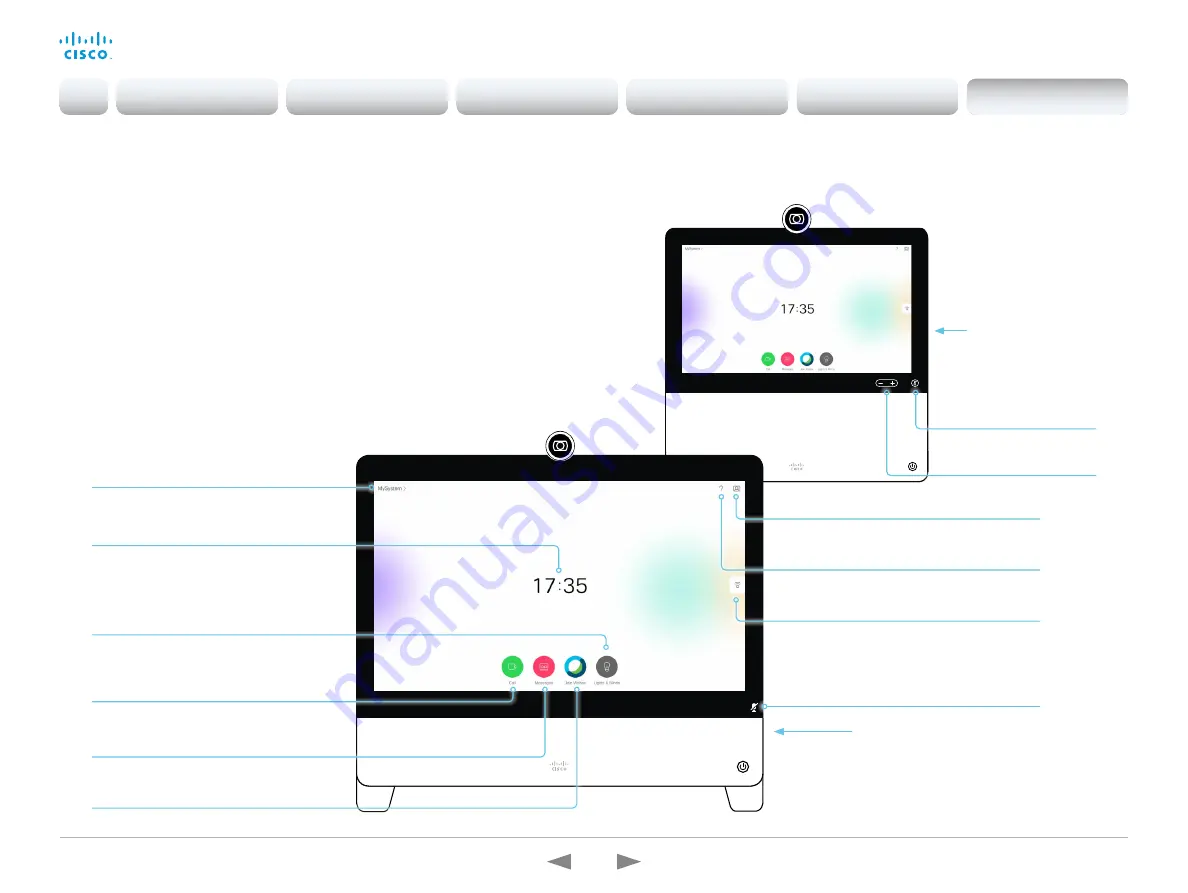
D15362.16 DX70 and DX80 Administrator Guide CE9.13, JUNE 2020.
www.cisco.com — Copyright © 2020 Cisco Systems, Inc. All rights reserved.
191
Cisco Webex DX70 and DX80
Administrator Guide
The user interface
Tap
Call
to invoke the contacts including
Favorites
,
Directory
and
Recents l
ists;
and to open the
Search or Dial
field.
On the right side of the unit:
• Microphone mute button
• Loudspeaker volume controls
• USB socket for headset
Time of day.
Tap the device name or address to access
System Information, Settings, Restart
and
Factory reset
. You can also
adjust the
brightness of the screen and activate
Call
forwarding, Standby,
and
Do not disturb
modes.
Microphone mute indicator.
The video conferencing device and its use are
described in full detail in the User guide for the
device.
Not all features are available on all products;
therefore the touch buttons shown here may or
may not be present on your device.
Selfview: on/off
Loudspeaker
volume control.
Microphone:
mute/unmute.
On the right side of the unit:
• USB and mini-jack
sockets for headset
Tap
?
to contact Help desk or access
other facility services, if available.
Tap
Messages
to invoke the voice mail
system, if available.
Entry point for user interface extensions
(your device may have zero or more such
buttons with different color, text and icons)
Indicates that at least one client is paired
to the device using
Proximity.
Tap
Join Webex
to join a Webex
meeting.
Introduction
Configuration
Peripherals
Maintenance
Device settings
Appendices
Appendices






























