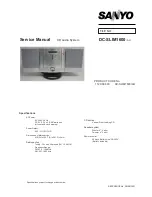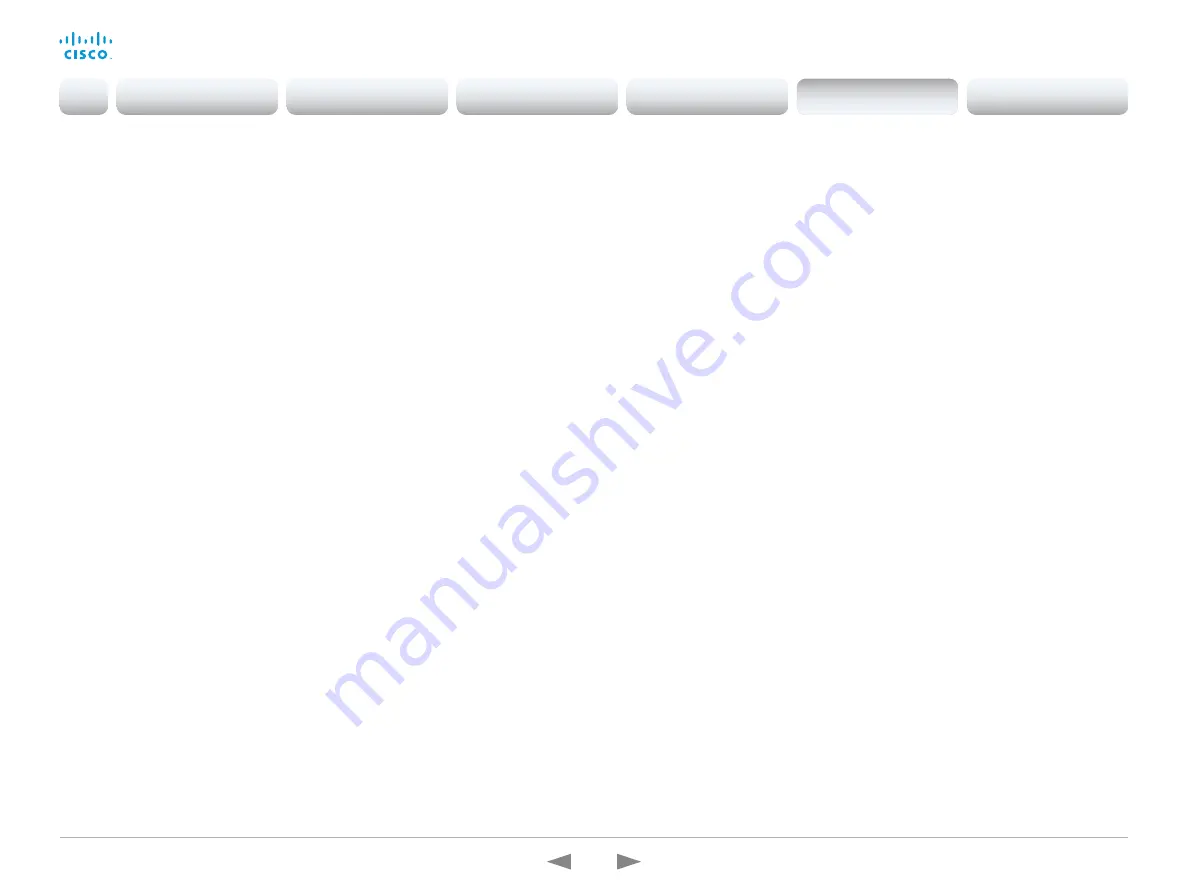
D15362.16 DX70 and DX80 Administrator Guide CE9.13, JUNE 2020.
www.cisco.com — Copyright © 2020 Cisco Systems, Inc. All rights reserved.
154
Cisco Webex DX70 and DX80
Administrator Guide
Proximity settings
Proximity AlternatePort Enabled
This setting applies only when NetworkServices HTTP Mode is set to HTTP+HTTPS or
HTTPS.
By default, Proximity connections use TCP port 443. Use this setting to allow Proximity
connections also on port 65533.
Requires user role: ADMIN
Default value: False
Value space: False/True
False: Proximity connections always use TCP port 443.
True: Proximity connections can use either TCP port 443 or 65533. The port used
depends on the client.
Proximity Mode
The Proximity Mode setting has no effect for devices that are registered to the Webex cloud
service. To prevent a cloud registered device from sending ultrasound pairing messages,
you must set Audio Ultrasound MaxVolume to 0.
For devices registered on-premises, the Proximity Mode setting determines whether the
device will emit ultrasound pairing messages or not. When the device emits ultrasound
pairing messages, Cisco collaboration clients can detect that they are close to the device.
In order to use a client, at least one of the Proximity services must be enabled (refer to
the Proximity Services settings) as well. In general, Cisco recommends enabling all the
Proximity services.
The Proximity Mode and Audio Ultrasound MaxVolume settings only affect
ultrasound pairing messages. To stop all ultrasound emissions, the RoomAnalytics
PeoplePresenceDetector and Standby WakeupOnMotionDetection settings must also be
switched Off.
Requires user role: ADMIN, USER
Default value: Off
Value space: Off/On
Off: Cisco collaboration clients cannot detect that they are close to the device, thus
Proximity services cannot be used.
On: Cisco collaboration clients can detect that they are close to the device, and enabled
Proximity services can be used.
Proximity Services CallControl
Enable or disable basic call control features on Cisco collaboration clients. When this setting
is enabled, you are able to control a call using a Cisco collaboration client (for example dial,
mute, adjust volume and hang up). This service is supported by mobile devices (iOS and
Android). Proximity Mode must be On for this setting to take any effect.
Requires user role: ADMIN, USER
Default value: Disabled
Value space: Enabled/Disabled
Enabled: Call control from a Cisco collaboration client is enabled.
Disabled: Call control from a Cisco collaboration client is disabled.
Introduction
Configuration
Peripherals
Maintenance
Device settings
Appendices
Device settings