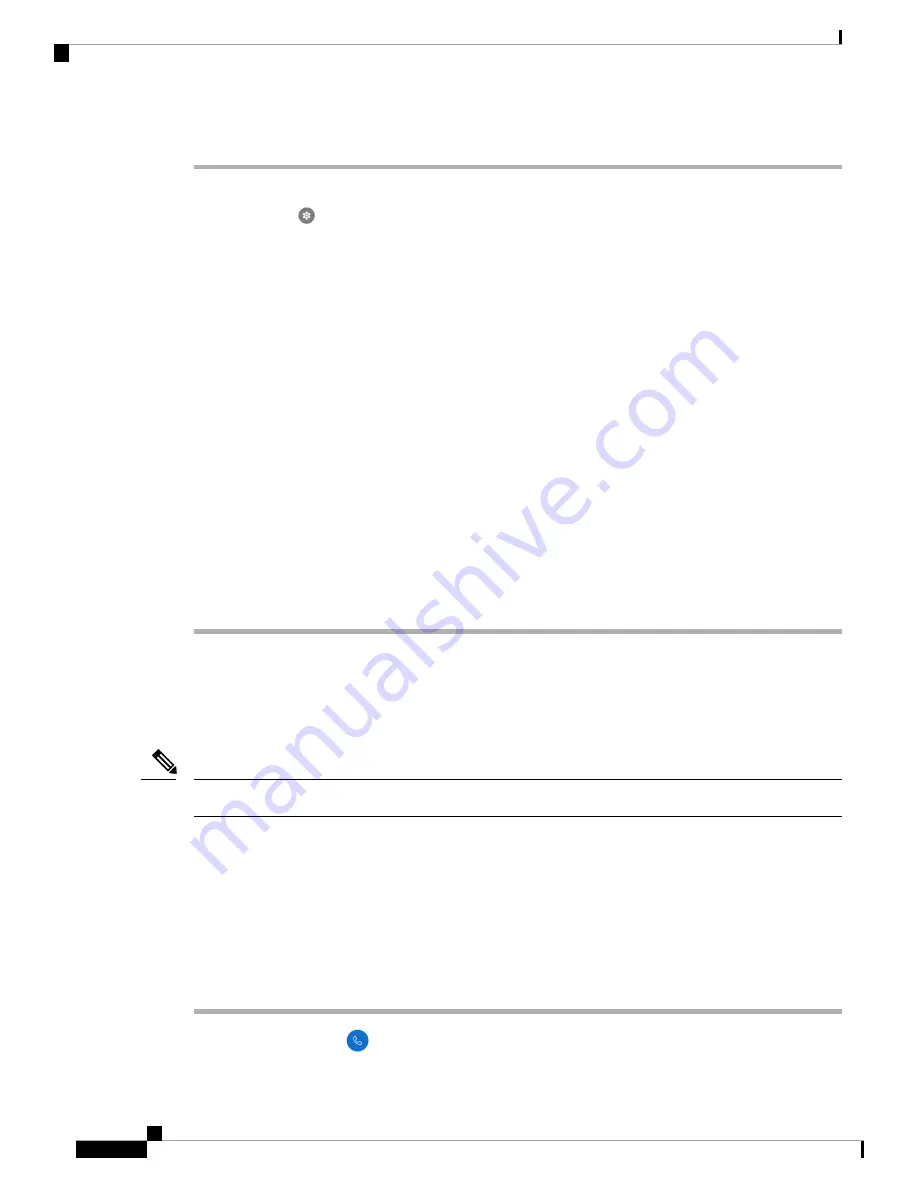
Procedure
Step 1
Swipe up from the bottom of the phone’s display to show the installed applications.
Step 2
Tap the
Settings
app.
Step 3
Select
Network & internet
>
Wi-Fi
.
Step 4
Tap
Add Network
.
Step 5
Enter the desired Wi-Fi
Network name
.
Step 6
Select the desired
Security
:
• For an open network, select
None
.
• For a PSK enabled Wi-Fi network, select
WPA2- Personal
and enter the 8-63 ASCII or 64 HEX
Password
.
• For an EAP enabled Wi-Fi network, select
WPA2-Enterprise
.
Step 7
For a WPA2-Enterprise network, select the
EAP method
: PEAP, TLS, or TTLS.
Step 8
For a network with an EAP-TLS security mode, select the desired
CA certificate
and
User certificate
.
Step 9
For a network with an EAP-TTLS or PEAP security mode, select the
Phase 2 authentication
method and
CA certificate
option to use, and then enter the
Identity
and
Password
.
Step 10
Under
Advanced options
, set
Hidden network
to
Yes
.
You can also set the
Proxy
and
IP settings
as required.
Step 11
Tap
Save
.
Configure a TFTP Server
You must configure a TFTP server if your network doesn't provide DHCP option 150 or 66 for the Cisco
Unified Communications Manager that you want to register to.
Configure the DHCP pool with option 150 or 66 if you want to use the automatic configuration method.
Note
Before you begin
You need the following information:
•
Local Phone Unlock Password
, if the default password was updated
• IP address of the TFTP server
Procedure
Step 1
Access the
Cisco Phone
app.
Webex Wireless Phone 840 and 860 Administration Guide for Cisco Unified Communications Manager
60
Phone Configuration
Configure a TFTP Server






























