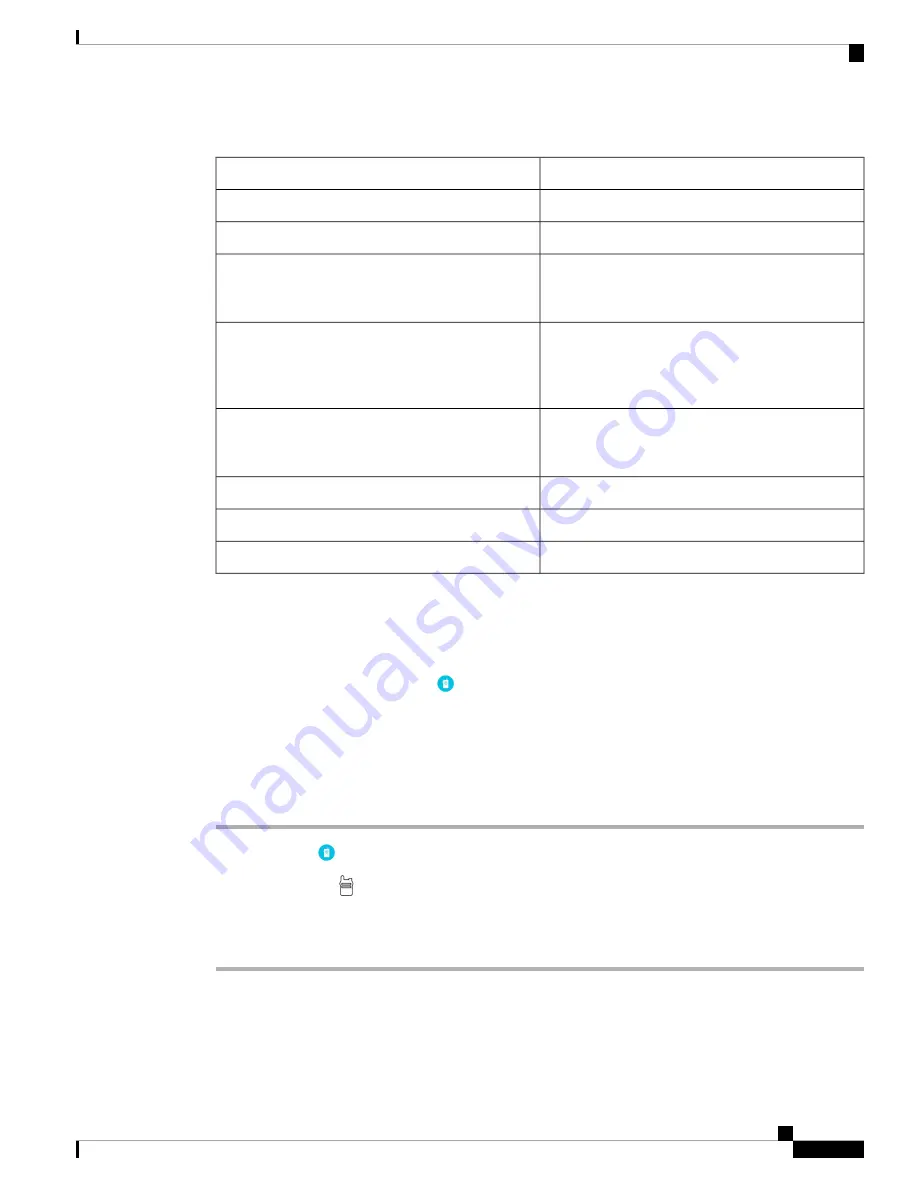
Table 18: PTT App Tab Details
Description
Icon or Item
Indicates active channel.
Channel bar
Indicates the default channel.
Star icon
Indicates the currently selected channel. When you
transmit through the
Talk
button, this is the channel
that you transmit on.
Orange text
Indicates a channel other than your selected channel
that has current PTT activity. You can't hear or
contribute to this activity unless you switch to this
channel.
Blue text
Indicates a channel other than your selected channel
that no longer has current PTT activity (Activity tab)
or is currently inactive (Channels tab).
Gray text
Indicates transmit not allowed.
Strikethrough microphone
Indicates transmit allowed.
Microphone
Indicates caller ID.
Caller ID
Change the Default PTT Channel
Your default PTT channel is the one that you automatically transmit on when there are no ongoing conversations
on another PTT channel. In the
PTT
app, the default channel has a star icon next to it and has orange text.
Before you begin
Ensure that you have transmission permissions on your desired default channel.
Procedure
Step 1
Access the
PTT
app.
Step 2
Click the
Channels
tab.
Step 3
Tap and hold the channel button that you want to be your default channel.
Step 4
Tap
Set as Default Channel
.
Cisco Webex Wireless Phone 800 Series User Guide
69
Push to Talk App
Change the Default PTT Channel
Summary of Contents for Webex 800 Series
Page 10: ...Cisco Webex Wireless Phone 800 Series User Guide x Contents ...
Page 40: ...Cisco Webex Wireless Phone 800 Series User Guide 30 Your Phone Battery Warranty ...
Page 76: ...Cisco Webex Wireless Phone 800 Series User Guide 66 Emergency App Cancel the Panic Alarm ...
Page 94: ...Cisco Webex Wireless Phone 800 Series User Guide 84 Barcode App Clean the Scanner Window ...






























