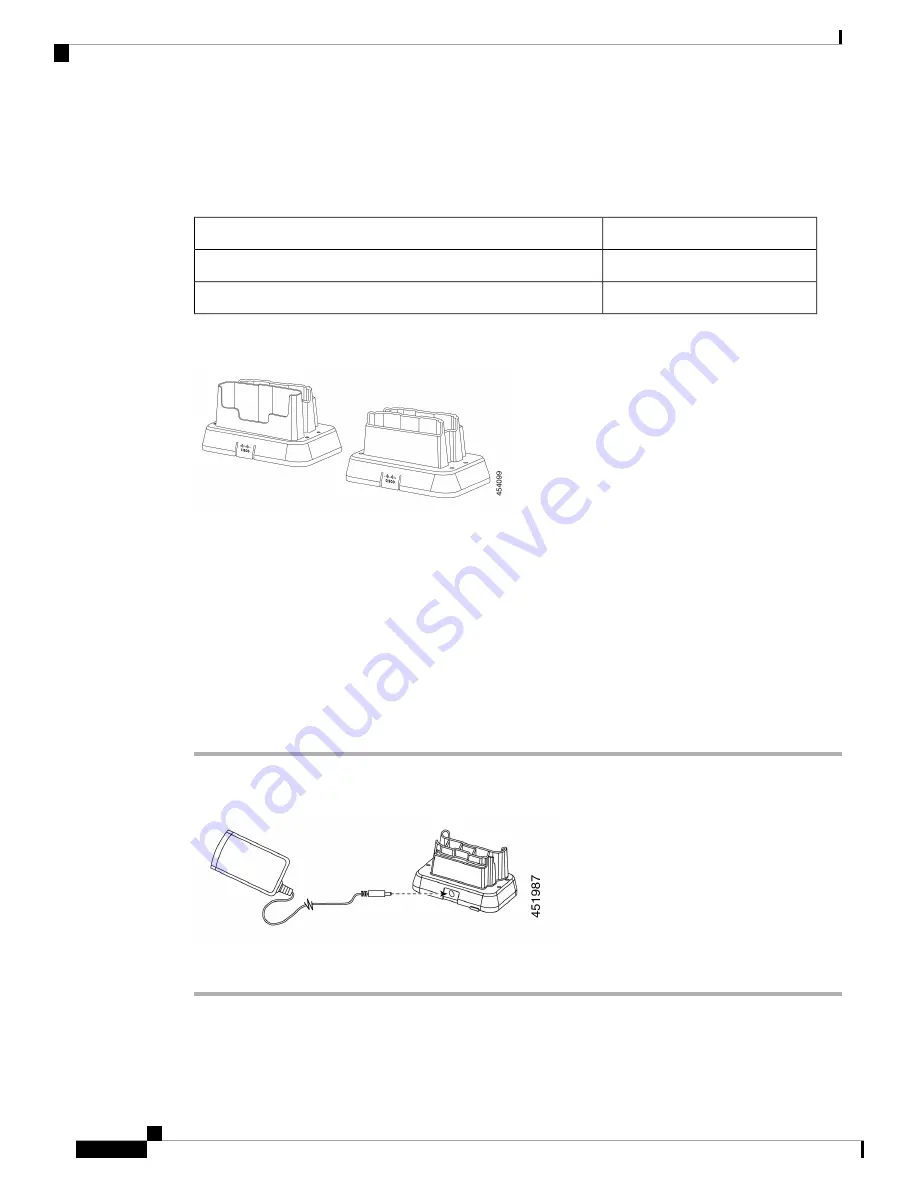
Cisco Webex Wireless Phone 860 and 860S
The Cisco Webex Wireless Phone 860 and 860S have two types of desktop chargers.
Table 22: Desktop Chargers
Charger Capacity
Charger Name
One 860 phone and one 860 battery
Cisco Webex Wireless Phone 860 Desktop Dual Charger Module
Two 860 batteries
Cisco Webex Wireless Phone 860 Desktop Battery Charger Module
Figure 14: Cisco Webex Wireless Phone 860 Desktop Dual Charger Module and Cisco Webex Wireless Phone 860 Desktop Battery
Charger Module
Set Up the Desktop Charger Modules
Follow these steps for all Cisco Webex Wireless Phone 800 Series desktop chargers.
The following illustration is of the Cisco Webex Wireless Phone 860 Desktop Dual Charger Module.
Before you begin
Ensure that the power supply has the correct plug for your area.
Procedure
Step 1
Place the module on a flat surface within reach of a power outlet.
Step 2
Plug the power supply into the module.
Step 3
Plug the other end of the power supply into a power outlet.
Cisco Webex Wireless Phone 800 Series User Guide
98
Accessories
Set Up the Desktop Charger Modules
Summary of Contents for Webex 800 Series
Page 10: ...Cisco Webex Wireless Phone 800 Series User Guide x Contents ...
Page 40: ...Cisco Webex Wireless Phone 800 Series User Guide 30 Your Phone Battery Warranty ...
Page 76: ...Cisco Webex Wireless Phone 800 Series User Guide 66 Emergency App Cancel the Panic Alarm ...
Page 94: ...Cisco Webex Wireless Phone 800 Series User Guide 84 Barcode App Clean the Scanner Window ...
















































