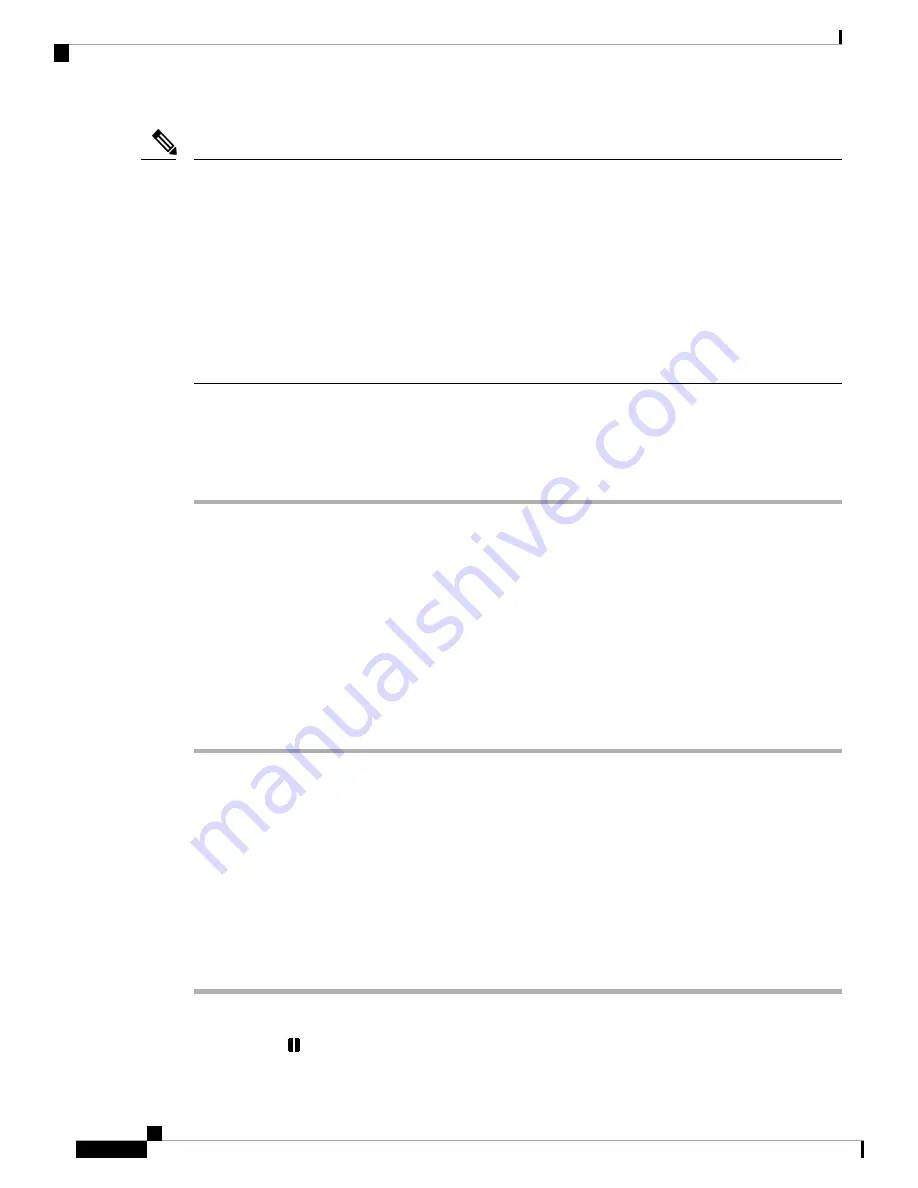
• Extension Mobility automatically logs you out after a certain amount of time. Your system administrator
establishes this time limit.
• Changes that you make to your Extension Mobility profile from Cisco Unified Communications Manager
Self Care Portal take effect immediately if you are logged in to Extension Mobility on the physical device;
otherwise, changes take effect the next time you log in.
• Changes that you make to a phone or conference station from Cisco Unified Communications Manager
Self Care Portal take effect immediately if you are logged out of Extension Mobility; otherwise, changes
take effect after you log out.
• Local settings controlled by the phone are not maintained in your Extension Mobility profile.
Note
Enable Extension Mobility
Procedure
Step 1
Press
Apps
.
Step 2
Select
EM Service
.
Step 3
Enter your user ID and PIN.
The user ID and PIN are provided by your system administrator
Step 4
If prompted, select a device profile.
Step 5
To sign out, press
Apps
.
Step 6
Select
Services
.
Step 7
Select
EM Service
.
Step 8
At the prompt, press
Yes
.
Hold
Hold allows you to put an active call into a held state. Your phone allows one active call at a time; other calls
are put on hold.
Hold Active Call
Procedure
Step 1
To put an active call on hold, press
Hold
.
The Hold icon
displays as a status icon.
Cisco Unified IP Conference Phone 8831 and 8831NR User Guide for Cisco Unified Communications Manager
56
Calling Features
Enable Extension Mobility






























