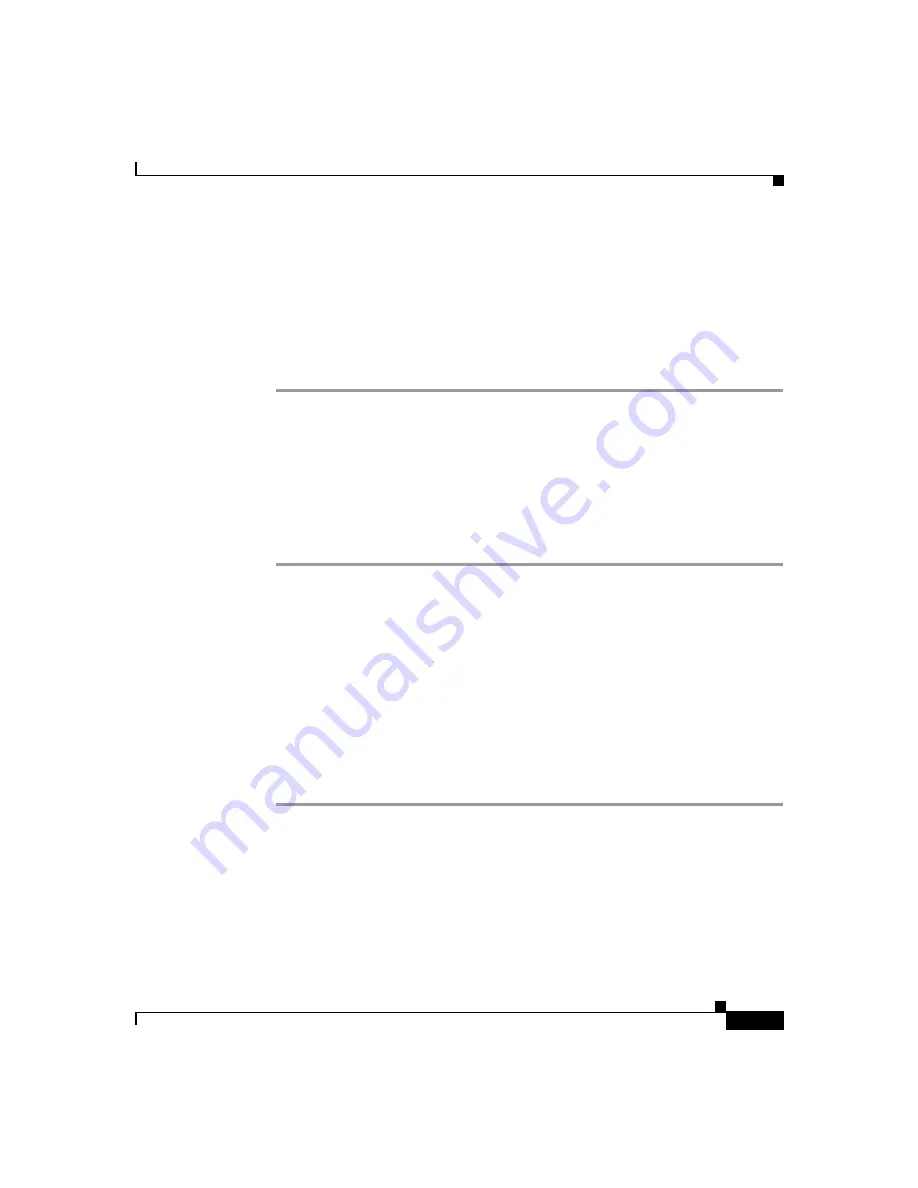
6-7
Cisco IP Phone Models 7905G and 7912G Administrator Guide (SIP)
OL-4277-01
Chapter 6
Configuring the Cisco IP Phone Models 7905G and 7912G Using a TFTP Server
Configuring the Cisco IP Phone to Obtain its Configuration File from the TFTP Server
Step 2
Make sure to use these default values for the following configuration parameters:
•
TftpURL=0
•
UseTftp=1
•
DHCP=1
After you complete these steps, the Cisco IP Phone will contact the DHCP server
for the IP address of the TFTP server that contains the Cisco IP Phone profile.
If the DHCP Server is not Under the Control of the Cisco IP Phone Administrator
If you as the Cisco IP Phone adminstrator do not control the DHCP server, you
must manually configure the URL of the TFTP server.
Procedure
Step 1
Set the TFTP Server parameter (on the phone’s Network Configuration menu) or
the TftpURL parameter (on the phone’s web page) to the IP address or the URL
of the TFTP server.
Step 2
Make sure that the DHCP Enabled parameter on the phone's Network
Configuration menu is set to Yes (the default value) or that the Dhcp parameter on
the phone's web page is set to 1 (the default value).
Step 3
Make sure that the TFTP Enabled parameter on the phone's Network
Configuration menu is set to Yes (the default value) or that the UseTftp parameter
on the phone's web page is set to 1 (the default value).
After you complete these steps, the Cisco IP Phone will contact the
manually-configured TFTP server that contains the phone’s profile.
Other DHCP Options You Can Set
The DHCP server can use option 60 (DHCP_VENDOR_CLASS_ID) to identify
Cisco IP Phone models 7905G and 7912G devices on the network. If specific
phones with specific MAC addresses need to download a TFTP file, the file name






























