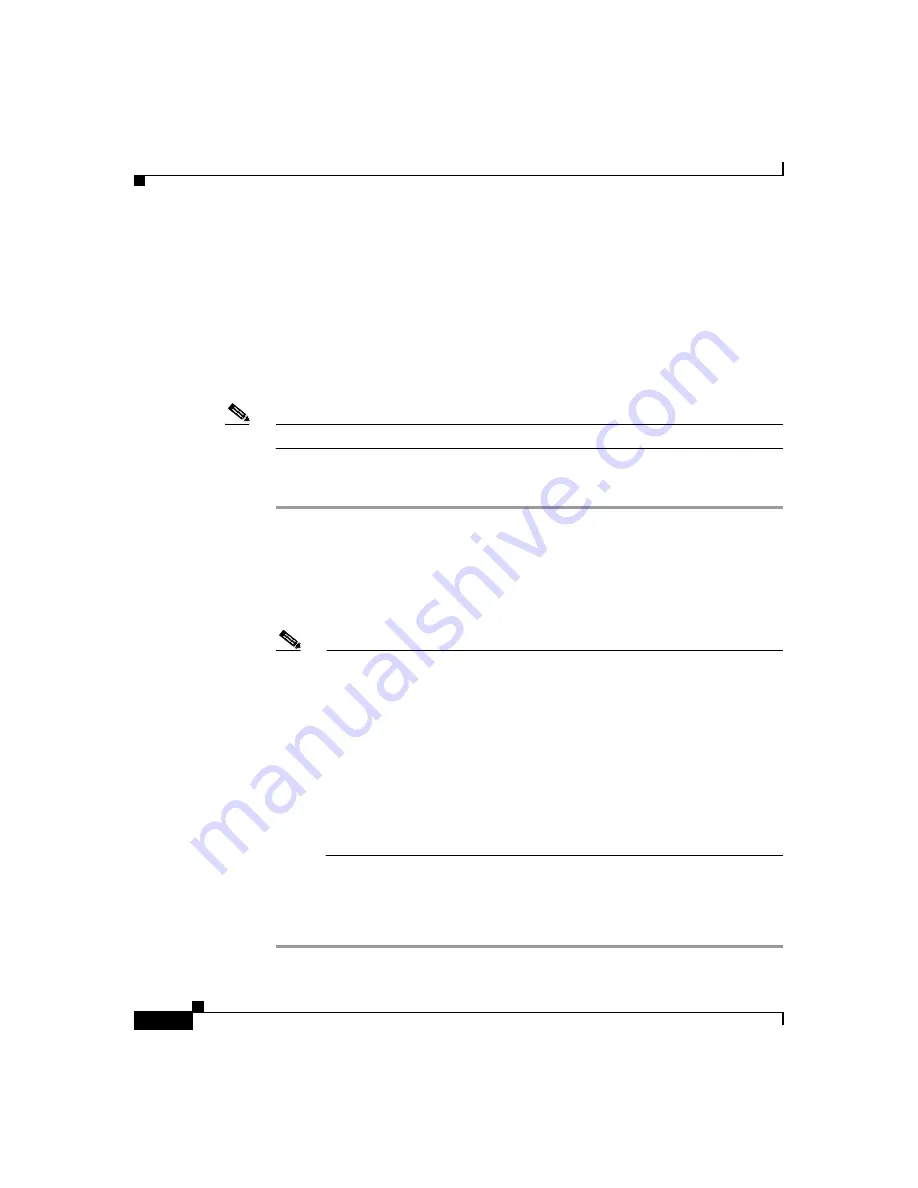
Chapter 6
Configuring the Cisco IP Phone Models 7905G and 7912G Using a TFTP Server
Setting Up the TFTP Server with Cisco IP Phone Software
6-4
Cisco IP Phone Models 7905G and 7912G Administrator Guide (SIP)
OL-4277-01
Setting Up the TFTP Server with Cisco IP Phone
Software
Before you can use a TFTP server to configure a Cisco IP Phone, the firmware
image that you are using for the phone must exist on the TFTP server. To obtain
the correct firmware image and install it on the TFTP server, perform the
following steps.
Note
You must be a registered Cisco.com user to download the firmware image.
Procedure
Step 1
Go to the following URL:
http://www.cisco.com/kobayashi/sw-center/sw-voice.shtml
Step 2
Download the zip file that contains the software for the applicable release and
firmware image you are using. The contents of each file are described next to the
file name.
Note
A firmware image can contain a signature that allows a phone to verify
the authenticity of the image. A firmware image with such a signature has
the extension .sbin. A firmware image without such a signature has the
extension .zup. For the Cisco IP Phone 7905G, you should obtain both the
.sbin and the .zup versions of a firmware image. After a phone upgrades
to a .zup firmware image, it will request .sbin firmware images for future
firmware upgrades. If a phone upgrades to a .zup firmware image released
after March 26, 2003, the phone cannot be upgraded or downgraded to any
other .zup firmware image. In addition, a phone cannot be downgraded
from a .sbin firmware image to a .zup firmware image. (The
Cisco IP Phone 7912G is distributed with a .sbin firmware image.)
Step 3
Extract the firmware files onto the TFTP server.
This server should be the same one that will contain the binary profile file that you
create as described in this chapter.






























