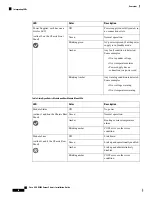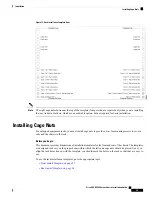Figure 11: Rack Installation Template, Rear
The eight cage nuts shown near the top of the template (four per side) are required only when you are installing
the rear tie down brackets, which are an orderable option, but not required for basic installation.
Note
Installing Cage Nuts
For untapped equipment racks, you must install cage nuts to provide a way for mounting screws to secure
rails and the chassis to the rack.
Before you begin
This document provides illustrations of installation templates for the front and rear of the chassis. The templates
are designed to show you the proper holes within which the rails and cage nuts should be placed. Once you
align the rack holes line up with the template, you should mark the holes on the rack so that they are easy to
use.
To use the rack installation templates, go to the appropriate topic:
•
Front Install Template, on page 27
•
Rear Install Template, on page 28
Cisco UCS X9508 Server Chassis Installation Guide
29
Installation
Installing Cage Nuts
Summary of Contents for UCS X9508
Page 6: ...Cisco UCS X9508 Server Chassis Installation Guide vi Contents ...
Page 26: ...Cisco UCS X9508 Server Chassis Installation Guide 18 Overview Interpreting LEDs ...
Page 31: ...Cisco UCS X9508 Server Chassis Installation Guide 23 Installation Handling the Chassis ...
Page 64: ...Cisco UCS X9508 Server Chassis Installation Guide 56 Installation Repacking the Chassis ...
Page 124: ...Cisco UCS X9508 Server Chassis Installation Guide 116 Technical Specifications Switzerland ...