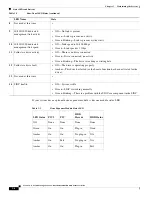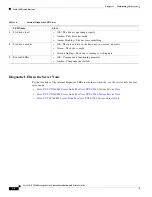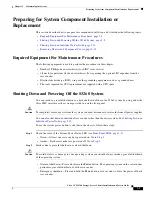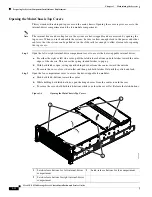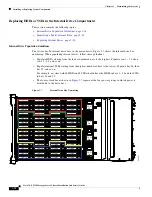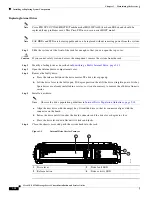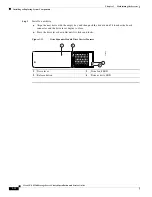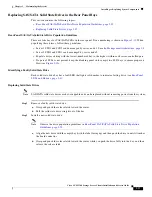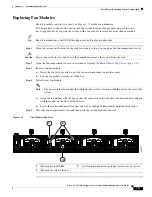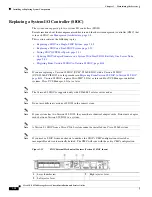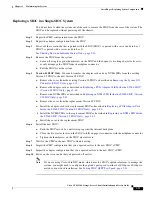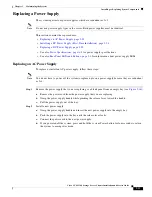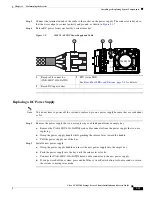3-20
Cisco UCS S3260 Storage Server Chassis Installation and Service Guide
Chapter 3 Maintaining the System
Installing or Replacing System Components
Replacing Internal Drives
Note
Cisco PID UCSC-C3X60-HD4TB (Toshiba model MG03SCA400) has been EOLed and should be
replaced if any problems occur. This Cisco PID now uses a newer HGST model.
Note
SAS HDDs and SSDs are hot-swappable and can be replaced without removing power from the system.
Step 1
Slide the system out the front of the rack far enough so that you can open the top cover.
Caution
If you cannot safely view and access the component, remove the system from the rack.
Step 2
Identify a failing drive as described in
Identifying a Faulty Internal Drive, page 3-19
Step 3
Open the internal-drive compartment cover.
Step 4
Remove the faulty drive:
a.
Press the release button on the drive carrier. The drive lever pops up.
b.
Lift the drive lever to the fully open, 90-degree position, then lift the drive straight up out of its bay.
Spare drives are already installed in a carrier, so it is not necessary to remove the old drive from its
carrier.
Step 5
Install a new drive:
Note
Observe the drive population guidelines in
Internal Drive Population Guidelines, page 3-18
.
a.
Align the new drive with the empty bay. Orient the drive so that its connector aligns with the
connector on the board.
b.
Lower the drive until it touches the board connector and the drive lever begins to close.
c.
Press the drive lever down flat until it clicks and locks.
Step 6
Close the chassis cover and push the system back into the rack.
Figure 3-9
Internal Drive Carrier Features
1
Drive lever
3
Drive fault LED
2
Release button
4
Drive activity LED
353453
1
2
3
4