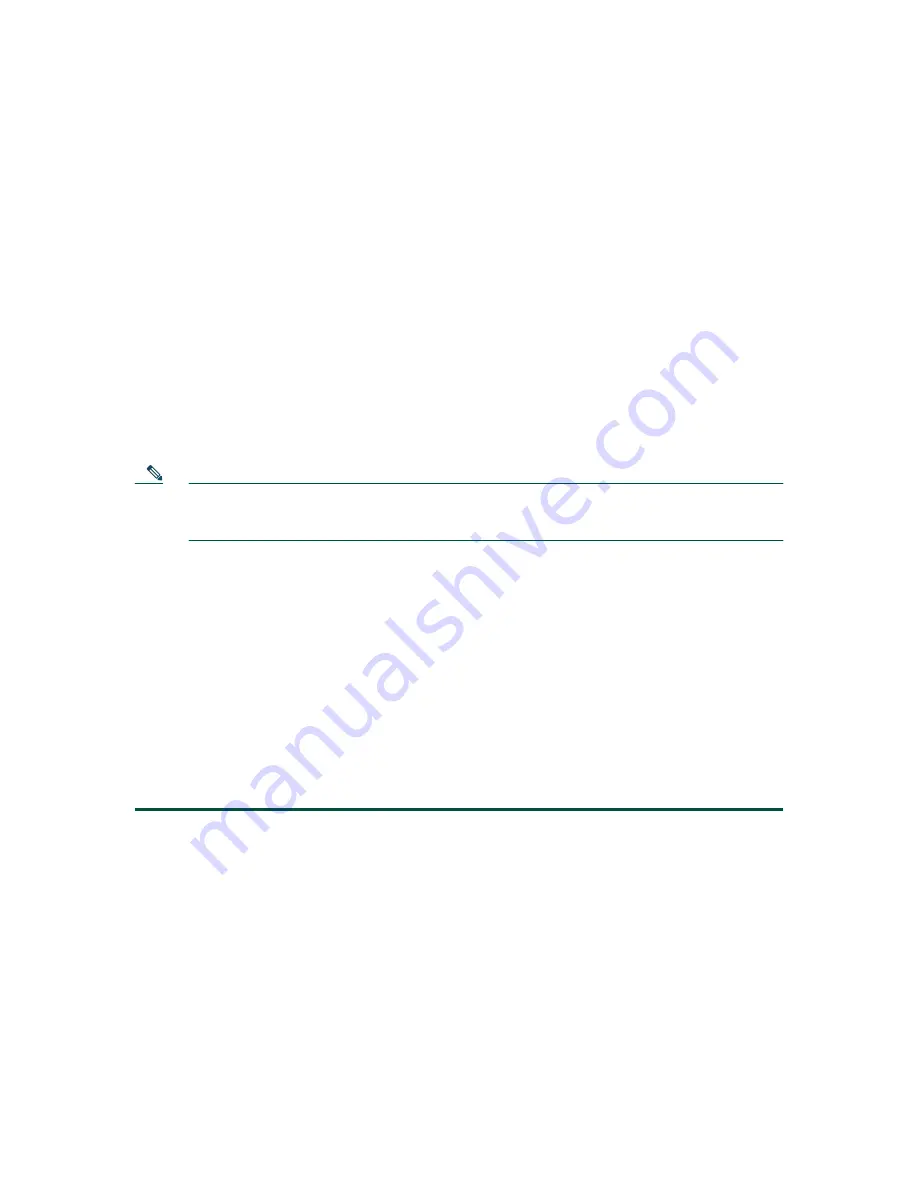
49
Prerequisites
•
Pentium III-based IBM PC or compatible computer with 512 MB DRAM (1 GB DRAM
recommended) on which to install the Cisco Configuration Assistant is connected to the
Cisco Unified 500 Series over the LAN or is connected to a PoE port on front of the Cisco Unified
500 Series. Additional PC-related requirements include:
•
Minimum screen resolution of 1024 x 768.
•
Windows XP (Service Pack 1 or later) or Windows 2000 (Service Pack 3 or later).
•
You must be a member of Administrators group under User Account settings for this PC.
•
To download this application from Cisco.com, you must be able to access Cisco.com and you must
have a valid Cisco.com account. You can also install this application from the CD-ROM that
shipped with the product.
Note
To install the Cisco Configuration Assistant on a PC, see the Getting Started with Cisco
Configuration Assistant document at
http://www.cisco.com/go/configassist
CD-ROM that shipped with the product.
Log Into Cisco Unified CME and Cisco Unity Express GUI
To log into this tool as an Administrator for adding or changing phones or voice mailboxes, creating
individual phone user accounts, and managing AA scripts, perform the following steps.
Prerequisites
•
PC running Microsoft Windows Microsoft Internet Explorer 6.0 or a later version.
•
The Ethernet port of the PC is connected to a PoE port on the front panel of the Cisco Unified
500 Series or the Cisco Catalyst Express 520 switch, or to the switch port on the back of a
Cisco Unified IP phone that is connected to a PoE port on the platform or switch and is active,
using an RJ-45 to RJ-45 Ethernet cable.
Step 1
To log into Cisco Unified CME, enter the following URL in the browser window, where ipaddr
is the IP address of your Cisco Unified 500 Series. Default IP address: 10.1.1.1.
http://
ipaddr/ccme.html
To access CUE, enter the following URL in the browser window, where ipaddr is the IP
address of CUE. Default IP address is: 10.1.10.1
http://
ipaddr




















