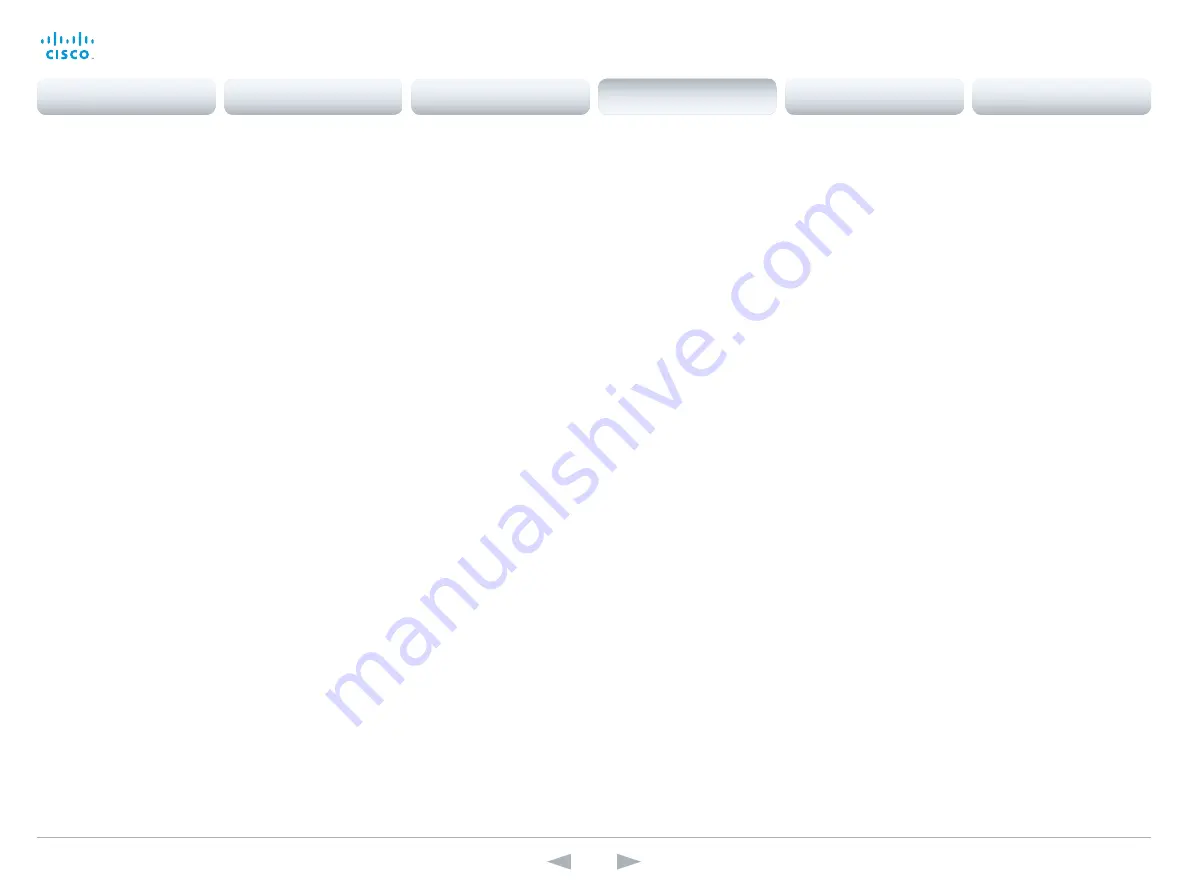
D14850.12 MX200 and MX300 Administrator Guide TC7.3, JULY 2015.
www.cisco.com — Copyright © 2011–2015 Cisco Systems, Inc. All rights reserved.
103
Cisco TelePresence MX200 and MX300
Administrator Guide
Video Input DVI [1] RGBQuantizationRange
All devices with DVI inputs should follow the rules for RGB video quantization range defined in
CEA-861. Unfortunately some devices do not follow the standard and this configuration may be
used to override the settings to get a perfect image with any source. The default value is set to
Full because most DVI sources expects full quantization range.
Requires user role:
ADMIN
Value space:
<Auto/Full/Limited>
Auto:
RGB quantization range is automatically selected based on video format according to
CEA-861-E. CE video formats will use limited quantization range levels. IT video formats will
use full quantization range levels.
Full:
Full quantization range. The R, G, B quantization range includes all code values (0 -
255). This is defined in CEA-861-E.
Limited:
Limited Quantization Range. R, G, B quantization range that excludes some code
values at the extremes (16 - 235). This is defined in CEA-861-E.
Example:
Video Input 1 DVI 1 RGBQuantizationRange: Full
Video Input DVI [1] Type
The official DVI standard supports both digital and analog signals. In most cases the default
AutoDetect setting can detect whether the signal is analog RGB or digital. However, in some
rare cases when DVI-I cables are used (these cables can carry both the analog and digital
signals) the auto detection fails. This setting makes it possible to override the AutoDetect and
select the correct DVI video input.
Requires user role:
ADMIN
Value space:
<AutoDetect/Digital/AnalogRGB/AnalogYPbPr>
AutoDetect:
Set to AutoDetect to automatically detect if the signal is analog RGB or digital.
Digital:
Set to Digital to force the DVI video input to Digital when using DVI-I cables with both
analog and digital pins and AutoDetect fails.
AnalogRGB:
Set to AnalogRGB to force the DVI video input to AnalogRGB when using DVI-I
cables with both analog and digital pins and AutoDetect fails.
AnalogYPbPr:
Set to AnalogYPbPr to force the DVI video input to AnalogYPbPr, as the
component (YPbPr) signal cannot be auto detected.
Example:
Video Input DVI 1 Type: AutoDetect
Video Input Source [1..2] Name
Enter a name for the video input source.
Requires user role:
ADMIN
Value space:
<S: 0, 50>
Format:
String with a maximum of 50 characters.
Example:
Video Input Source 1 Name: ""
Video Input Source [1] Connector
Select which video input connector to be active on video input source 1.
Requires user role:
ADMIN
Value space:
<DVI>
DVI:
Select DVI when you want to use the DVI as input source 1.
Example:
Video Input Source 1 Connector: DVI
Video Input Source [2] Connector
Select which video input connector to be active on video input source 2.
Requires user role:
ADMIN
Value space:
<CAMERA>
CAMERA:
Select CAMERA when you want to use the camera as input source 2.
Example:
Video Input Source 2 Connector: CAMERA
Contents
Introduction
System settings
Setting passwords
Appendices
Web interface
System settings






























