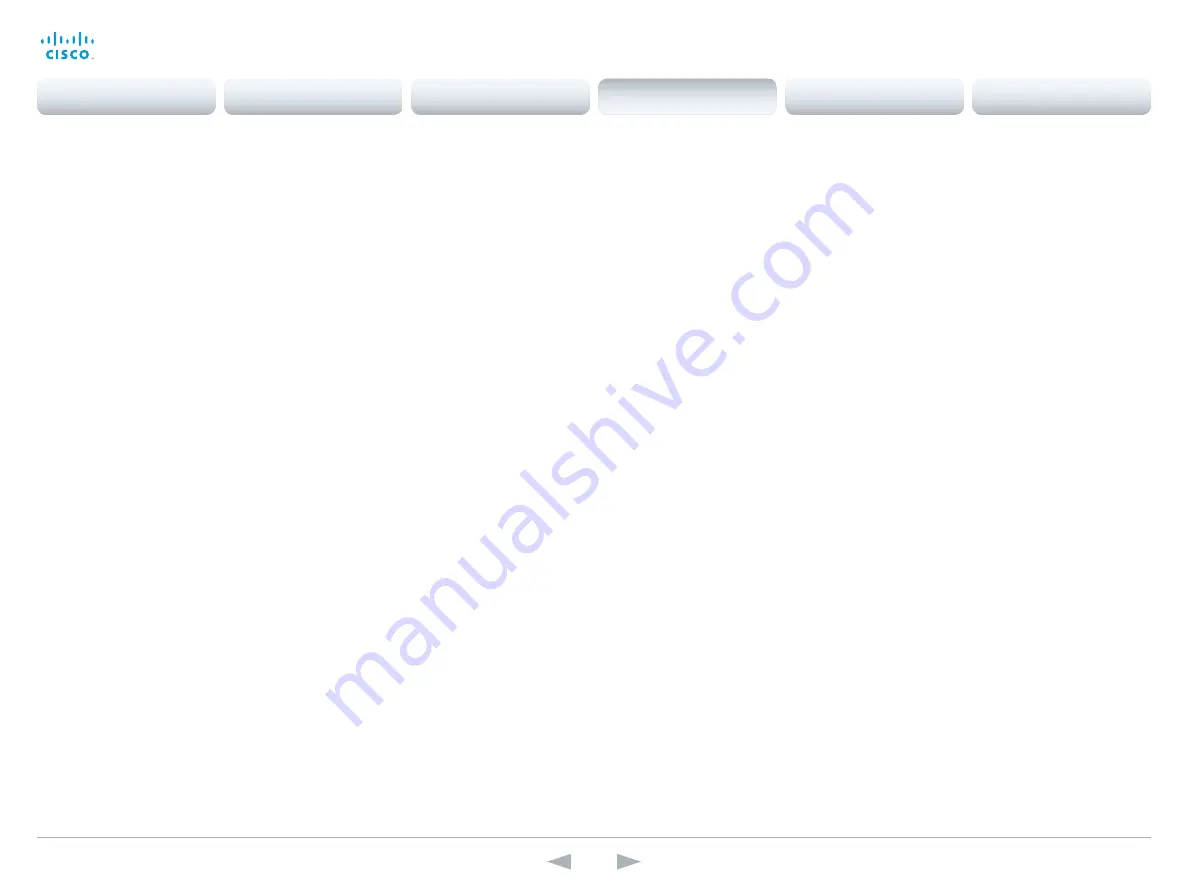
D14850.12 MX200 and MX300 Administrator Guide TC7.3, JULY 2015.
www.cisco.com — Copyright © 2011–2015 Cisco Systems, Inc. All rights reserved.
102
Cisco TelePresence MX200 and MX300
Administrator Guide
Video settings
Video AllowWebSnapshots
Note: This setting is only available in TC7.3.0 to TC7.3.2.
Allow or disallow snapshots being taken of the local input sources, remote sites and
presentation channel. If snapshots are allowed, the snapshots may be captured both when idle
and in a call.
When snapshots are taken from a remote device, e.g. the web interface, a notification appears
on the video system's screens to alert the users that remote monitoring is in operation.
Requires user role:
ADMIN
Value space:
<Off/On/LocalDeviceOnly>
Off:
It is not possible to capture snapshots.
On:
Snapshots can be captured and displayed anywhere, e.g. on the web interface.
LocalDeviceOnly:
Snapshots can only be captured and displayed on devices running the
experimental Cisco Proximity feature. The devices must be in the same room as the video
system. It will not be possible to take and see snapshots on the web interface or by using
3rd party integrations.
Example:
Video AllowWebSnapshots: LocalDeviceOnly
Video CamCtrlPip CallSetup Mode
This setting is used to switch on self-view for a short while when setting up a call. The Video
CamCtrlPip CallSetup Duration setting determines for how long it remains on. This applies when
self-view in general is switched off.
Requires user role:
ADMIN
Value space:
<Off/On>
Off:
self-view is not shown automatically during call setup.
On:
self-view is shown automatically during call setup.
Example:
Video CamCtrlPip CallSetup Mode: On
Video CamCtrlPip CallSetup Duration
This setting only has an effect when the Video CamCtrlPip CallSetup Mode setting is switched
On. In this case, the number of seconds set here determines for how long self-view is shown
before it is automatically switched off.
Requires user role:
ADMIN
Value space:
<1..60>
Range:
Choose for how long self-view remains on. The valid range is between 1 and 60
seconds.
Example:
Video CamCtrlPip CallSetup Duration: 10
Video ControlPanel Brightness
Set the brightness level for the Touch controller.
Requires user role:
ADMIN
Value space:
<0..100>
Range:
Select a value between 0 and 100.
Example:
Video ControlPanel Brightness: 100
Video DefaultPresentationSource
Not applicable for this product.
Contents
Introduction
System settings
Setting passwords
Appendices
Web interface
System settings






























