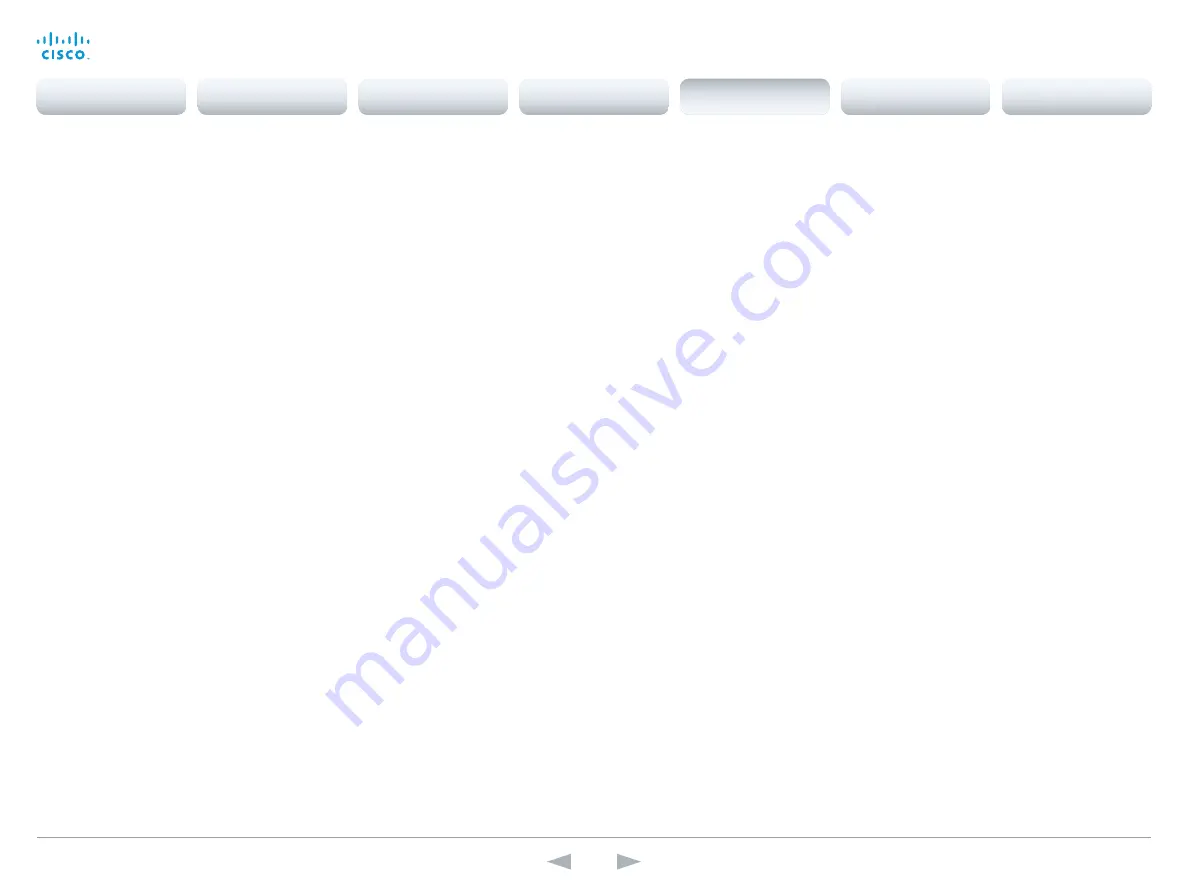
D15107.05
Codec SX80 API Reference Guide TC7.3, OCTOBER 2015.
Copyright © 2015 Cisco Systems, Inc. All rights reserved.
115
Cisco TelePresence SX80
API Reference Guide
xCommand Message Echo
Issuing the command makes the API raise a message-echo event. The command has no other
impact on the codec. Usage can be to poll the codec from a control system or any external device/
system to check for connectivity. To monitor the feedback use the xFeedback command. You can
read more about the xFeedback command in the general API introduction section.
Text: Enter the text to be echoed.
Requires user role:
ADMIN
Parameters:
Text: <S: 0, 255>
Example:
xCom mand Message Echo Text:" MyEchoListner99"
xCommand Message FarendMessage
This command is used to send generic messages to the participants in a conference. Not in use in
this software version.
CallId: The remote participant to whom the message needs to be sent.
Type: Type of the message.
Text: Enter the text line to be displayed.
Requires user role:
USER
Parameters:
CallId: <0..65534>
Type(r): <S: 0, 255>
Text(r): <S: 1, 1450>
LocalEcho: <On/Off>
Example:
xCom mand Message FarendMessage CallId: 3 Type: 3 Text: Hello
xCommand Message Prompt Clear
Remove the window displayed using the xCommand Message Alert Display command.
Use the xFeedback commands to monitor the feedback from the user. Read more about the xFeed-
back commands in the API introduction section in this guide.
FeedbackId: The FeedbackId corresponds to the FeedbackId given by the xCommand Message
Prompt Display command.
Requires user role:
ADMIN
Parameters:
FeedbackId: <S: 0, 255>
Example:
xCom mand Message Prompt Clear FeedbackId: 24
xCommand Message Prompt Display
Display a small window on screen with a title, text and up to five options for response from the user.
The message is displayed on screen until the user gives a response, or until the system receives
the following command xCommand Message Prompt Clear.
Use the xFeedback commands to monitor the feedback from the user. Read more about the xFeed-
back commands in the API introduction section in this guide.
Title: Enter the title of the message.
Text: Enter the text line to be displayed. The <p> and <br> HTML tags will result in line breaks as
normal; any other tags will appear as plain text.
FeedbackId: To identify the feedback enter a FeedbackId.
Option.1 to Option.5: Enter the text to appear on the feedback options.
Requires user role:
ADMIN
Parameters:
Title: <S: 0, 255>
Text(r): <S: 0, 255>
FeedbackId: <S: 0, 255>
Option.1: <S: 0, 255>
Option.2: <S: 0, 255>
Option.3: <S: 0, 255>
Option.4: <S: 0, 255>
Option.5: <S: 0, 255>
Example:
xCom mand Message Prompt Display Title: "Meeting extension" Text: "The
meeting is about to end. Do you want to extend the meeting?" Option.1:
"No" Option.2: "Yes, extend with 5 minutes" Option.3: "Yes, extend with 10
minutes"
Contents
Introduction
About the API
xConfiguration
Appendices
xCommand
xStatus
xCommand
















































