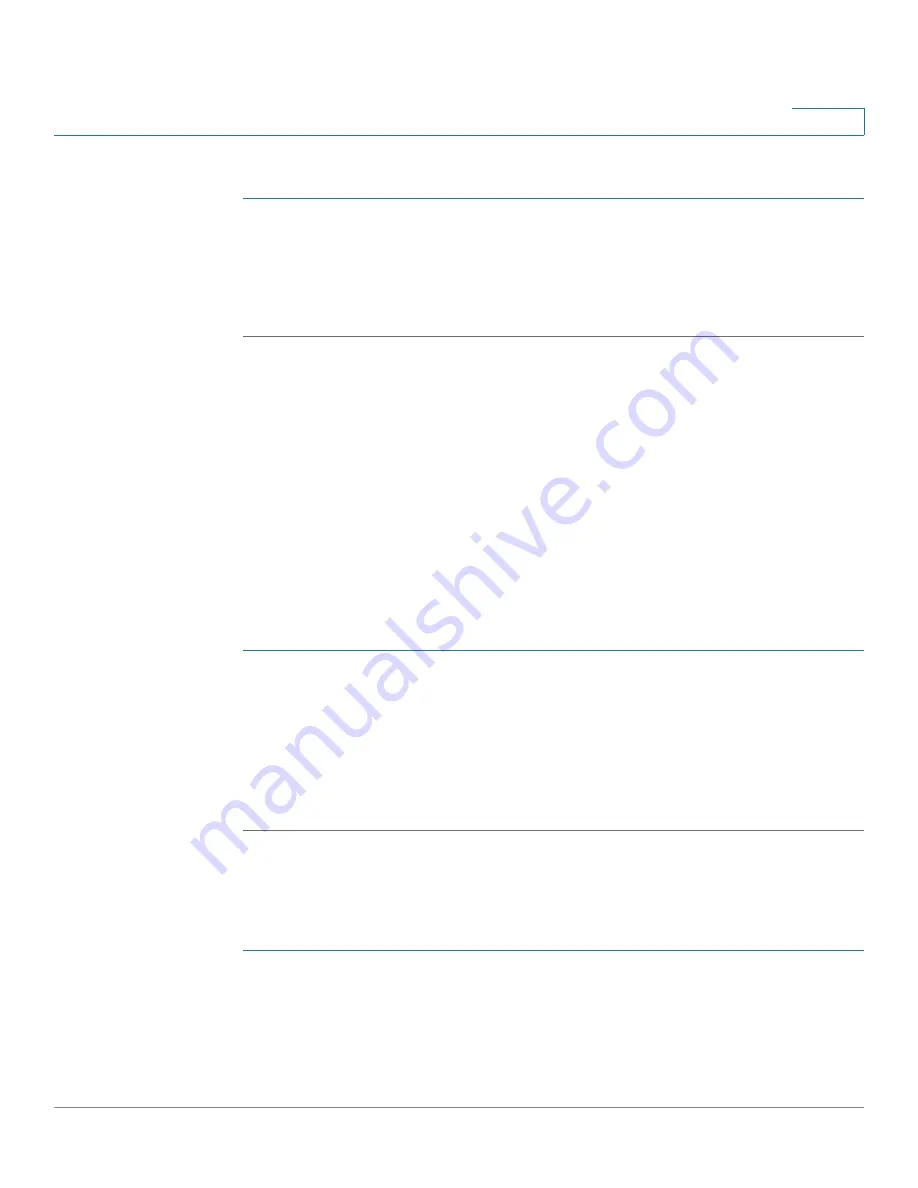
Using Basic Call Management Functions
Parking a Call
Cisco Small Business SPA50X and SPA51X Series SIP IP Phone User Guide
41
3
To pick up a call ringing at a specific extension by using the softkey:
STEP 1
Press the pickup softkey.
STEP 2
Enter the extension number of the phone from which you are picking up the call
and press dial.
STEP 3
Press dial again.
Parking a Call
You can park a call on a designated line so that another person in your company
can pick up the call. The call is active until it is unparked or the caller hangs up. (Not
available for the Cisco SPA501G.)
Not all phone systems support call park. If this feature is not working, verify with
your phone administrator that it has been configured. This section describes the
default behavior.
To park a call:
STEP 1
While on an active call, press the park softkey.
STEP 2
Enter a number to identify the park line and press dial. The
park line number
does
not correspond to a physical phone extension number; you can pick any easily-
remembered number (for example, 100). The call is then parked on that line, and
the caller hears music-on-hold or messages.
STEP 3
You or another person must then unpark the call.
To unpark a call, you can either use the unpark softkey (if you know the park line
number), or view a list of parked calls and unpark it from the list.
To unpark if you know the park line number:
STEP 1
Press the unpark softkey.
STEP 2
Enter the number of the park line (for example, the number that was entered in
Step 2 of “parking a call.”)






























