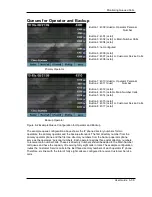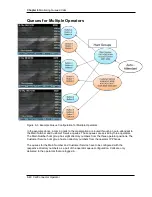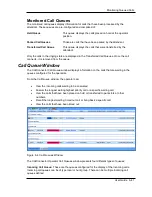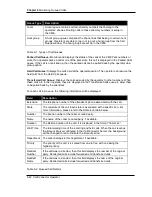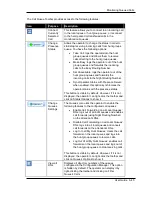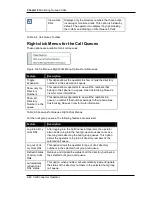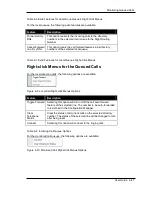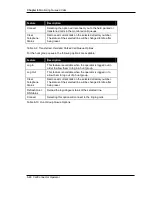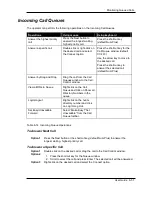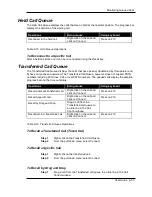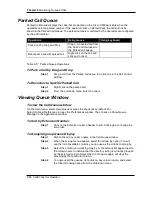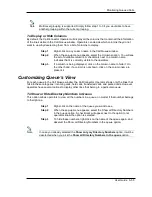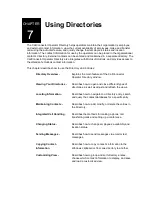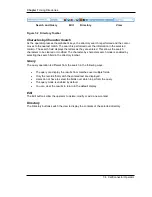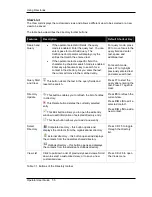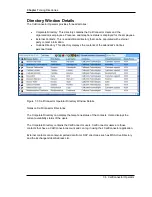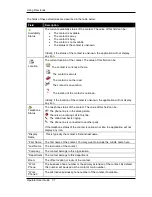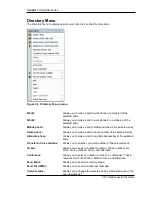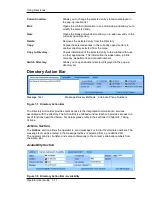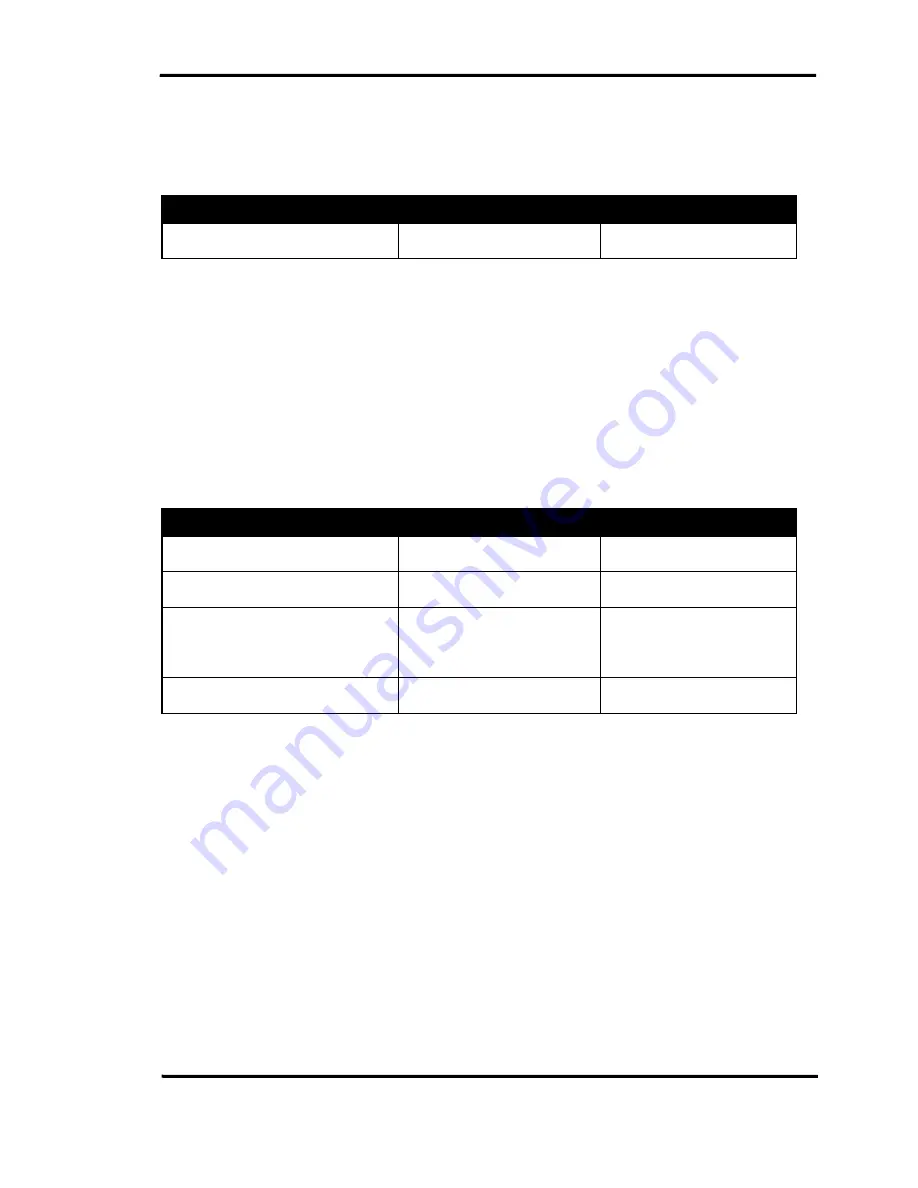
Monitoring Queued Calls
User Guide 6-53
Held Call Queue
The Held Call Queue displays the calls that are on hold at the operator position. The progress bar
displays the duration of the waiting call.
Operations
Using mouse
Using keyboard
Reconnect to the held call
Right-click on the call and
click on Connect.
Press on F10
Table 6-15 Held Queue Operations
To Reconnect to a Specific Call
After a held call times out, it can be re-connected using the Recall key.
Transferred Call Queue
The Transferred Call Queue displays the calls that have been a) transferred by this operator and
b) have not yet been answered. The Transferred Call Queue, however, does not support PSTN
numbers including FXO lines, PRI, or real PSTN numbers. The queued calls display the duration
progress bar and the time out status.
Operations
Using mouse
Using keyboard
Recall a timeout transferred call
Right-click on the call and
click on Connect.
Press on F10
Recall a specific call
Right-click on the call and
click on Connect.
Press on F10
Recall by Drag and Drop
Drag a call from the
Transferred call queue to
an idle line in the Call
Control window.
Reconnect to a transferred call
Right-click on the call and
click on Connect.
Press on F10
Table 6-16 Transferred Queue Operations
To Recall a Transferred Call (Timed Out)
Step 1
Right-click on the Transferred Call Queue.
Step 2
From the pull-down menu, select Connect.
To Recall a Specific Call
Step 1
Right-click on the transferred call.
Step 2
From the pull-down menu, select Connect.
To Recall by Drag and Drop
Step 1
Drag a call from the Transferred call queue to an idle line in the Call
Control window.