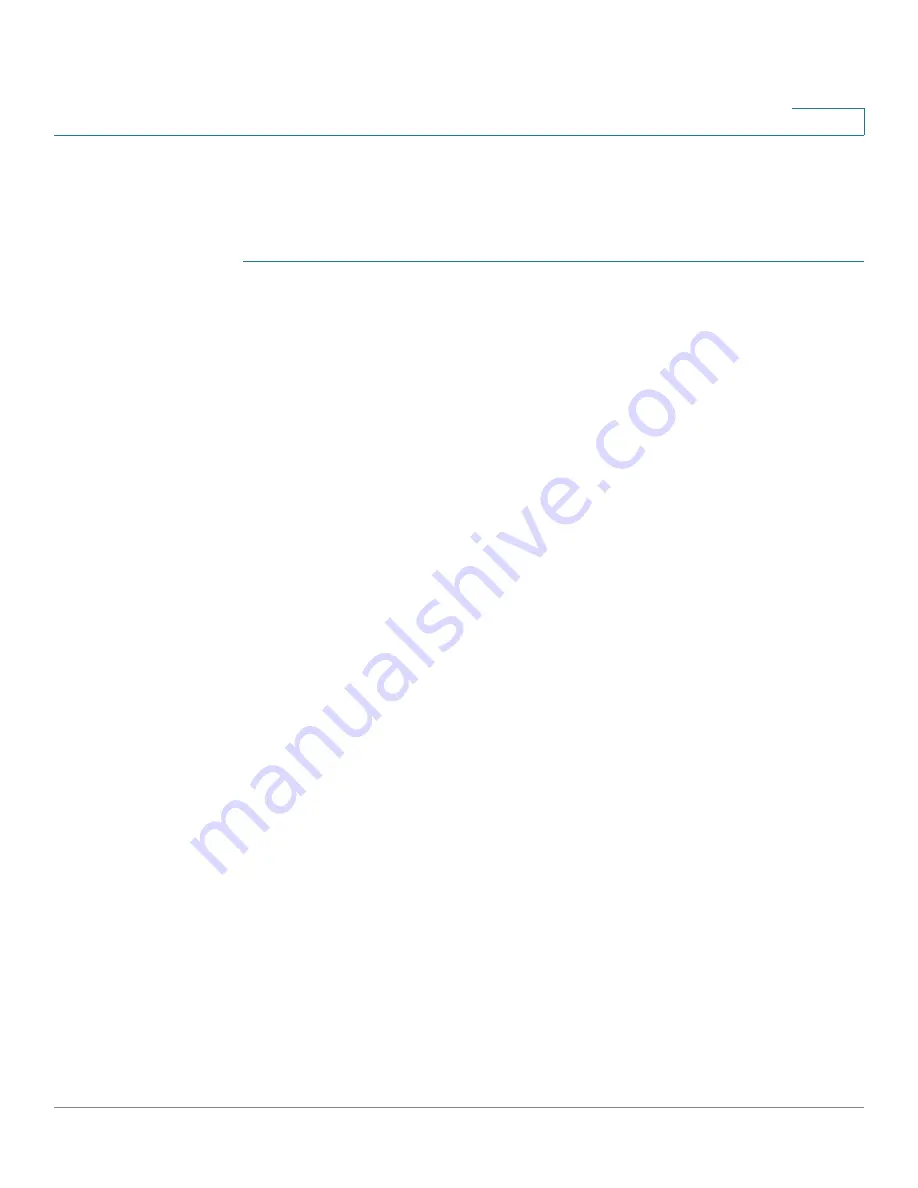
IP Configuration
Domain Name
Cisco Small Business 200 Series Smart Switch Administration Guide
240
16
DNS Settings
Use the DNS Settings page to enable the DNS feature, configure the DNS servers
and set the default domain used by the device.
STEP 1
Click
IP Configuration
>
Domain Name
>
DNS Settings
.
STEP 2
Enter the parameters.
•
DNS
—Select to designate the device as a DNS client, which can resolve
DNS names into IP addresses through one or more configured DNS servers.
•
Polling Retries
—Enter the number of times to send a DNS query to a DNS
server until the device decides that the DNS server does not exist.
•
Polling Timeout
—Enter the number of seconds that the device will wait for
a response to a DNS query.
•
Polling Interval
—Enter how often (in seconds) the device sends DNS query
packets after the number of retries has been exhausted.
-
Use Default
—Select to use the default value.
This value = 2*(Polling R 1)* Polling Timeout
-
User Defined
—Select to enter a user-defined value.
•
Default Parameters
—Enter the following default parameters:
-
Default Domain Name
—Enter the DNS domain name used to complete
unqualified host names. The device appends this to all non-fully qualified
domain names (NFQDNs) turning them into FQDNs.
NOTE
Do not include the initial period that separates an unqualified name
from the domain name (like cisco.com).
-
DHCP Domain Search List
—Click
Details
to view the list of DNS servers
configured on the device.
STEP 3
Click
Apply
. The Running Configuration file is updated.
DNS Server Table: The following fields are displayed for each DNS server
configured:
•
DNS Server
—The IP address of the DNS server.
•
Preference
—Each server has a preference value, a lower value means a
higher chance of being used.






























