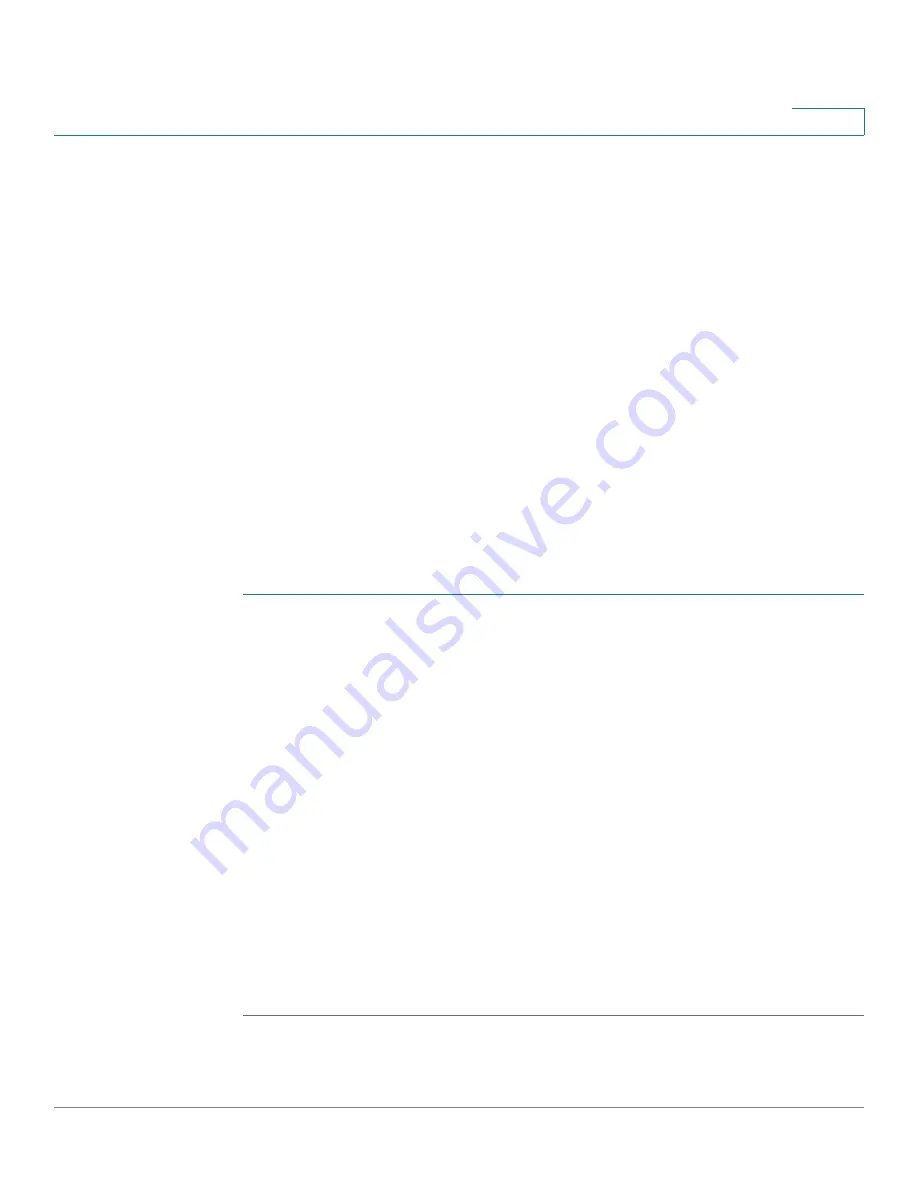
Quality of Service
General
Cisco Sx350, SG350X, SG350XG, Sx550X & SG550XG Series Managed Switches, Firmware Release 2.2.5.x
350
20
•
•
•
•
•
•
•
•
QoS Properties
The QoS Properties Page contains fields for setting the QoS mode for the system (Basic,
Advanced, or Disabled, as described in the
section).
To enable QoS and select the QoS mode:
STEP 1
Click
Quality of Service
>
General
>
QoS Properties
.
STEP 2
Set the QoS mode. The following options are available:
•
Disable
—QoS is disabled on the device.
•
Basic
—QoS is enabled on the device in Basic mode.
•
Advanced
—QoS is enabled on the device in Advanced mode.
STEP 3
Select
Port/LAG
and click
GO
to display/modify all ports/LAGs on the device and their CoS
information.
The following fields are displayed for all ports/LAGs:
•
Interface
—Type of interface.
•
Default CoS
—Default VPT value for incoming packets that do not have a VLAN Tag.
The default CoS is 0. The default is only relevant for untagged frames and only if the
system is in Basic mode and Trust CoS is selected in the
page.
STEP 4
Click
Apply
. The Running Configuration file is updated.
To set QoS on an interface, select it, and click
Edit
.






























