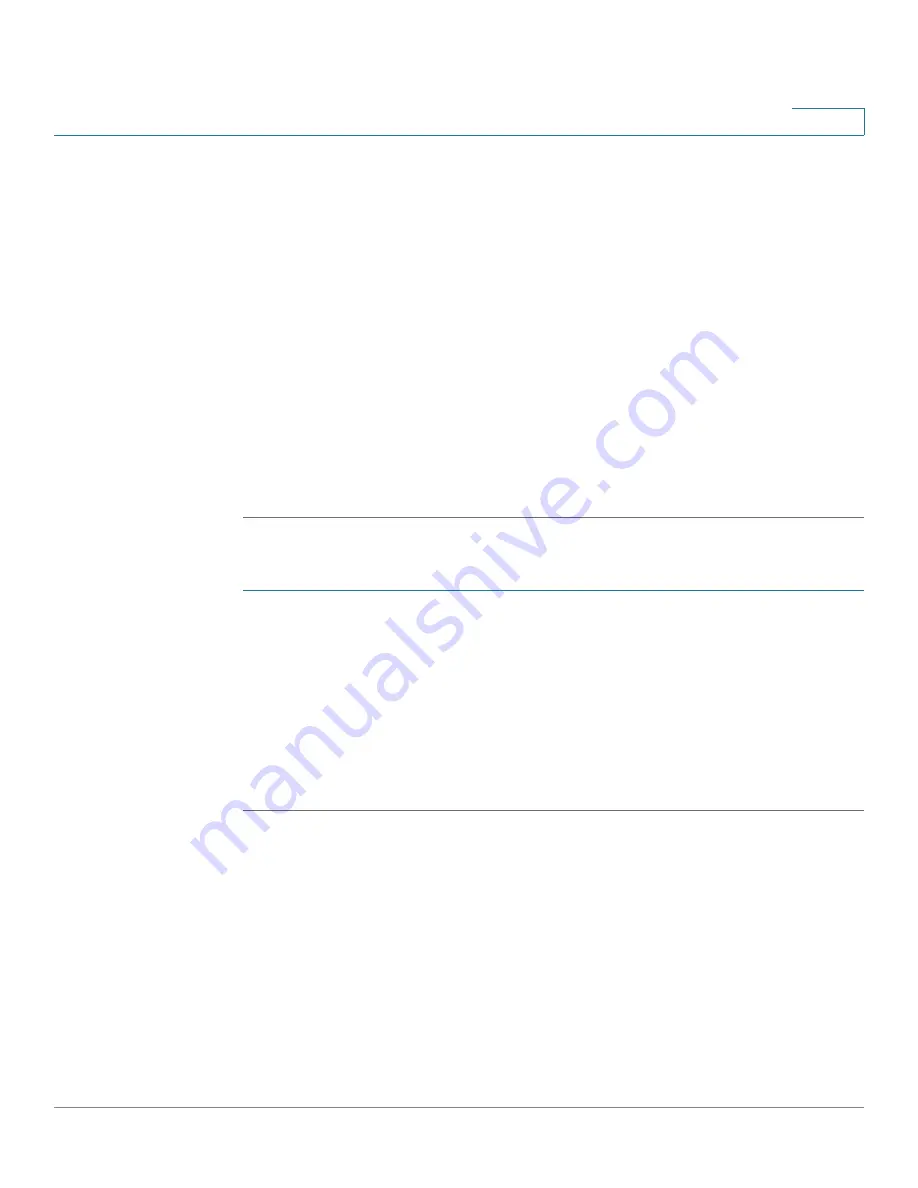
Administration: File Management
File Directory
Cisco Sx350, SG350X, SG350XG, Sx550X & SG550XG Series Managed Switches, Firmware Release 2.2.5.x
86
6
•
Link Local Interface
—Select the link local interface from the list.
•
Server IP Address/Name
—Enter the IP address or name of the SCP server.
•
Destination
—Enter the name of the backup file.
•
Sensitive Data Handling
—Select how sensitive data should be included in the backup
file. The following options are available:
-
Exclude
—Do not include sensitive data in the backup.
-
Encrypt
—Include sensitive data in the backup in its encrypted form.
-
Plaintext
—Include sensitive data in the backup in its plaintext form.
NOTE
The available sensitive data options are determined by the current user SSD
rules. For details, refer to Secure Sensitive Data Management > SSD Rules page.
STEP 4
Click
Apply
to begin the operation.
To copy a system configuration file to another type of configuration file:
STEP 1
Click
Administration
>
File Management
>
File Operations
.
STEP 2
Enter the following fields:
•
Operation Type
—Select
Duplicate
.
•
Source File Name
—Select one of the configuration file types to copy.
•
Destination File Name
—Enter name of the destination configuration file.
STEP 3
Click
Apply
to begin the operation.
File Directory
The File Directory page displays the system files existing in the system.
NOTE
If there is more than one unit in the stack, the displayed files are taken from the master unit.






























