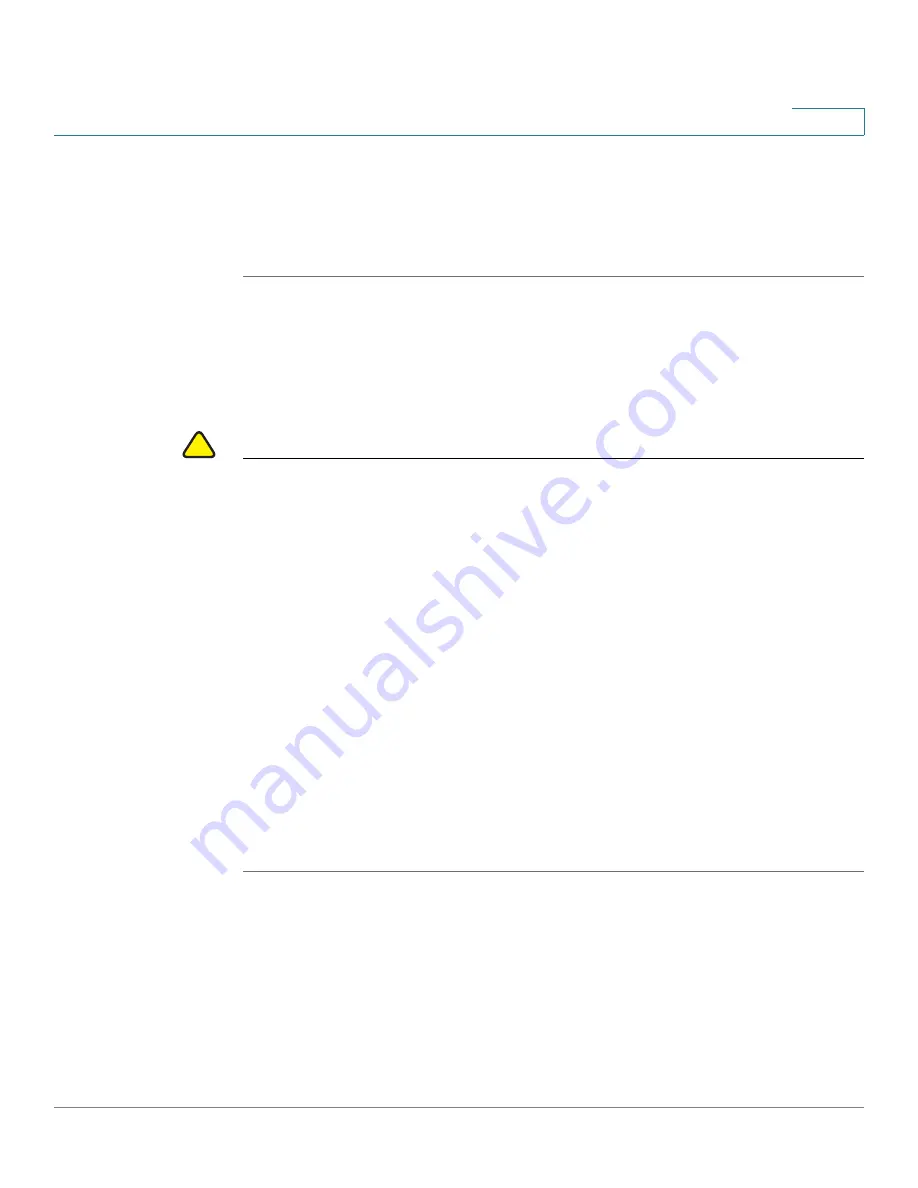
Getting Started
Getting Started with the Web-based Interface
Cisco 220 Series Smart Switches Administration Guide Release 1.1.0.x
14
1
The Getting Started page opens. You are now ready to configure the switch.
STEP 3
Check
Do not show this page on startup
to prevent the Getting Started page
from being displayed each time that you log on to the switch. If you select this
option, the System Summary page is opened instead of the Getting Started page.
Logging Out
By default, the application logs out after ten minutes of inactivity. You can change
this default value as described in the
section.
!
CAUTION
Unless the Running Configuration is copied to the Startup Configuration, all
changes made since the last time the file was saved are lost if the switch is
rebooted. Save the Running Configuration to the Startup Configuration before
logging off to preserve any changes that you made during this session.
A red X icon displayed to the left of the
Save
application link indicates that Running
Configuration changes that have been made have not yet been saved to the Startup
Configuration file. The flashing red X can be displayed by clicking the
Disable Save
Icon Blinking
button on the Copy/Save Configuration page.
When the switch auto-discovers a device, such as an IP phone, it configures the
port appropriately for the device. These configuration commands are written to the
Running Configuration file. This operation causes the
Save
icon to begin blinking
when the user logs on even though the user did not make any configuration
changes.
When you click
Save
, the Copy/Save Configuration page is displayed. Save the
Running Configuration file by copying it to the Startup Configuration file. After this
save, the red
X
icon and the
Save
application link are no longer displayed.
To log out, click
Logout
at the top right corner of any page. The system logs out of
the switch.
When a timeout occurs or you intentionally log out of the switch, a message is
displayed and the login page opens with a message indicating the logged-out
state. After you log in, the application returns to the initial page.






























