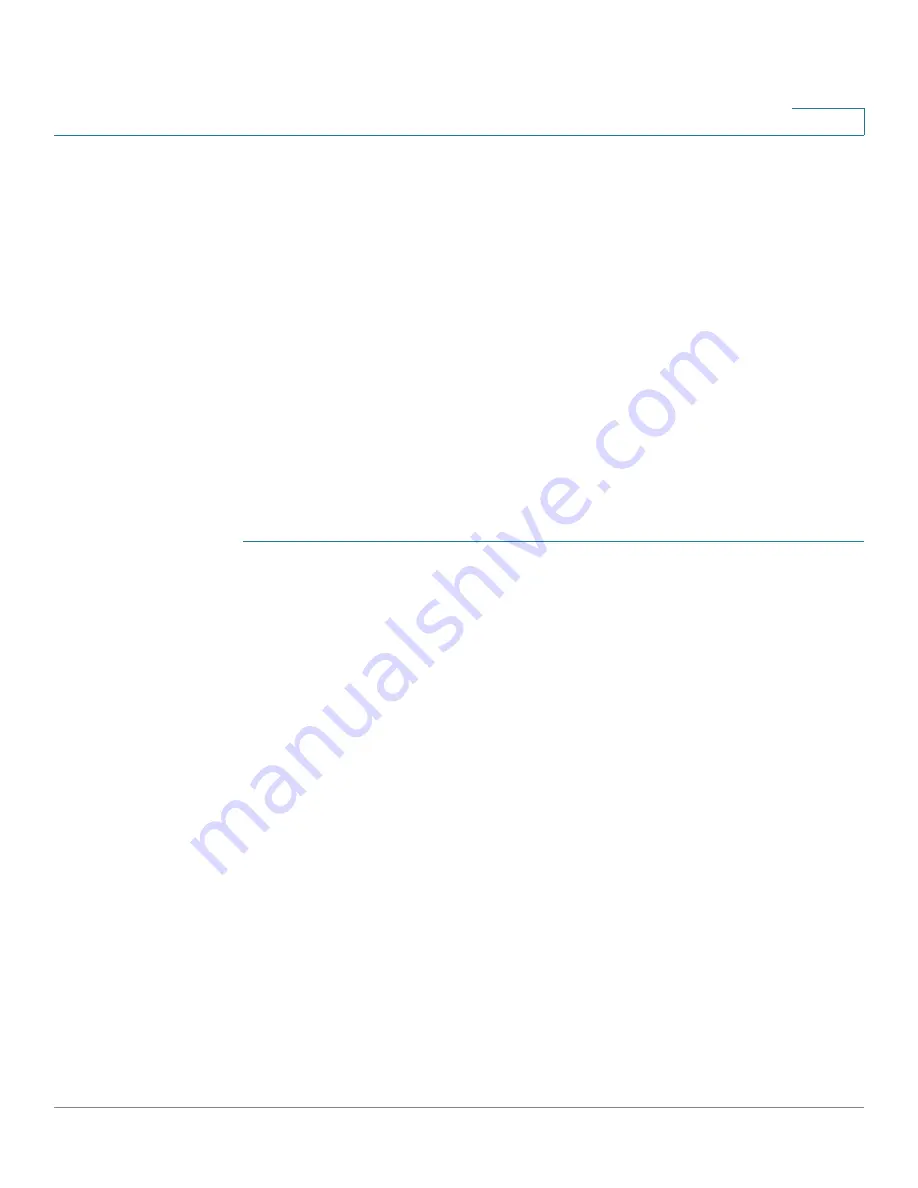
Power over Ethernet
Configuring PoE Port Settings
Cisco 220 Series Smart Switches Administration Guide Release 1.1.0.x
128
10
Configuring PoE Port Settings
Use the PoE Port Settings page to enable PoE on the ports and monitor the current
power usage and maximum power limit per port.
This page limits the power per port in two ways depending on the power mode:
•
Port Limit
—Power is limited to a specified wattage. For these settings to be
active, the switch must be in Port Limit mode. That mode is configured on the
PoE Properties
page. When the power consumed on the port exceeds the
port limit, the port power is turned off.
•
Class Limit
—Power is limited based on the class of the connected PD. For
these settings to be active, the switch must be in Class Limit mode. That
mode is configured on the PoE Properties
page. When the power consumed
on the port exceeds the class limit, the port power is turned off.
To configure PoE port settings:
STEP 1
Click
Port Management
>
PoE
>
Port
Settings
.
STEP 2
To edit the power limit per port, select a port and click
Edit
.
STEP 3
Enter the following information:
•
Interface
—Select the port to be configured.
•
PoE Administrative Status
—Enable or disable PoE on the port.
•
Time Range—Select to enabled PoE on the port.
•
Time Range Name—If Time Range has been enabled, select the time range
to be used. Time ranges are defined in the Time Range page.
•
Power Priority Level
—Select the port priority for power management
when the switch power supply is insufficient. For example, when the system
power is not sufficient, and the PD is inserted into port 1, which is prioritized
as high, the power to ports with low priority may be cut off.
•
Administrative Power Allocation
—If the power mode is Power Limit, enter
the maximum amount of power in milliwatts allocated to the port. The default
is 30,000 mW.






























