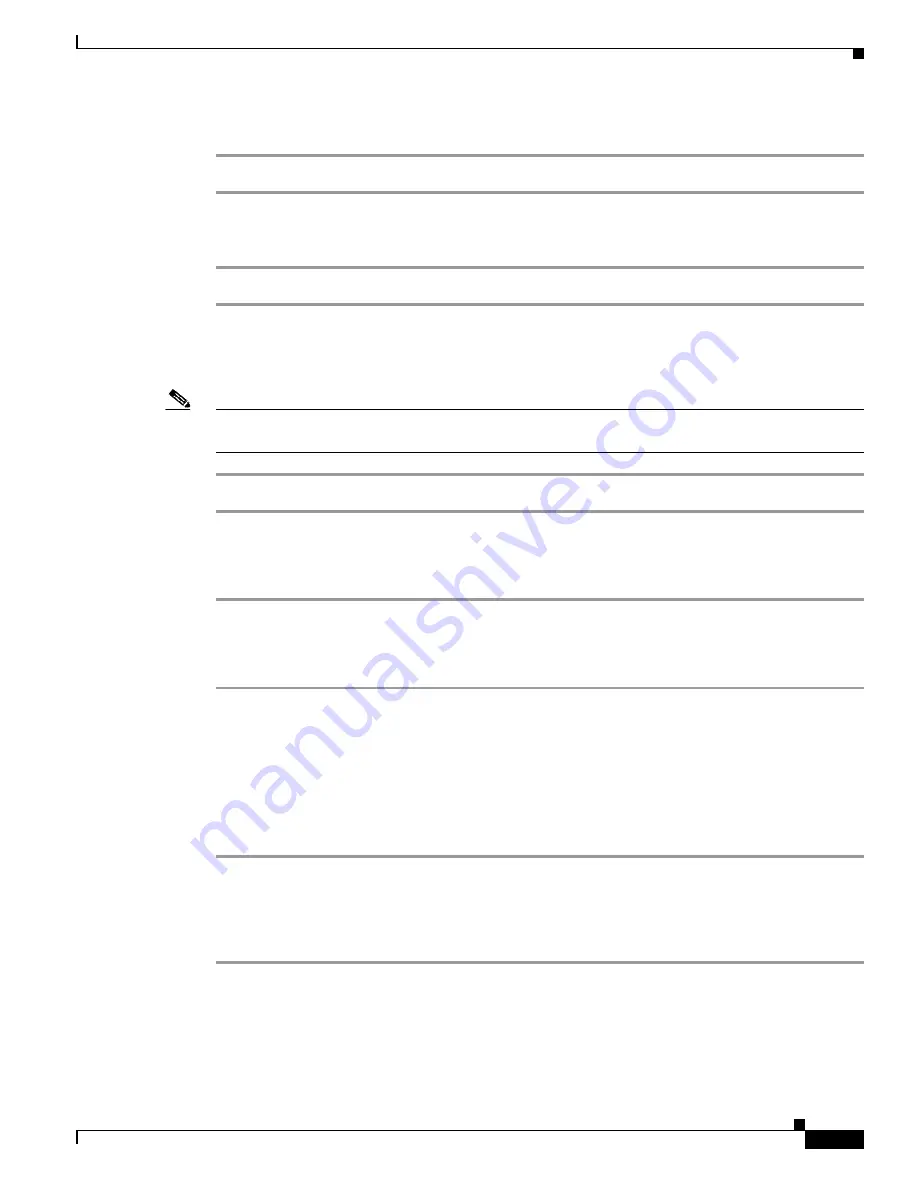
4-7
Cisco SCE8000 Software Configuration Guide, Rel 3.1.6S
OL-16479-01
Chapter 4 Utilities
The User Log
Viewing the user log counters for the current session
Step 1
From the SCE# prompt, type
show logger device user-file-log counters
and press
Enter
.
Viewing the non-volatile counter for the user-file-log
Step 1
From the SCE# prompt, type
show logger device user-file-log nv-counters
and press
Enter
.
Viewing the User Log
Note
This command is not recommended when the user log is large. Copy a large log to a file to view it (see
Copying the User Log, page 4-6
)
Step 1
From the SCE# prompt, type
more user-log
and press
Enter
.
Clearing the User Log
Step 1
From the SCE# prompt, type
clear logger device user-file-log
and press
Enter
.
Step 2
The system asks
Are you sure?
Step 3
Type
Y
and press
Enter
.
Generating a File for Technical Support
In order for technical support to be most effective, the user should provide them with the information
contained in the system logs. Use the logger get support-file command to generate a support file via FTP
for the use of Cisco technical support staff.
Step 1
From the SCE# prompt, type
logger get support-file
filename
and press
Enter
.
The support information file is created using the specified filename. The specified file must be a file
located on an FTP site, not on the local file system.
This operation may take some time.
Generating a File for Technical Support: Example
SCE# logger get support-file ftp://user:[email protected]/c:/support.zip






























