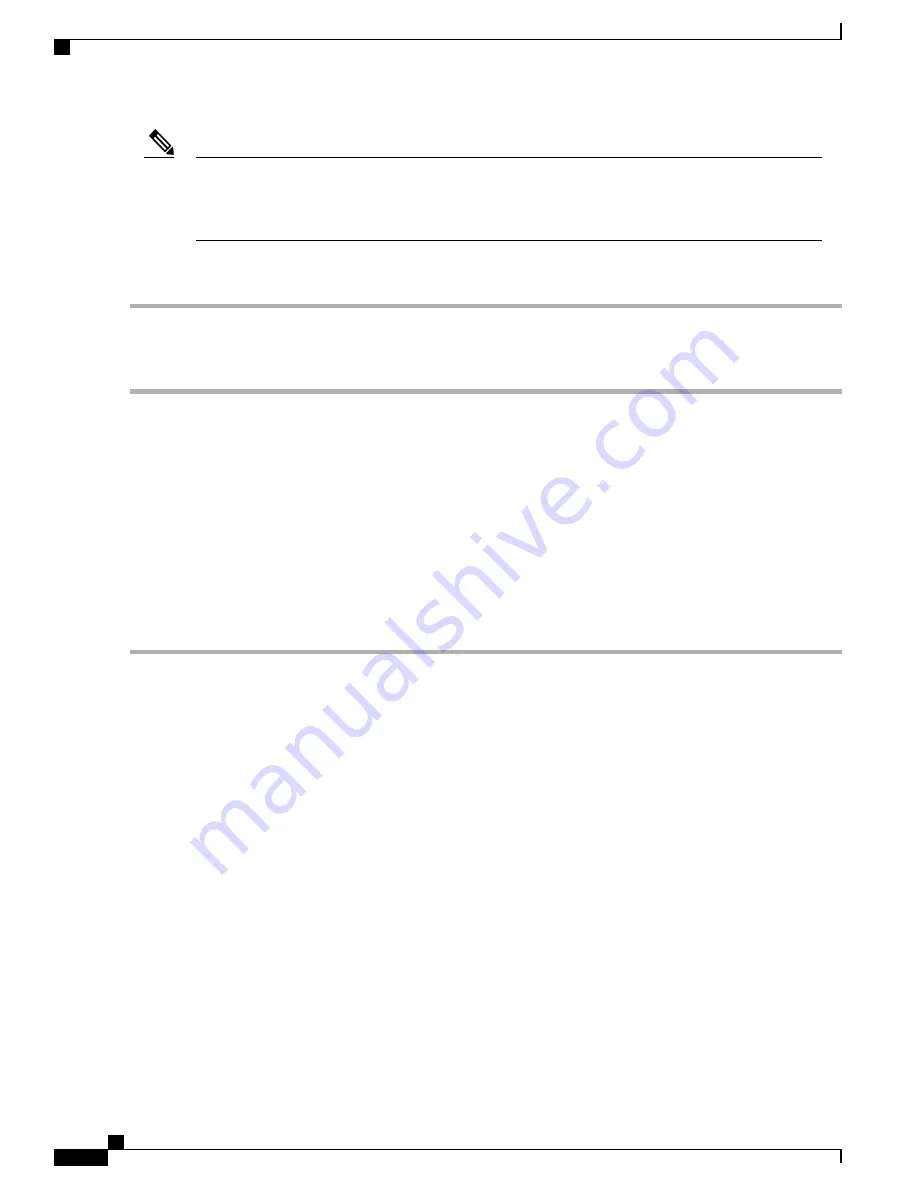
For discovery of Cisco Small Business products, Cisco provides a utility that works through a simple
toolbar on the web browser called FindIt. This utility discovers Cisco devices in the network and displays
basic information, such as serial numbers and IP addresses. For more information and to download the
utility, visit
.
Note
To enable Discovery Bonjour, follow these steps:
Step 1
Select
System Configuration > Discovery-Bonjour
.
Step 2
Check
Enable
, to enable Discovery-Bonjour globally. (It is enabled by default).
Step 3
Check
Apply
.
LLDP
The Link Layer Discovery Protocol (LLDP) is a vendor-neutral protocol in the Internet Protocol Suite used
by network devices for advertising their identity, capabilities, and neighbors on an IEEE 802 local area network.
The LLDP information is sent by the device
’
s interface at a fixed interval, in the form of an Ethernet frame.
Each frame contains one LLDP Data Unit (LLDPDU). Each LLDPDU is a sequence of type-length-value
(TLV) structure.
To configure LLDP, follow these steps:
Step 1
Select
System Configuration > LLDP
.
Step 2
In the LLDP section, check
Enable
. (It is enabled by default).
Step 3
In the
LLDP Port Setting Table
, check
Enable LLDP
to enable LLDP on an interface.
Step 4
Click
Apply
.
Step 5
In the
LLDP Neighbors Setting Table
, the following information is displayed:
•
Local Port
—
Port identifier.
•
Chassis ID Subtype
—
Type of chassis ID (for example, MAC address).
•
Chassis ID
—
Identifier of the chassis. Where the chassis ID subtype is a MAC address, the MAC address of the
device is displayed.
•
Port ID Subtype
—
Type of the port identifier.
•
Port ID
—
Port identifier.
•
System Name
—
Name of the device.
•
Time to Live
—
Rate in seconds at which LLDP advertisement updates are sent.
RV345/345P Administration Guide
34
System Configuration
LLDP
Summary of Contents for RV340 Series
Page 28: ...RV345 345P Administration Guide 22 Administration Config Management ...
Page 58: ...RV345 345P Administration Guide 52 QoS Switch Queuing ...
Page 68: ...RV345 345P Administration Guide 62 LAN Router Advertisement ...
Page 102: ...RV345 345P Administration Guide 96 VPN VPN Passthrough ...
Page 108: ...RV345 345P Administration Guide 102 Security IP Source Guard ...
Page 110: ...RV345 345P Administration Guide 104 Where To Go From Here Where To Go From Here ...






























