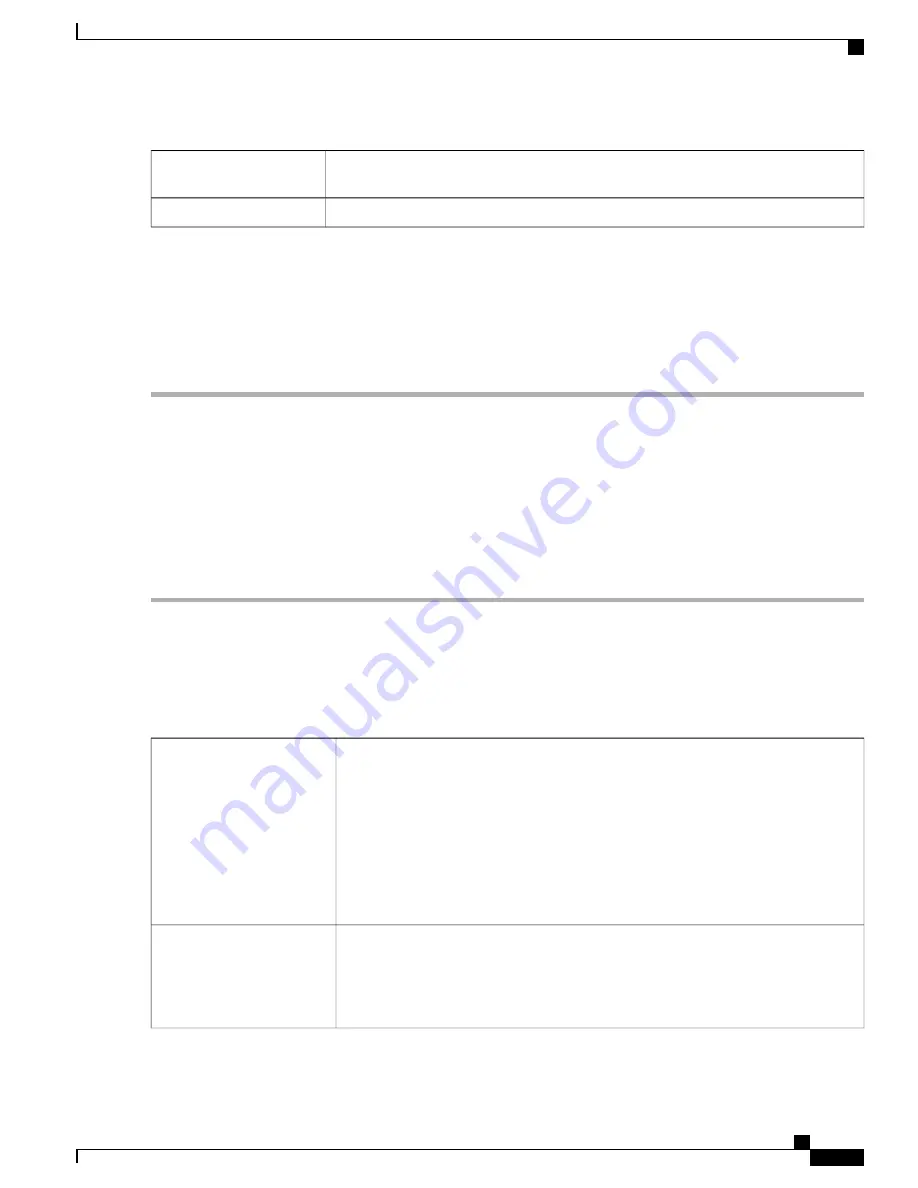
If you have selected RADIUS as the Authentication Type, enter the preshared-key of the
RADIUS server.
Preshared-Key
Reenter the preshared-key of the RADIUS server to confirm it.
Confirm Preshared-Key
Step 2
Click
Apply
to save the settings. Click
Edit
or
Delete
to edit or delete an existing domain.
The external database priority is always RADIUS/LDAP/AD/Local. If you add the Radius server on the router,
the Web Login Service and other services will use the RADIUS external database to authenticate the user. There
is no option to enable an external database for Web Login Service alone and configure another database for
another service. Once RADIUS is created and enabled on the router, the router will use the RADIUS service
as an external database for Web Login, Site to Site VPN, EzVPN/3rd Party VPN, SSL VPN, PPTP/L2TP VPN,
802.1x.
Note
User Groups
The administrator can create user groups for a collection of users that share the same set of services. Such
user groups can be authorized to access multiple services like Web Login, PPTP, L2TP, and EzVPN.
To create user groups, follow these steps:
Step 1
Select
System Configuration > User Groups
.
Step 2
Under the User Groups Table, click
Add
to create a new user group.
Step 3
In the Group Name field, enter a name for the group.
Step 4
Under the Local User Membership List, check the desired check boxes in the Join column to attach the list of users to
the group.
Step 5
Under Services, select the services the user groups should have access to and enter the following information.
Specify the web login permissions granted to the users attached to the group:
•
Disabled
—
No member of the user group can login to the Configuration Utility
using a web browser.
•
Read Only
—
The members of the user group can only read the system status
after they login. They cannot edit any settings.
•
Administrator
—
All members of the user group have full privileges to configure
and read the system status.
Web Login
Check
Permit in this group
to enable access to a site-to-site VPN policy.
•
Click
Add
to open the
Add Feature List
pop up.
•
Select a profile from the drop down list and click
Add.
Site to Site VPN
RV345/345P Administration Guide
31
System Configuration
User Groups
Summary of Contents for RV340 Series
Page 28: ...RV345 345P Administration Guide 22 Administration Config Management ...
Page 58: ...RV345 345P Administration Guide 52 QoS Switch Queuing ...
Page 68: ...RV345 345P Administration Guide 62 LAN Router Advertisement ...
Page 102: ...RV345 345P Administration Guide 96 VPN VPN Passthrough ...
Page 108: ...RV345 345P Administration Guide 102 Security IP Source Guard ...
Page 110: ...RV345 345P Administration Guide 104 Where To Go From Here Where To Go From Here ...






























