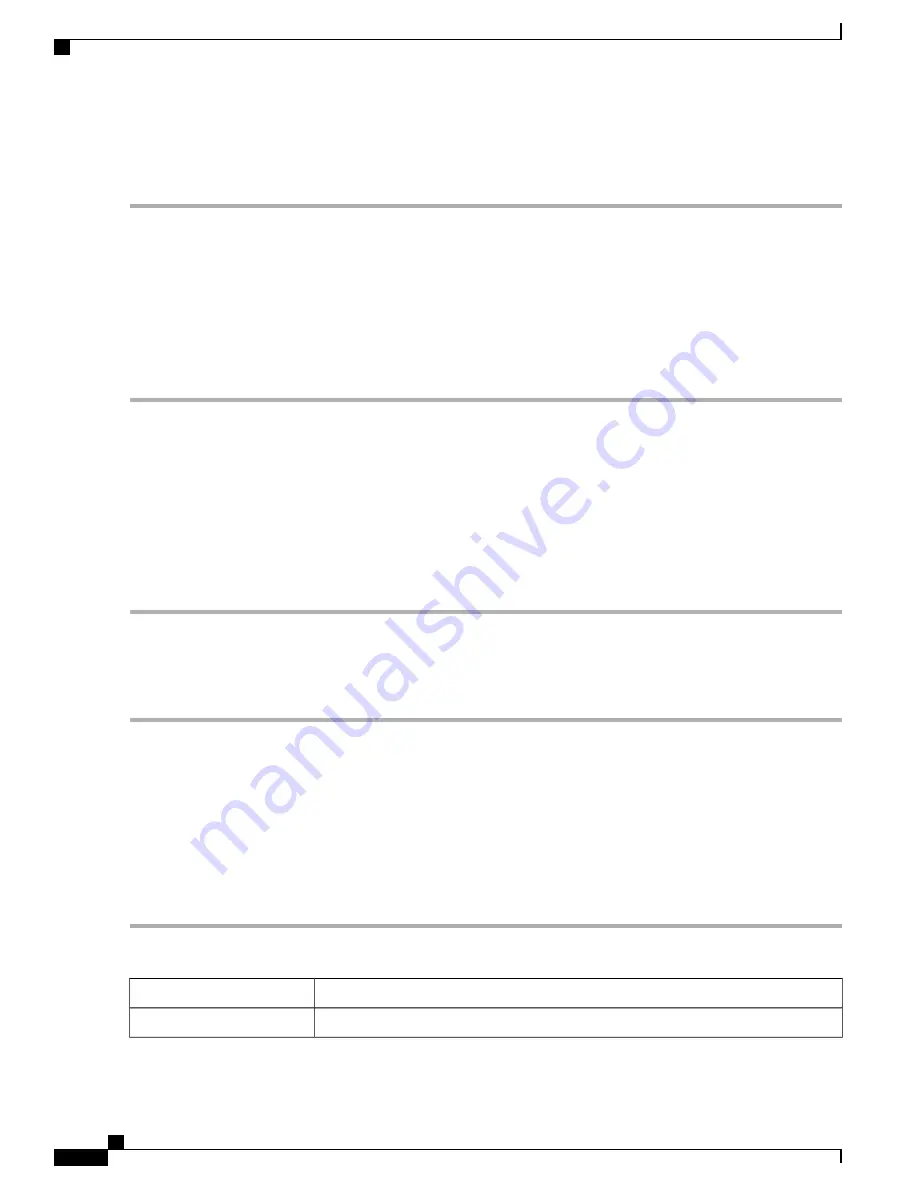
SMTP mail account configuration such as email addresses, password, message digest; optional parameters,
SMTP server port number, SSL, TLS.
Step 1
In the
Email Server
section, check
Email Syslogs
to enable the router to send email alerts when events are logged.
Step 2
In the
Email Settings
section, click
Link to Email Setting
page to configure your email settings.
Step 3
In the
Email Subject
section, enter the subject.
Step 4
In the
Severity
section, select the severity level from the drop-down list.
Step 5
In the
Log Queue Length
section, enter a range from 1 to 1000. The default is 50.
Step 6
In the
Log Time Threshold
section, select the time threshold from the drop-down list.
Step 7
In the
Real Time Email Alerts
section, check All or any of the e-mail alerts categories that you want logged on the
device.
Remote Syslog Server
A remote syslog server allows you to separate the software that generates the messages and events from the
system that stores and analyzes them. When enabled, the network driver sends messages to a syslog server
on the local Intranet or Internet through a VPN tunnel. The syslog server can be configured by specifying the
name or IP address.
Step 1
In the
Syslog Server
section, check
Enable
to enable sending system logs to a remote server.
Step 2
In the
Syslog Server1
field, enter the IP address of a syslog server to which the log messages should be sent.
Step 3
In the
Syslog Server2
field, enter the IP address of a syslog server to which the log messages should be sent.
Step 4
Click
Apply
.
You can configure your device
’
s email server to your specifications.
Configuring Email
To configure the email server, follow these steps.
Step 1
Select
System Configuration > Email
.
Step 2
Under
Email Server
, enter the following:
Enter the address of the SMTP server.
SMTP Server
Enter the SMTP port.
SMTP Port
RV345/345P Administration Guide
28
System Configuration
Remote Syslog Server
Summary of Contents for RV340 Series
Page 28: ...RV345 345P Administration Guide 22 Administration Config Management ...
Page 58: ...RV345 345P Administration Guide 52 QoS Switch Queuing ...
Page 68: ...RV345 345P Administration Guide 62 LAN Router Advertisement ...
Page 102: ...RV345 345P Administration Guide 96 VPN VPN Passthrough ...
Page 108: ...RV345 345P Administration Guide 102 Security IP Source Guard ...
Page 110: ...RV345 345P Administration Guide 104 Where To Go From Here Where To Go From Here ...






























