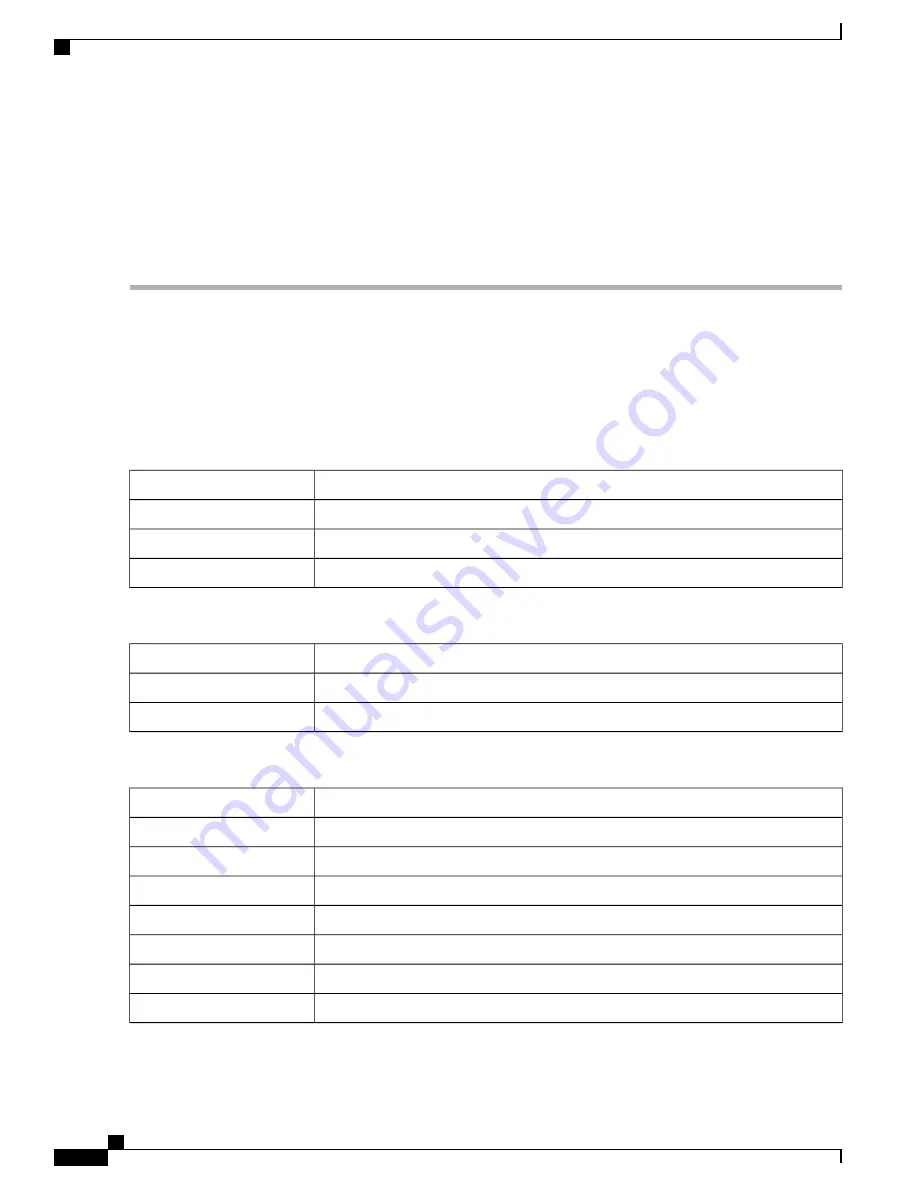
Initial Setup Wizard
You can check the connection and configure the basic router settings on the Initial Setup Wizard page. From
the
Run Setup Wizard
page, you can follow the instructions that guide you through the process for configuring
the device.
Step 1
Click
System Configuration > Initial Setup Wizard
.
Step 2
Click
Next
to go to Check Connection page. If your router has detected a connection, the connection details are displayed
on this page.
Step 3
Select Interface from the drop-down list.
Step 4
Click
Next
.
Step 5
Under
Configure Router Select Connection Type
, select your internet connection type.
Step 6
If you select
Dynamic IP
or
DHCP
, click
Next
.
Step 7
If you select
Static IP Address
, click
Next
and configure the settings below.
Enter the static IP address.
Static IP Address
Enter the subnet mask.
Subnet Mask
Enter the gateway IP.
Gateway IP
Enter the IP address of the DNS.
DNS
Step 8
If you select
PPPoE
, click
Next
and configure the settings below.
Enter the account name.
Account Name
Enter the password.
Password
Confirm the password.
Confirm Password
Step 9
If you select
PPTP
or
L2TP
, click
Next
and configure the settings below.
Enter the account name.
Account Name
Enter the password.
Password
Confirm the password.
Confirm Password
Enter the static IP address.
Static IP Address
Enter the subnet mask.
Subnet Mask
Enter the gateway IP.
Gateway IP
Enter the remote server.
Remote Server
Enter the IP address of the DNS.
DNS
RV345/345P Administration Guide
24
System Configuration
Initial Setup Wizard
Summary of Contents for RV340 Series
Page 28: ...RV345 345P Administration Guide 22 Administration Config Management ...
Page 58: ...RV345 345P Administration Guide 52 QoS Switch Queuing ...
Page 68: ...RV345 345P Administration Guide 62 LAN Router Advertisement ...
Page 102: ...RV345 345P Administration Guide 96 VPN VPN Passthrough ...
Page 108: ...RV345 345P Administration Guide 102 Security IP Source Guard ...
Page 110: ...RV345 345P Administration Guide 104 Where To Go From Here Where To Go From Here ...






























