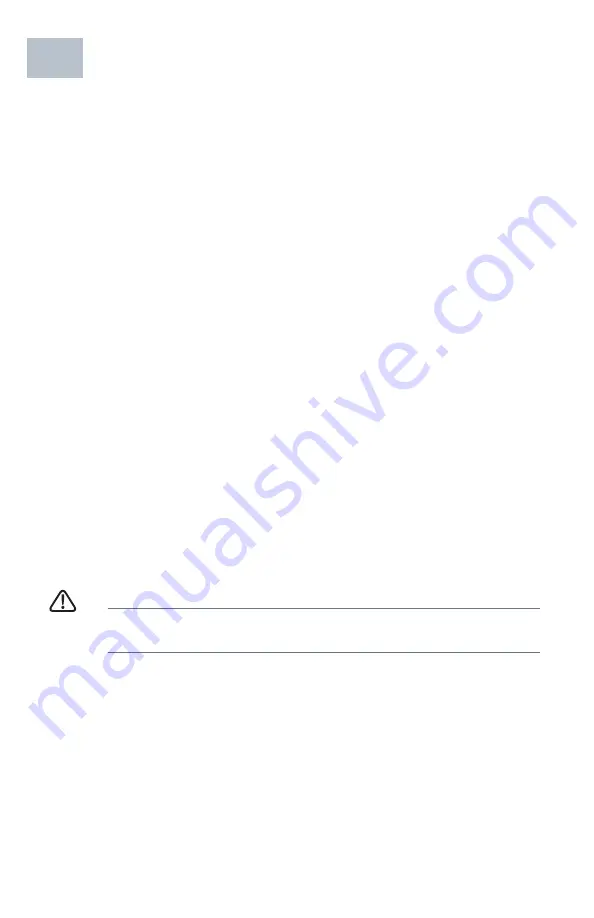
6
Cisco RV134W VDSL2 Wireless-AC Quick Start Guide
Connecting the Cisco RV134W
N
OTE
You must connect one PC with an Ethernet cable for the purpose of
the initial configuration. After you complete the initial configuration,
administrative tasks can be performed using a wireless connection.
To connect a PC to the Cisco RV134W for initial configuration:
S
TEP
1
Power off all equipment, including the cable or DSL modem, the
PC, and the Cisco RV134W .
S
TEP
2
For Ethernet WAN connections, connect one end of the Ethernet
cable to your Internet access device (typically a modem), and
connect the other end of the cable to the WAN port.
For VDSL connections, connect your DSL cable directly to the
VDSL port on the device. If required by your Service Provider,
make sure that you use a DSL splitter.
For 3G/4G WAN connection
,
connect the 3G/4G USB dongle into
the USB port. Then, the firewall router will detect the 3G/4G dongle
and subscribe to the ISP network.
Note: This application must use the specific 3G/4G dongle which is
supported by the router. The 3G/4G SIM card must be configured
with the user defined PIN code.
S
TEP
3
Connect another Ethernet cable from one of the LAN (Ethernet)
ports to the Ethernet port on the PC.
S
TEP
4
Power on the cable or DSL modem and wait until the connection is
active.
S
TEP
5
Connect the power adapter to the device’s POWER port.
C
AUTION
Use only the power adapter that is supplied with the unit.
Using a different power adapter could damage the device.
The
POWER
button is on by default. The power light on the front
panel is solid green when the power adapter is connected
properly and the device is finished booting.
S
TEP
6
Plug the other end of the adapter into an electrical outlet. Use the
plug (supplied) specific to your country.
S
TEP
7
Continue with the instructions in the
to
configure the device.
3













