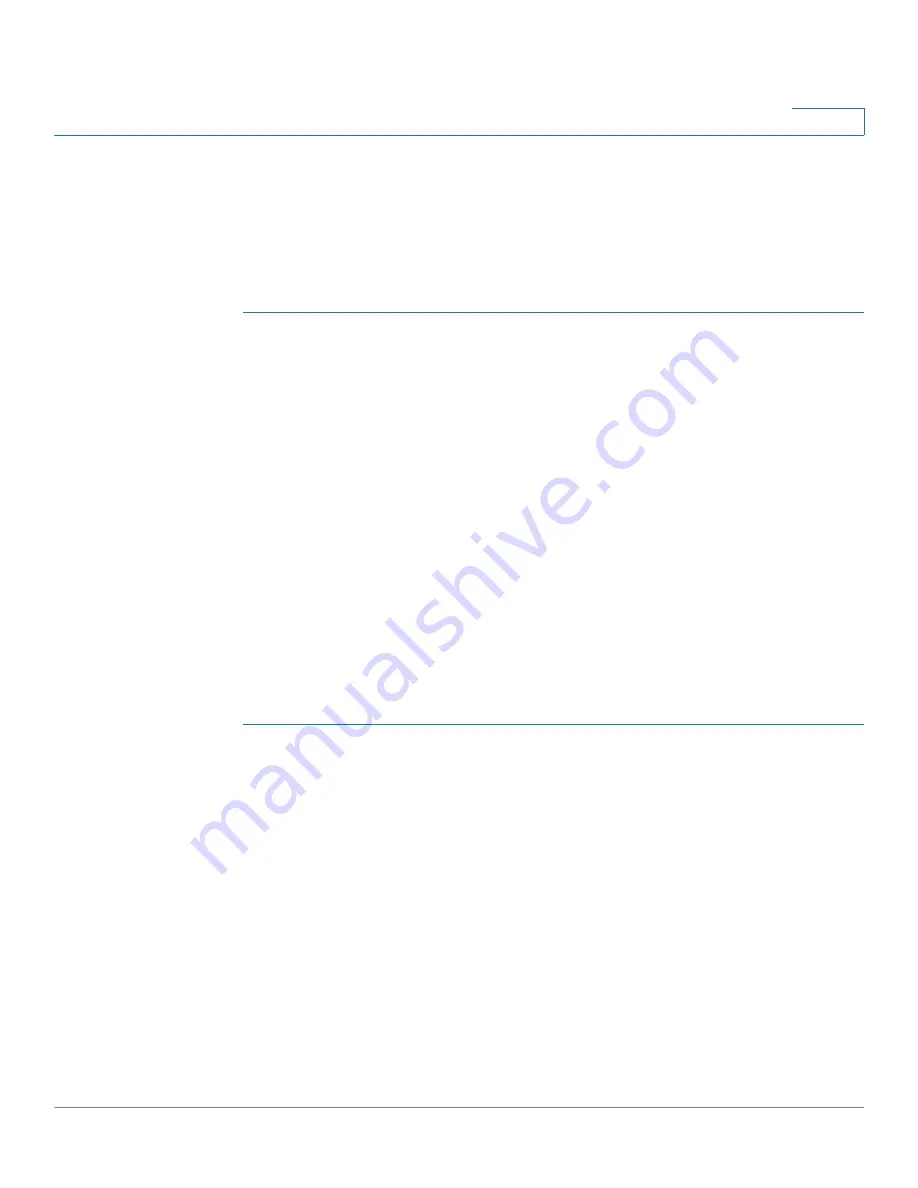
Quality of Service (QoS)
Configuring CoS Settings
Cisco RV132W ADSL2+ Wireless-N and RV134W VDSL2 Wireless-AC VPN Router Administration Guide
120
7
Configuring CoS Settings
Use the link to the QoS Port-Based Settings Page to map the CoS priority setting
to the QoS queue.
To map CoS priority settings to the traffic forwarding queue:
STEP 1
Select
QoS
>
CoS Settings
.
STEP 2
For each CoS priority level in the
CoS Settings Table
, select a priority value from
the
Traffic Forwarding Queue
drop-down menu.
These values mark traffic types with higher or lower traffic priority depending on
the type of traffic.
STEP 3
Click
Save
.
To restore the default port-based QoS settings, click
Restore Default
and click
Save
.
Configuring DSCP Settings
You can use the
DSCP Settings
page to configure DSCP-to-QoS queue mapping.
To configure DSCP-to-QoS queue mapping:
STEP 1
Select
QoS
>
DSCP Settings
.
STEP 2
Select whether only to list RFC values or to list all DSCP values in the
DSCP
Settings Table
by clicking the relevant button.
STEP 3
For each DSCP value in the
DSCP Settings Table
, select a priority level from the
Queue
drop-down menu.
This maps the DSCP value to the selected QoS queue.
STEP 4
Click
Save
.
To restore the default DSCP settings, click
Restore Default
and
Save
.






























