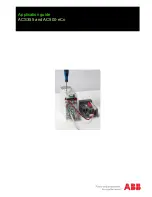Chapter 2 System Installation
24
OL-32414-01
4
Connect RF cables to the Port B and Port D connectors for the chassis slot in
which the module will be installed. These are the RF output connections for the
module in the upper half-slot position. Hand-tighten the connectors.
5
Route the RF cables from Ports B and D (for the upper half-slot module) to the
appropriate RF destinations.
6
If F connectors are installed, use a 7/16-in. open-end wrench to secure all cables
to the connectors at the chassis.
Prisma II XD Chassis
1
Attach a 75-ohm RF cable to the appropriate RF signal source.
2
Locate the numbered RF ports at the back of the chassis.
3
Attach the other end of the RF cable to the Port A connector of the
second
slot
where the module is to be installed (slot 2 in the example shown). This is the RF
input connection.
4
Use a 7/16-in. open-end wrench to secure all cables to the F connectors at the
chassis.