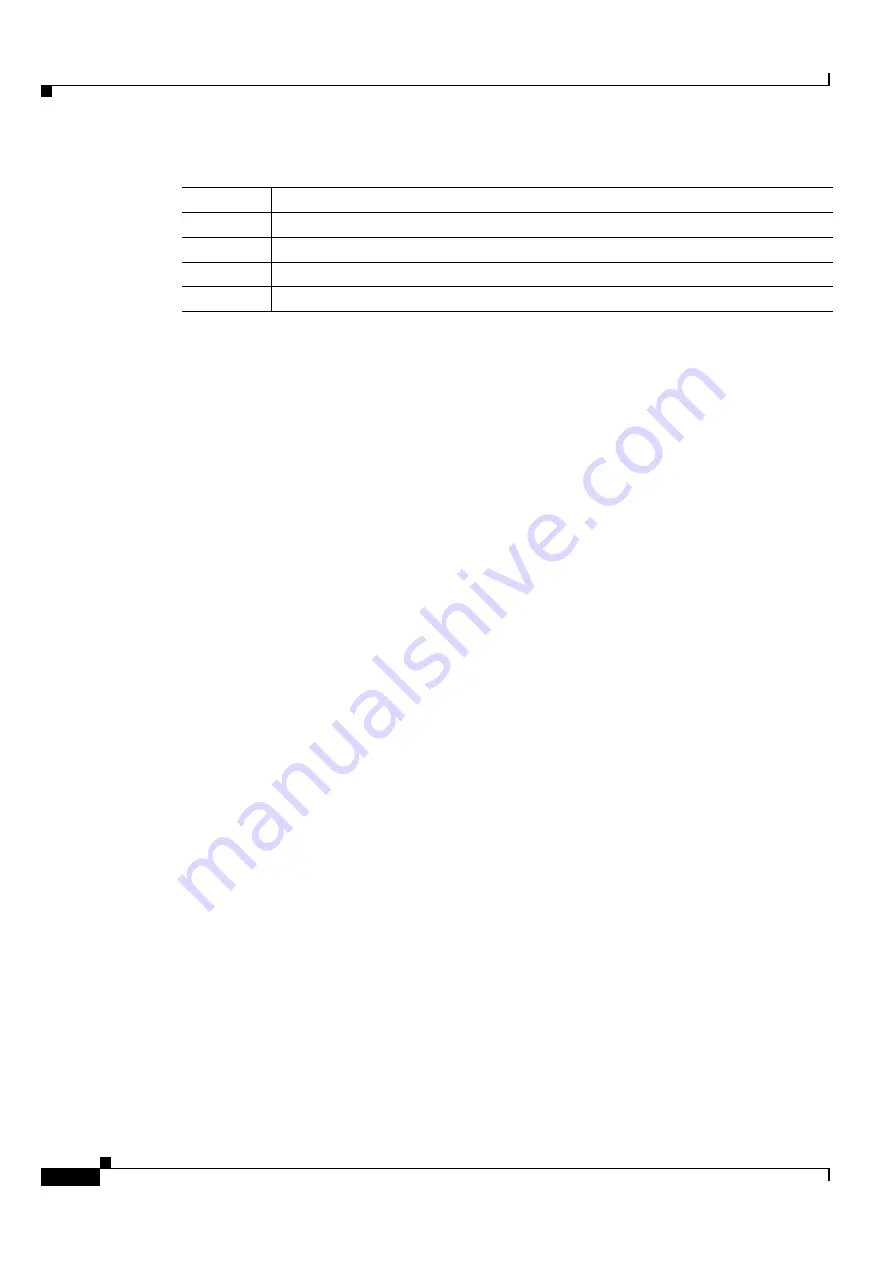
11-10
Cisco ONS 15600 SDH Reference Manual, Release 9.0
78-18400-01
Chapter 11 Alarm Monitoring and Management
11.2.6 Alarm History Actions
11.2.6 Alarm History Actions
You can retrieve and view the history of alarms and conditions, as well as Transient conditions (passing
notifications of processes as they occur) in the CTC History window. The information in this window is
specific to the view where it is shown (that is, network history in the network view, node history in the
node view, and card history in the card view). For more information about Transient conditions, refer to
the “Transient Conditions” chapter in the
Cisco ONS 15600 SDH Troubleshooting Guide
.
The node and card history views are each divided into two tabs. In node view, when you click the
Retrieve button, you can see the history of alarms, conditions, and transients that have occurred on the
node in the History > Shelf window, and the history of alarms, conditions, and transients that have
occurred on the node during your login session in the History > Session window. When you retrieve the
card history, you can see the history of alarms, conditions, and transients on the card in the
History > Card window, or a history of alarms, conditions, and transients that have occurred during your
login session in the History > Session window. You can also filter the severities and occurrence period
in these history windows.
11.3 Alarm Profiles
The alarm profiles feature allows you to change default alarm severities by creating unique alarm profiles
for individual ONS 15600 SDH ports, cards, or nodes. A created alarm profile can be applied to any node
on the network. Alarm profiles can be saved to a file and imported elsewhere in the network, but the
profile must be stored locally on a node before it can be applied to the node, cards, or ports.
CTC can store up to ten active alarm profiles at any time to apply to the node. Custom profiles can take
eight of these active profile positions. Two other profiles, Default profile and Inherited profile, are
reserved by the network element (NE), and cannot be edited. The reserved Default profile contains
ITU-T G.733 severities. The reserved Inherited profile allows port alarm severities to be governed by the
card-level severities or card alarm severities to be determined by the node-level severities.
If one or more alarm profiles have been stored as files from elsewhere in the network onto the local PC
or server hard drive where CTC resides, you can utilize as many profiles as you can physically store by
deleting and replacing them locally in CTC so that only eight are active at any given time.
11.3.1 Alarm Profile Window
Alarm profiles are created in the network view using the Provisioning > Alarm Profiles tab. A default
alarm profile (in the Default column) is preprovisioned for every alarm. After loading the default profile
on the node, you can use the Clone feature to create new profiles based on the default alarm profile. After
the new profile is created, the Alarm Profiles window shows the default profile and the new profile
(
SA
When checked, indicates a service-affecting alarm
ST
Status: R (raised), C (cleared), T (transient)
Description
Description of the condition
Cond
Condition name
Table 11-7
History Column Description (continued)
Column
Information Recorded































