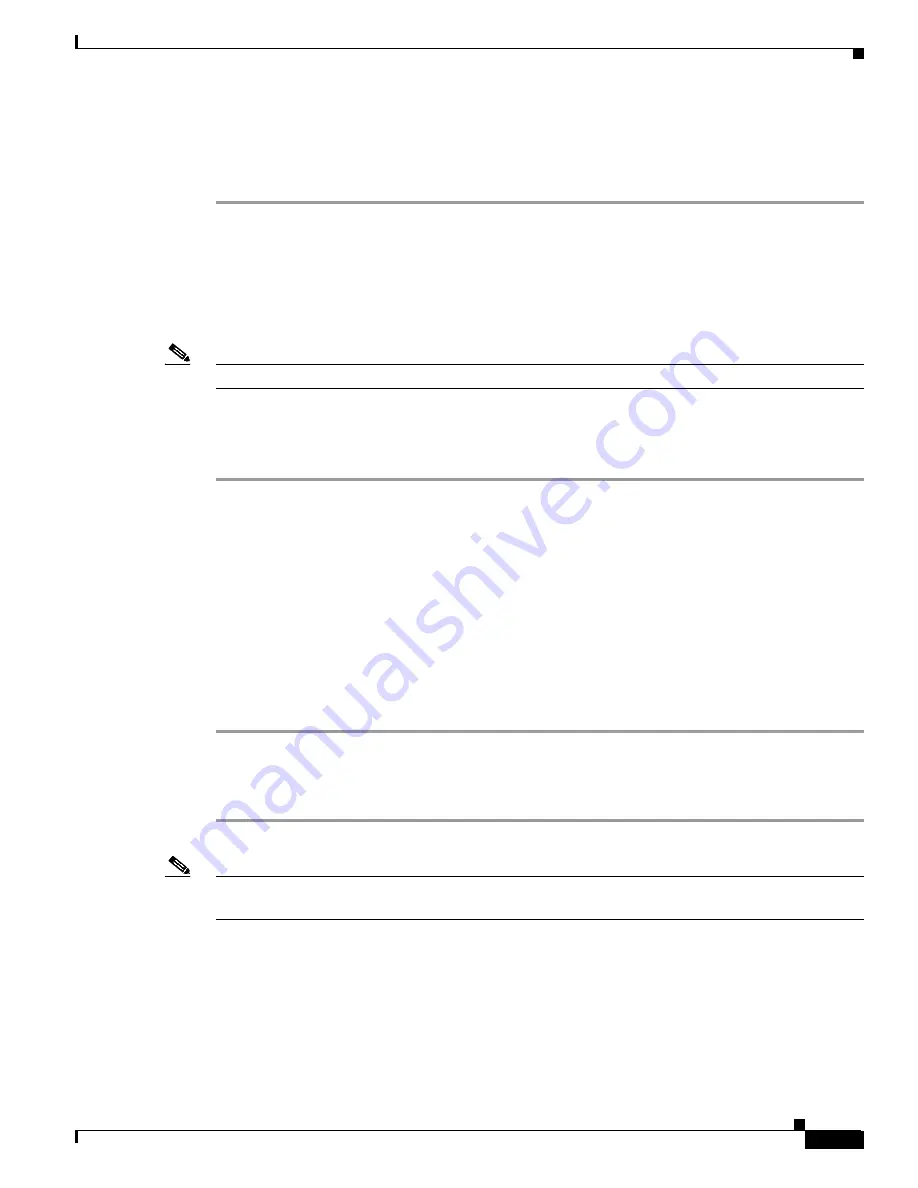
3-3
Cisco ONS 15501 User Guide
78-14134-01, Release 1.0
Chapter 3 Configuring the Cisco ONS 15501
Upgrading the Flash Image
Upgrading the Flash Image
To perform a field upgrade of a Flash image, follow these steps:
Step 1
Ensure that the IP addresses and the FTP servers, user accounts, path names, and filenames of the Flash
image are correctly set up.
Step 2
Enter show-trap to verify that the trap display is turned on.
Step 3
Enter ftp-burn server-IP username password path filename flashbank to FTP the image from the FTP
server and burn it to the specified Flash bank. Make sure that the FTP server is accessible using the same
username, password, path name, and filename.
Note
Two traps are generated to indicate the beginning and ending of the FTP burn process.
Step 4
Once the ftp-burn process is complete, enter boot-bank flashbank to set the boot bank from which the
system next boots up.
Step 5
Enter reboot to reboot the system.
Configuring Remote Communication
To establish a remote communication link with a Cisco ONS 15501 through Telnet or SNMP, the unit
must first be properly installed and powered up.
Configuring for Telnet
To configure the Cisco ONS 15501 for Telnet, follow these steps:
Step 1
Connect the Cisco ONS 15501 to an Ethernet LAN using a standard RJ-45 cable.
Step 2
Make sure that the system network is properly set up using ping to the IP address of the system.
Step 3
Enter telnet target-ip-address to log in remotely to the Cisco ONS 15501.
Note
All commands supported by the Cisco ONS 15501 through the console port are also supported in a
Telnet session.






























