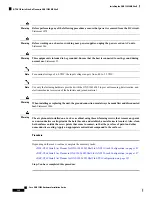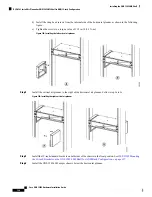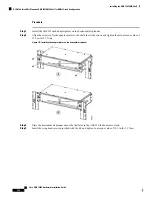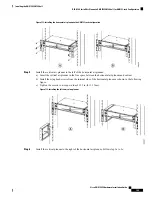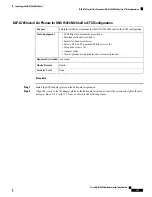Figure 120: Installing the ONS 15454 M2 chassis below the horizontal air plenum
Step 9
Return to your originating procedure (NTP).
NTP-G266 Install the ONS 15454 M2 Shelf
This procedure installs the shelf.
Purpose
• #2 Phillips Dynamometric screwdriver
• Medium slot-head screwdriver
• Small slot-head screwdriver
• ETSI only:
• Two M6 x 20 pan-head Phillips mounting screws
• ANSI only:
• Two #12-24 x 3/4 pan-head Phillips mounting screws
Tools/Equipment
NTP-G305 Unpack and Inspect the ONS 15454, ONS 15454 M2, and ONS 15454
M6 Shelves, on page 20
Prerequisite Procedures
Required
Required/As Needed
Onsite
Onsite/Remote
None
Security Level
Stability hazard. The rack stabilizing mechanism must be in place, or the rack must be bolted to the
floor before you slide the unit out for servicing. Failure to stabilize the rack can cause the rack to tip
over.
Statement 1048
Warning
Cisco ONS 15454 Hardware Installation Guide
194
Installing the ONS 15454 M2 Shelf
NTP-G266 Install the ONS 15454 M2 Shelf
Summary of Contents for ONS 15454
Page 2: ... 2019 Cisco Systems Inc All rights reserved ...
Page 16: ...Cisco ONS 15454 Hardware Installation Guide xvi Contents ...
Page 28: ...Cisco ONS 15454 Hardware Installation Guide xxviii Preface Preface ...
Page 36: ...Cisco ONS 15454 Hardware Installation Guide 6 Overview Cisco ONS 15454 M6 Shelf ...
Page 510: ...Cisco ONS 15454 Hardware Installation Guide 480 Hardware Specifications Dimensions ...