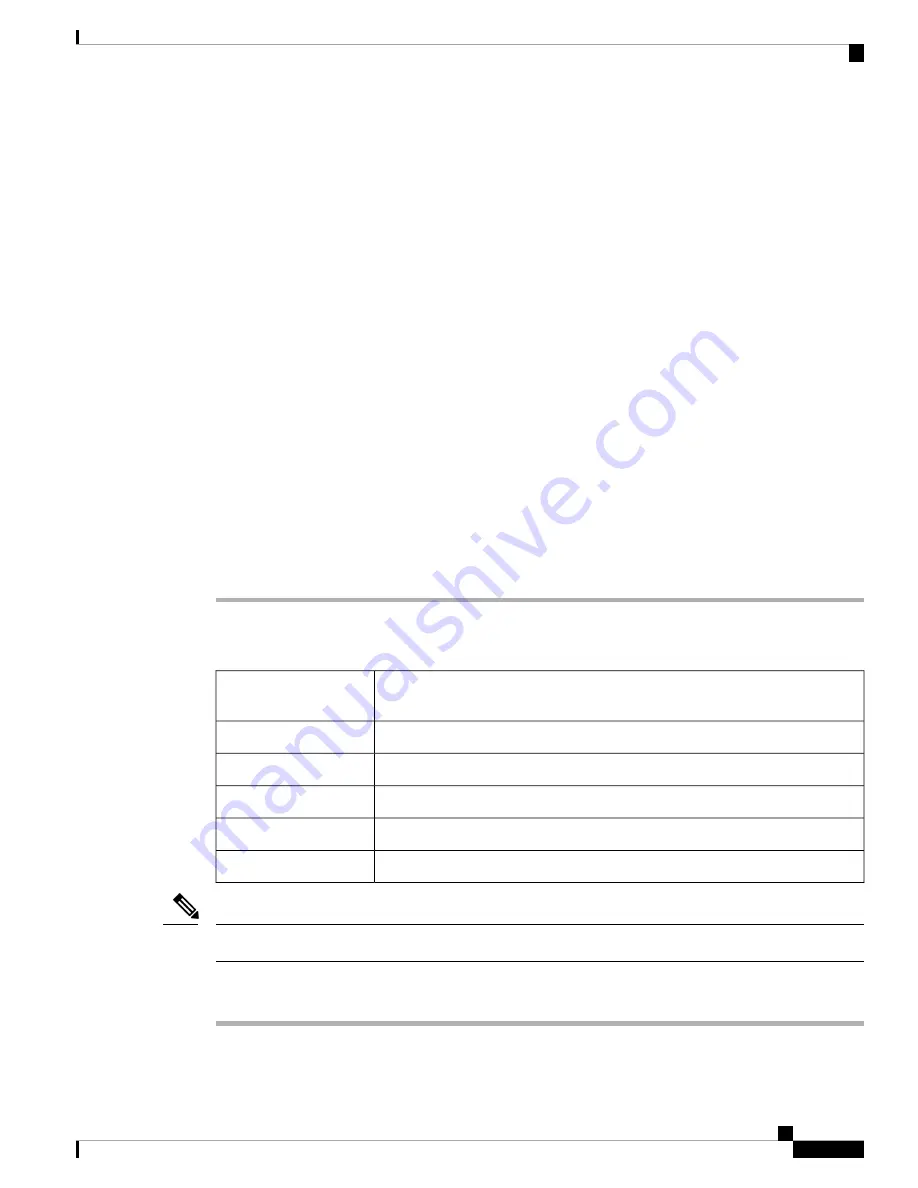
Step 7
If the LCD shows the correct software version, continue with Step 8. If the LCD does not show the correct
software version, refer to your next level of technical support, upgrade the software, or remove the
TCC2/TCC2P/TCC3 card and install a replacement card.
Refer to the release-specific software upgrade document to replace the software. To replace the
TCC2/TCC2P/TCC3 card, refer to the Cisco ONS 15454 DWDM Troubleshooting Guide.
Step 8
Repeat Steps 1 through 7 for the redundant TCC2/TCC2P/TCC3 card. If both TCC2/TCC2P/TCC3 cards are
already installed, proceed to Step 9.
If you install a standby TCC2/TCC2P/TCC3 card that has a different software version than the
active TCC2/TCC2P/TCC3 card, the newly installed standby TCC2/TCC2P/TCC3 card automatically
copies the software version from the active TCC2/TCC2P/TCC3 card. You do not need to do
anything in this situation. However, the loading TCC2/TCC2P/TCC3 card does not boot up in the
normal manner. When the standby card is first inserted, the LEDs follow most of the normal boot-up
sequence. However, after the red FAIL LED turns on for about 5 seconds, the FAIL LED and the
ACT/STBY LED begin to flash alternately for up to 30 minutes while the new software loads onto
the active TCC2/TCC2P/TCC3 card. After loading the new software, the upgraded
TCC2/TCC2P/TCC3 card’s LEDs repeat the appropriate bootup sequence, and the amber ACT/STBY
LED turns on.
Tip
If you insert a card into a slot provisioned for a different card, all LEDs turn off.
Note
Alarm LEDs might be on; disregard alarm LEDs until you are logged into CTC and can view the
Alarms tab.
Note
Step 9
Return to your originating procedure (NTP).
DLP-G34 Install the AIC-I Card
This task installs the AIC-I card. The AIC-I card provides connections for external
alarms and controls (environmental alarms).
Purpose
AIC-I card
Tools/Equipment
DLP-G33 Install the TCC2, TCC2P, or TCC3 Card , on page 132
Prerequisite Procedures
As needed
Required/As Needed
Onsite
Onsite/Remote
None
Security Level
When installing cards, allow each card to boot completely before installing the next card.
Note
Procedure
Step 1
Open the latches/ejectors on the card.
Cisco ONS 15454 Hardware Installation Guide
135
Installing the ONS 15454 M12 (ANSI and ETSI) Shelf
DLP-G34 Install the AIC-I Card
Summary of Contents for ONS 15454
Page 2: ... 2019 Cisco Systems Inc All rights reserved ...
Page 16: ...Cisco ONS 15454 Hardware Installation Guide xvi Contents ...
Page 28: ...Cisco ONS 15454 Hardware Installation Guide xxviii Preface Preface ...
Page 36: ...Cisco ONS 15454 Hardware Installation Guide 6 Overview Cisco ONS 15454 M6 Shelf ...
Page 510: ...Cisco ONS 15454 Hardware Installation Guide 480 Hardware Specifications Dimensions ...






























