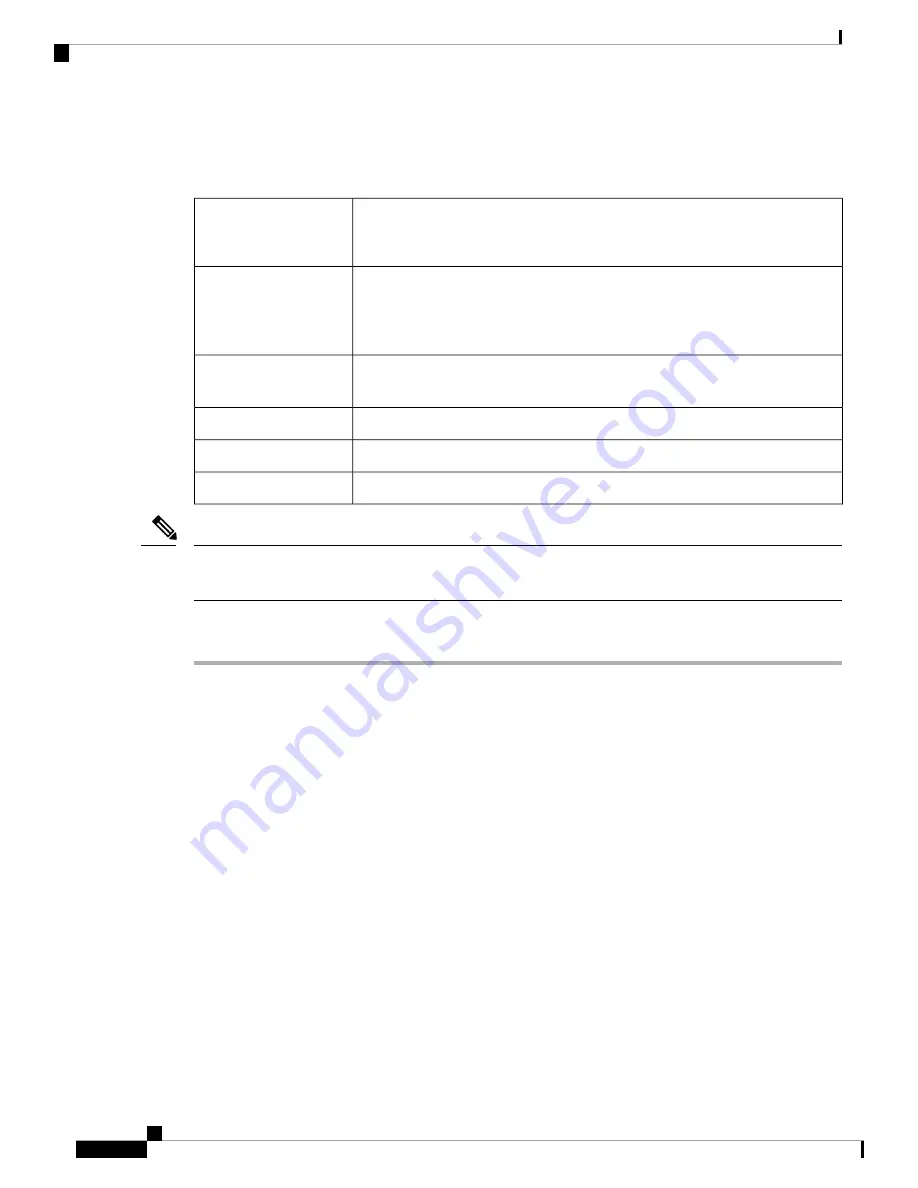
DLP-G687 Upgrade the ONS 15454 Multishelf with the Catalyst 2950 Switch
Configuration
Use this task to upgrade the existing ONS 15454 multishelf with Catalyst 2950
configuration, with the ONS 15454 M6 subtending shelves and Cisco Catalyst
3950.
Purpose
• Two Cisco Catalyst 3560 switches must be installed in same rack as the node
controller shelf; refer to the Cisco Catalyst 3560 product documentation for
installation instructions.
• Cross-over (CAT-5) LAN cables
Tools/Equipment
•
NTP-G15 Install the Common Control Cards
•
NTP-G313 Install and Configure the TNC, TNCE, TSC, or TSCE Card
Prerequisite Procedures
As needed
Required/As Needed
Onsite
Onsite/Remote
None
Security Level
Use TCC3 cards in ONS 15454 node controller while connecting it to the ONS 15454 M6 subtending shelves
and when there are more than 12 subtending shelves.
Note
Procedure
Step 1
Disconnect the subtending shelf at Port 21 of the active and standby Catalyst 2950:
a) Remove the cross-over (CAT 5) LAN cable from Port 21 of the active Catalyst 2950.
b) Remove the cross-over (CAT 5) LAN cable from Port 21 of the standby Catalyst 2950.
Step 2
Connect the extended Catalyst 3560 (active and standby) to the Catalyst 2950:
a) Using a cross-over (CAT-5) LAN cable:
•
• Plug one connector to Port 1 of the extended Catalyst 3560 (active).
• Plug the other connector to Port 21 of the active Catalyst 2950.
b) Using a cross-over (CAT-5) LAN cable:
•
• Plug one connector to Port 1 of the extended Catalyst 3560 (standby).
• Plug the other connector to Port 21 of the standby Catalyst 2950.
Step 3
Reconnect the ONS 15454 subtending shelf disconnected in Step 1 to the Catalyst 3560 switches:
a) Using a cross-over (CAT-5) LAN cable:
•
• Plug one connector into the front panel of the subtending shelf TCC2/TCC2P/TCC3 card in
Slot 7.
• Plug the other connector into Port 2 of the active Catalyst 3560.
Installing the ONS 15454 M6 Shelf
150
Installing the ONS 15454 M6 Shelf
DLP-G687 Upgrade the ONS 15454 Multishelf with the Catalyst 2950 Switch Configuration





























