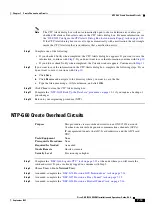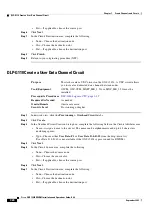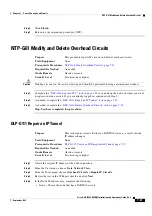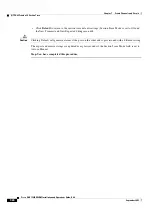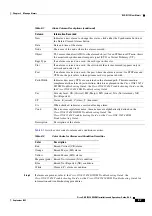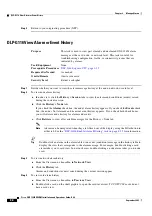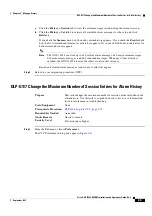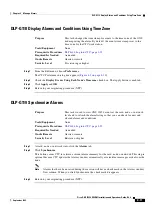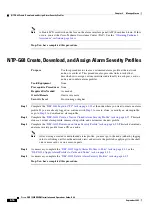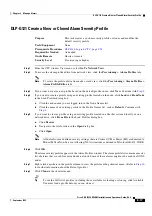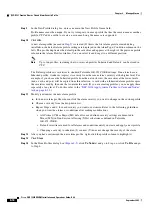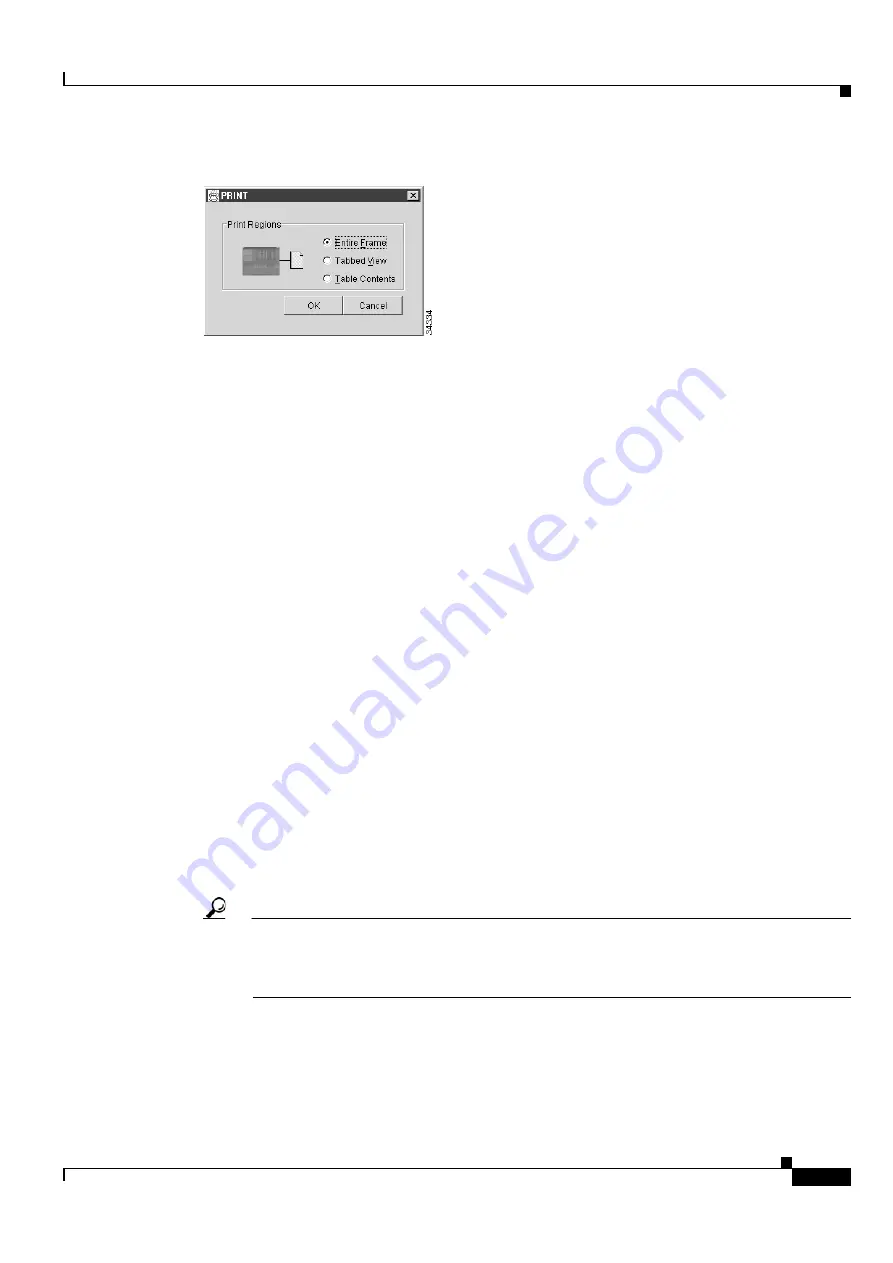
8-3
Cisco ONS 15454 DWDM Installation and Operations Guide, R6.0
September 2005
Chapter 8 Manage Alarms
DLP-G113 Print CTC Data
Figure 8-1
Selecting CTC Data For Print
Step 3
In the Print dialog box, click a printing option:
•
Entire Frame—Prints the entire CTC window including the graphical view of the card, node, or
network. This option is available for all windows.
•
Tabbed View—Prints the lower half of the CTC window containing tabs and data. The printout
includes the selected tab (on top) and the data shown in the tab window. For example, if you print
the History window Tabbed View, you print only history items appearing in the window. This option
is available for all windows.
•
Table Contents—Prints CTC data in table format without graphical representations of shelves,
cards, or tabs. This option applies to all windows except:
–
Provisioning > General > General and Power Monitor windows
–
Provisioning > Network > General windows
–
Provisioning > Security > Policy, Access, and Legal Disclaimer windows
–
Provisioning > SNMP window
–
Provisioning > Timing window > General and BITS Facilities windows
–
Provisioning > OSI > Main Setup window
–
Maintenance > Cross-Connect > Cards window
–
Maintenance > Database window
–
Maintenance > Diagnostic window
–
Maintenance > Protection window
–
Maintenance > Timing > Source window
The Table Contents option prints all the data contained in a table and the table column headings. For
example, if you print the History window Table Contents view, you print all data included in the
table whether or not items appear in the window.
Tip
When you print using the Tabbed View option, it can be difficult to distinguish whether the
printout applies to the network, node, or card view. To determine the view, compare the tabs on
the printout. The network, node, and card views are identical except that network view does not
contain an Inventory tab or Performance tab.
Step 4
Click
OK
.
Step 5
In the Windows Print dialog box, click a printer and click
OK
.
Step 6
Repeat this task for each window that you want to print.
Summary of Contents for ONS 15454 DWDM
Page 38: ...Figures xxxviii Cisco ONS 15454 DWDM Installation and Operations Guide R6 0 August 2005 ...
Page 54: ...Procedures liv Cisco ONS 15454 DWDM Installation and Operations Guide R6 0 August 2005 ...
Page 64: ... 64 Cisco ONS 15454 DWDM Installation and Operations Guide R6 0 August 2005 Chapter ...