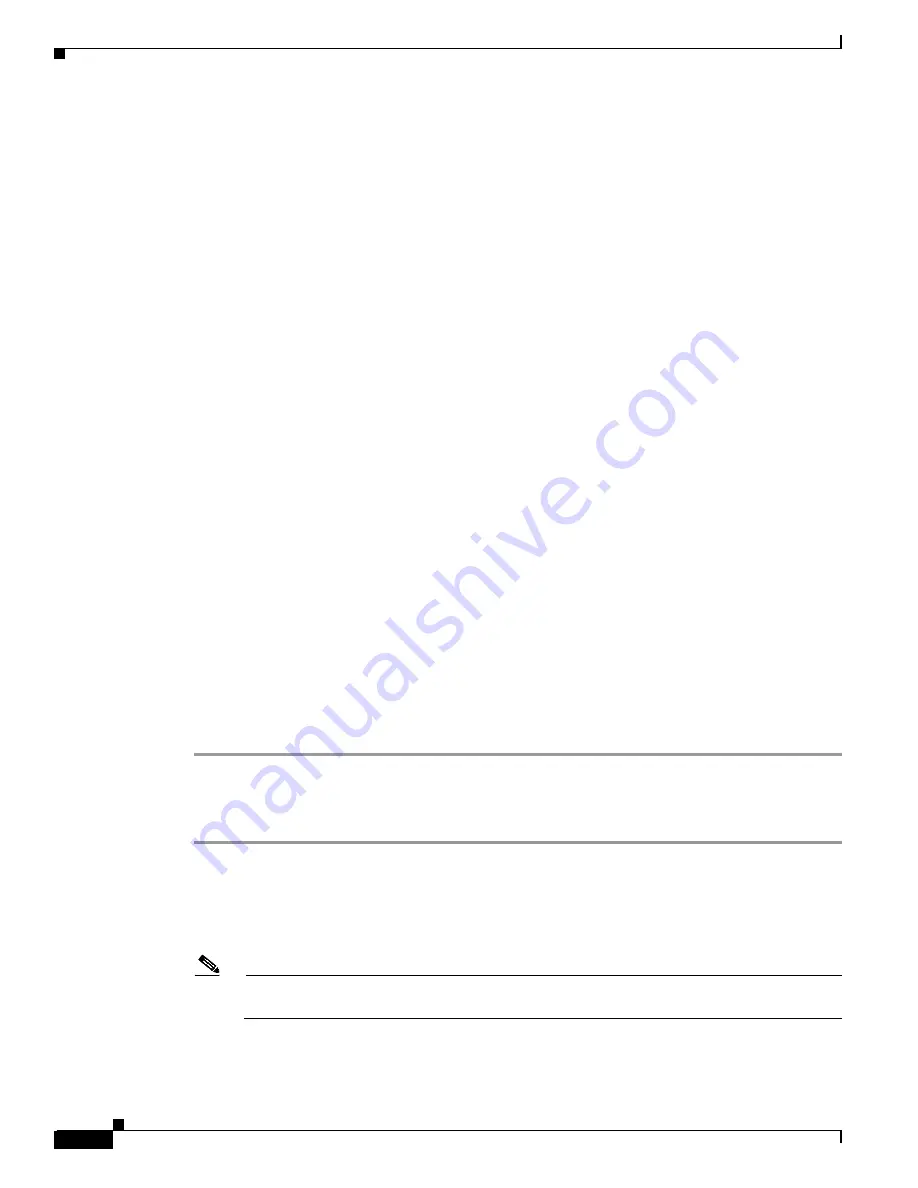
2-6
Cisco ONS 15327 User Documentation
June 2002
Chapter 2 Software Installation
Running the CTC Installation Wizard
g.
On the Question dialog box, click
No
.
h.
On the Restart Windows dialog box, click
No, I will restart later
, then click
OK
. The Cisco
Transport Controller Installation Wizard dialog box is displayed.
Step 13
Click
Next
. The Java 2 runtime environment installation begins.
Step 14
Complete the JRE installation:
a.
On the Software License Agreement dialog box, click
Yes
.
b.
On the Choose Destination Location dialog box, click
Next
.
c.
On the Select Browser dialog box, click the Microsoft Internet Explorer and Netscape 6 checkboxes,
then click
Next
.
When JRE installation is complete, the Cisco Transport Controller Installation Wizard dialog box is
displayed.
Step 15
Click
Next
. The CTC online help is installed. When installed, the policy file selection is displayed.
Step 16
Choose the JRE policy file to modify:
•
Choose
User Policy File
(default) to modify the policy file that applies only to your user profile.
This file will not be overwritten if you upgrade or reinstall the JRE. If you are the only user who
will access an ONS 15327 from the PC you are setting up, choose this option.
•
Select
System Policy File
to modify the system JRE policy file. This policy file applies to all
computer users. If more than one individual will use this computer to access the ONS 15327, choose
this option. However, if you reinstall or upgrade the JRE, the system policy file is overwritten and
you will need to run the CTC Installation Setup program again to modify it.
Step 17
Click
Next
.
Step 18
If you selected System Policy File in Step 16, complete the following steps. If you selected User Policy
File, go to the next step.
a.
The System Policy File Update dialog box displays the default policy file location (C:\Program
Files\JavaSoft\jre). If you installed the JRE in a different location, enter the new path in the
Directory Name field. After entering the path, or if the default path is correct, click
OK
.
b.
Click
OK
on the confirmation dialog box.
Step 19
Click
Finish
.
Procedure: Run the CTC Installation Wizard for UNIX
Step 1
Verify that your computer has the following:
•
RAM—128 MB
•
Hard drive—Verify that 50 MB of space is available.
•
Operating System—Solaris 2.5.x or 2.6.x
Note
These requirements are guidelines. CTC performance will be faster is your computer has a faster
processor and more RAM.
Step 2
Change the directory, type:
cd /cdrom/cdrom0/
Summary of Contents for ONS 15327
Page 22: ...Contents xxii Cisco ONS 15327 User Documentation June 2002 I N D E X ...
Page 30: ...Figures xxviii Cisco ONS 15327 User Documentation June 2002 ...
Page 44: ...Procedures xlii Cisco ONS 15454 Installation and Operations Guide R3 2 June 2002 ...
Page 540: ...Glossary GL 16 Cisco ONS 15327 User Documentation R3 3 June 2002 ...






























