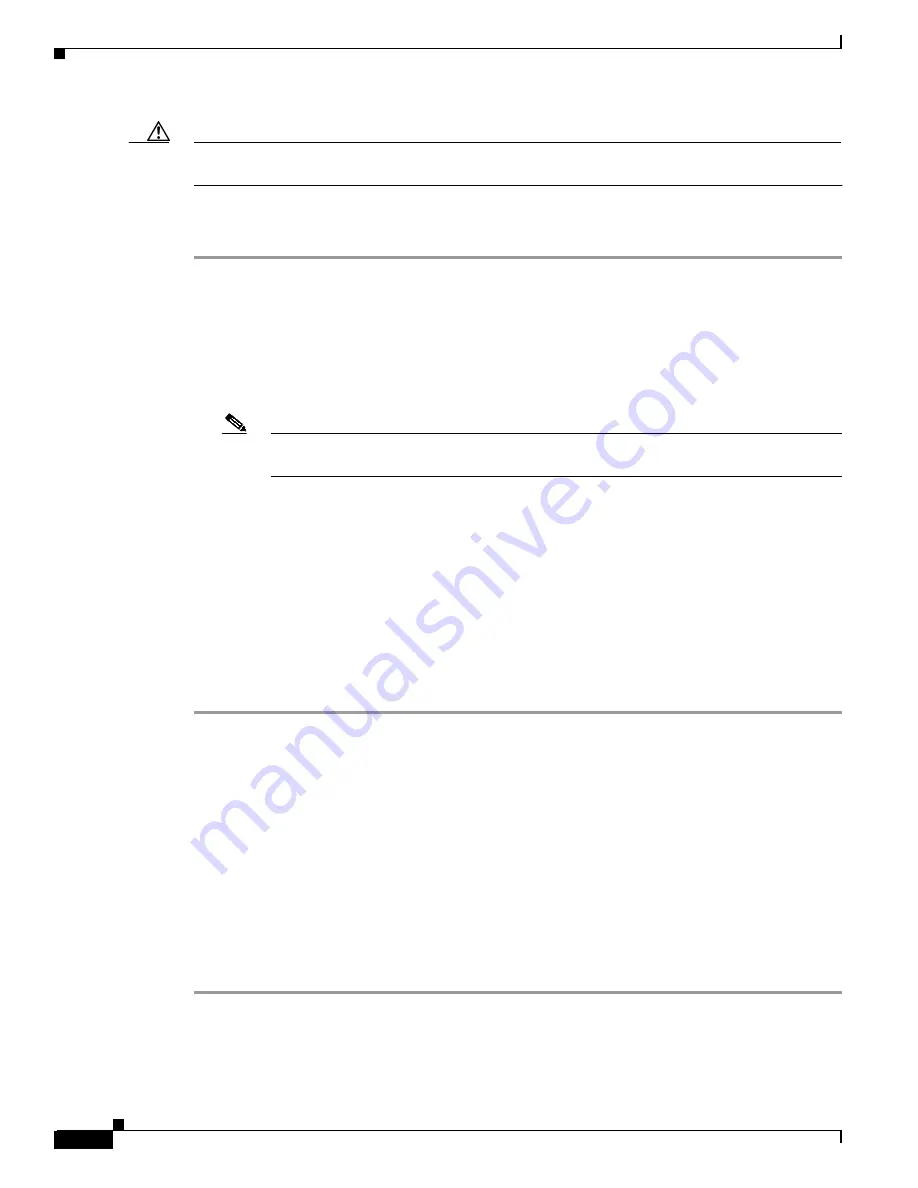
14-52
Cisco ONS 15327 User Documentation, R3.3
June 2002
Chapter 14 Alarm Troubleshooting
Alarm Procedures
Caution
Always use the supplied ESD wristband when working with a powered ONS 15327. Plug the wristband
cable into the ESD jack located on the lower-right outside edge of the shelf assembly.
Procedure: Clear the LOF Alarm on an OC-N Card
Step 1
The LOF should trigger an automatic protection switch away from the working card that reported the
alarm. If it did not, do a manual switch to move traffic away from the reporting card:
a.
At the node view, click the
Maintenance >
Protection
tabs.
b.
Double-click the protection group that contains the reporting card.
c.
Click the Protect/Standby card of the selected groups.
d.
Click
Manual
and
OK
.
Note
If you do not have a protect card for the reporting card, create a new circuit on the reporting
card to achieve the same effect.
Step 2
Clear the manual switch:
a.
At the node view, click the
Maintenance >
Protection
tabs.
b.
Double-click the protection group that contains the reporting card.
c.
Highlight either selected group.
d.
Click
Clear
and click
YES
at the confirmation dialog box.
Step 3
Verify that the OC-N port on the upstream node is in service.
Step 4
If you continue to receive the LOF alarm, login to http://www.cisco.com/TAC for information on
obtaining a return materials authorization (RMA) for the AIP or call the Cisco Technical Assistance
Center (1-800-553-2447).
14.4.71 LOGBUFR90
•
Major, Service-Affecting
The log buffer 90% full (LOGBUFR90) alarm means that the memory buffer holding the alarms seen on
the Alarms pane in CTC is 90% full. If the buffer continues to fill, a LOGBUFROVFL alarm is reported.
The LOGBUFROVFL alarm means the memory buffer is full, and any new alarms occurring on the ONS
15327 do not display on the CTC alarms pane. The CTC receives alarms from all ONS nodes on the
network, even if the CTC is set to the node or card-level view.
Procedure: Clear the LOGBUFR90 Alarm
Step 1
Click the close button on the upper right corner of the CTC window.
Step 2
Click the close button on the upper right corner of the browser window.
Summary of Contents for ONS 15327
Page 22: ...Contents xxii Cisco ONS 15327 User Documentation June 2002 I N D E X ...
Page 30: ...Figures xxviii Cisco ONS 15327 User Documentation June 2002 ...
Page 44: ...Procedures xlii Cisco ONS 15454 Installation and Operations Guide R3 2 June 2002 ...
Page 540: ...Glossary GL 16 Cisco ONS 15327 User Documentation R3 3 June 2002 ...






























