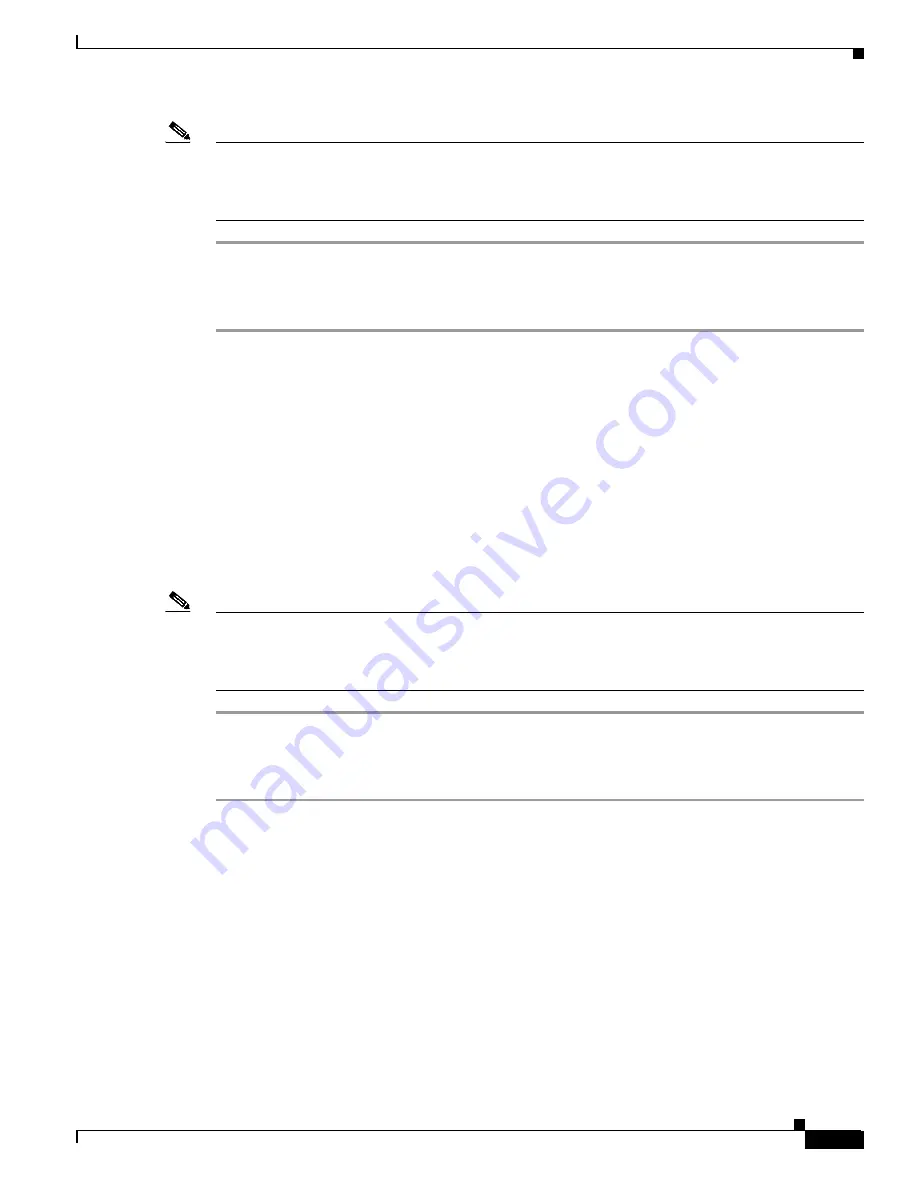
8-5
Cisco ONS 15327 User Documentation, R3.3
June 2002
Chapter 8 Performance Monitoring
Using the Performance Monitoring Screen
Note
If a complete 15-minute interval count is not possible, the value displays with a yellow background. An
incomplete or incorrect count can be caused by changing node timing settings, changing the time zone
settings on CTC, replacing a card, resetting a card, or by changing port states. When a complete count
occurs, the subsequent 15-minute interval appears with a white background.
Procedure: Select Twenty-Four Hour PM Intervals on the Performance Monitoring Screen
Step 1
Open the electrical or optical card of choice. Double-click the card graphic in the main (node) view or
right-click the card and select
Open Card
. (Clicking a card once highlights the card only.)
Step 2
From the card view, click the
Performance
tab.
Step 3
Click the
1 day
button.
Step 4
Click the
Refresh
button. Performance monitoring displays in 24-hour periods synchronized with the
time of day.
Step 5
View the Current column to find PM counts for the current 24-hour period.
Each monitored performance parameter has corresponding threshold values for the current time period.
If the value of the counter exceeds the threshold value for a particular 24-hour period, a TCA will be
raised. The value represents the counter for each specific performance-monitoring parameter.
Step 6
View the Prev columns to find PM counts for the preceding 24-hour period.
Note
If a complete count over a 24-hour period is not possible, the value displays with a yellow background.
An incomplete or incorrect count can be caused by changing node timing settings, changing the time
zone settings on CTC, replacing a card, resetting a card, or by changing port states. When a complete
count occurs, the subsequent 24-hour period appears with a white background.
Procedure: Clearing PM Data on the Performance Monitoring Screen
Step 1
In the card view, click the
Performance
tab.
Step 2
Click the
Clear
button. The Clear Statistics dialog box appears. Click one of three options:
•
Selected interfaces. This refers to the port-level data, STS-level data, and VT-level data. Choosing
this option will clear the entire set of displayed data at the NE level, rather than the selected row.
•
All interfaces on port [1]. Choosing this option will clear data for all interfaces at the NE level,
including those not currently displayed, such as the ends, periods, and VTs.
•
All interfaces on card. Choosing this option will only clear the interfaces that apply to the selected
card at the NE.
Step 3
Click
OK
. Clearing the data will invalidate all data for the current 15-minute period because the data
does not reflect the full period.
Summary of Contents for ONS 15327
Page 22: ...Contents xxii Cisco ONS 15327 User Documentation June 2002 I N D E X ...
Page 30: ...Figures xxviii Cisco ONS 15327 User Documentation June 2002 ...
Page 44: ...Procedures xlii Cisco ONS 15454 Installation and Operations Guide R3 2 June 2002 ...
Page 540: ...Glossary GL 16 Cisco ONS 15327 User Documentation R3 3 June 2002 ...






























