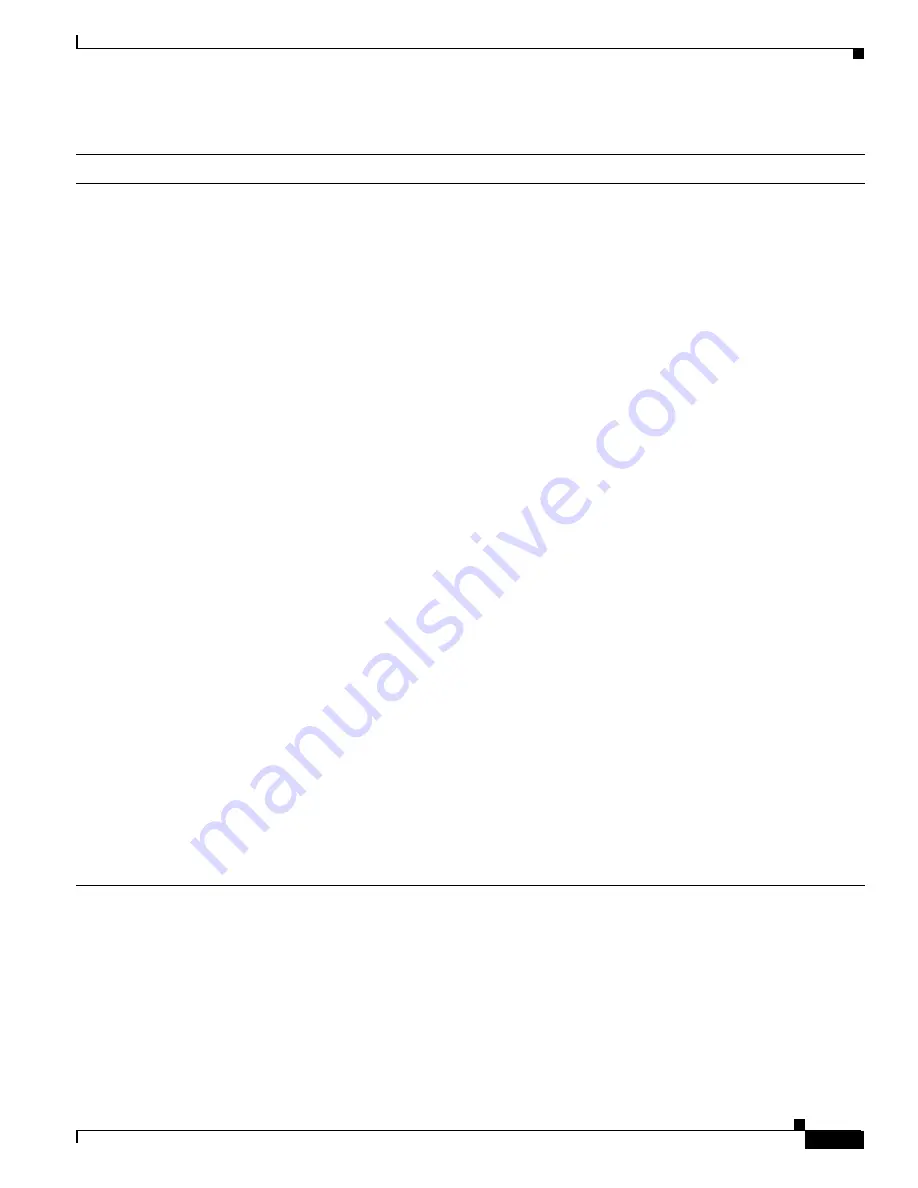
2-21
Cisco ONS 15327 User Documentation
June 2002
Chapter 2 Software Installation
Connecting PCs to the ONS 15327
Step 3
Test the connection:
a.
Start Netscape Navigator or Internet Explorer.
b.
Enter the Cisco ONS 15327 IP address in the web address (URL) field. If the connection is
established, a Java Console window, CTC caching messages, and the Cisco Transport Controller
Login dialog box display. If this occurs, go to Step 2 of the
“Log into the ONS 15327” procedure on
to complete the login. If the Login dialog box does not appear, complete Steps c and d.
c.
From the Windows Start menu, choose the MS-DOS or command prompt.
Table 2-8
Setting Up Windows 95/98, Windows NT, and Windows 2000 PCs for Direct ONS 15327 Connections
Windows 95/98
Windows NT
Windows 2000
1.
From the Windows Start menu,
choose
Settings
>
Control Panel
.
2.
On the Control Panel dialog box,
click the
Network
icon.
3.
In the Network dialog box select
TCP/IP for your PC Ethernet card,
then click
Properties
.
4.
On the TCP/IP Properties dialog
box, click the
DNS Configuration
tab and choose
Disable DNS
.
5.
Click the
WINS Configuration
tab
and choose
Disable WINS
Resolution
.
6.
Click the
IP Address
tab.
7.
In the IP Address window, click
Specify an IP address
.
8.
In the IP Address field, enter an IP
address that is identical to the ONS
15327 IP address except for the last
three digits. The last three digits
must be between 1 and 254.
9.
In the Subnet Mask
field, type
255.255.255.0.
10.
Click
OK
.
11.
On the TCP/IP dialog box, click the
Gateway
tab.
12.
In the New Gateway field, type the
ONS 15327 IP address. Click
Add
.
13.
Verify that the IP address displays
in the Installed Gateways field,
then click
OK
.
14.
When the prompt to restart your PC
displays, click
Yes
.
1.
From the Windows Start menu,
choose
Settings
>
Control Panel
.
2.
On the Control Panel dialog box,
click the
Network
icon.
3.
In the Network dialog box click the
Protocols
tab, choose
TCP/IP
Protocol
, then click
Properties
.
4.
Click the
IP Address
tab.
5.
In the IP Address window, click
Specify an IP address
.
6.
In the IP Address field, enter an IP
address that is identical to the ONS
15327 IP address except for the last
three digits. The last three digits
must be between 1 and 254.
7.
In the Subnet Mask field, type
255.255.255.0.
8.
Click
OK
.
9.
On the TCP/IP Properties dialog
box, type the ONS 15327 IP
address in the Default Gateway
field.
10.
Click
Apply
.
11.
In some cases, Windows NT will
prompt you to reboot your PC. If
you receive this prompt, click
Yes
.
1.
From the Windows Start menu,
choose
Settings
>
Network and
Dial-up Connections > Local Area
Connection
.
2.
On the Local Area Connection
Status dialog box, click
Properties
.
3.
On the General tab, choose
Internet
Protocol (TCP/IP)
, then click
Properties
.
4.
Click
Use the following IP address
.
5.
In the IP Address field, enter an IP
address that is identical to the ONS
15327 IP address except for the last
three digits. The last three digits
must be between 1 and 254.
6.
In the Subnet Mask field, type
255.255.255.0.
7.
In the Default Gateway field, type
the ONS 15327 IP address.
8.
Click
OK
.
Summary of Contents for ONS 15327
Page 22: ...Contents xxii Cisco ONS 15327 User Documentation June 2002 I N D E X ...
Page 30: ...Figures xxviii Cisco ONS 15327 User Documentation June 2002 ...
Page 44: ...Procedures xlii Cisco ONS 15454 Installation and Operations Guide R3 2 June 2002 ...
Page 540: ...Glossary GL 16 Cisco ONS 15327 User Documentation R3 3 June 2002 ...































