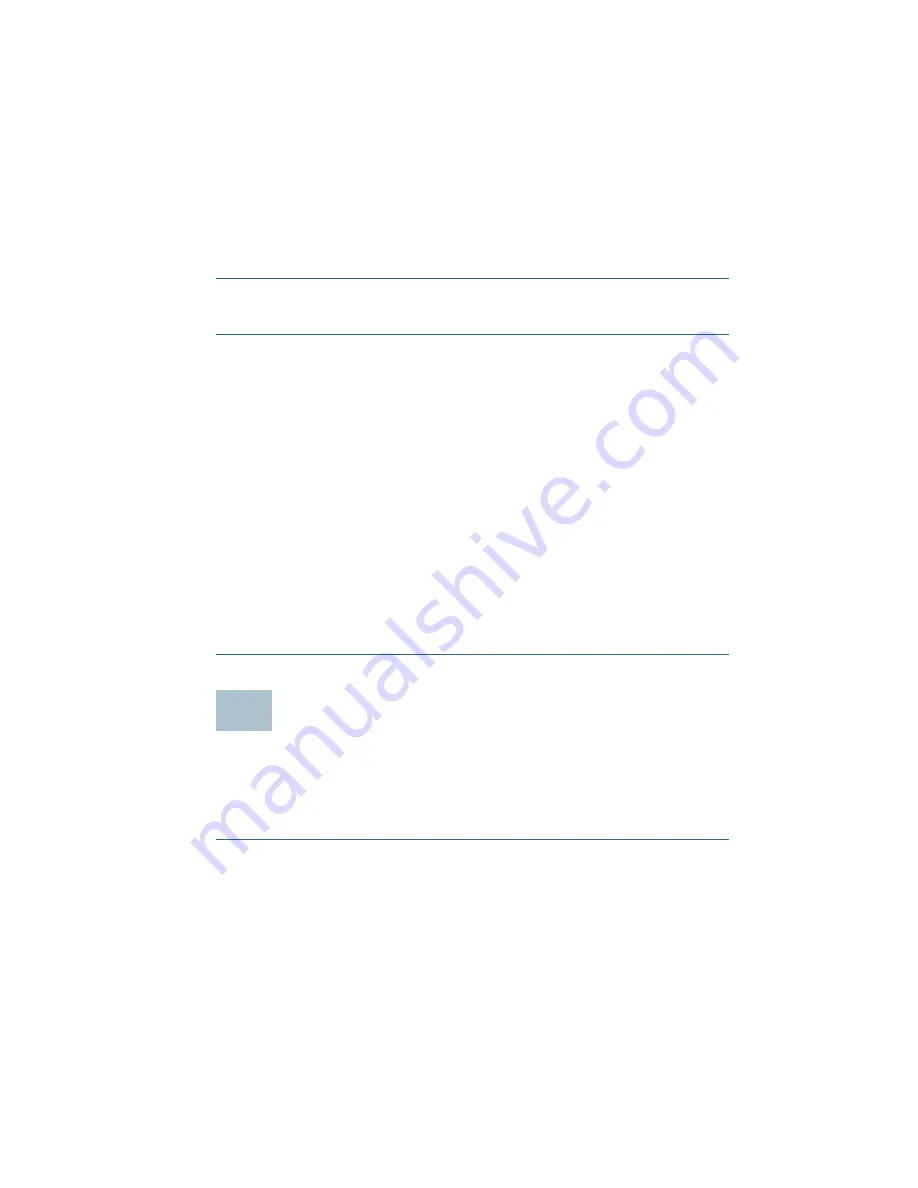
Cisco Small Business NSS324 and NSS326 Smart Storage
29
S
TEP
6
Click
Install
and follow the prompts. The
NSS Discovery Tool
Setup
window opens and shows a list of initialized NAS devices on
your network. From this window, you can connect, configure, or
view details for the listed devices.
S
TEP
7
Click
Finish
to close the tool.
Removing the Tool
S
TEP
1
Insert the product CD. The
Welcome to the Setup
Wizard
window
opens.
S
TEP
2
Under First Time Installation, click
Start
. The
End-User License
Agreement
window opens.
S
TEP
3
To accept the End-User License Agreement, check the
I accept
this agreement
check box and click
Next
. The
First Time
Installation Wizard
window opens. Click
Next
.
S
TEP
4
Click
Skip
until you reach the
Client Utility Installation
window.
S
TEP
5
Click
Next
. The
NSS Discovery Tool
window opens.
S
TEP
6
Click
Remove
. The
Welcome to the NSS Discovery Tool Uninstall
window opens. Click
Next
.
S
TEP
7
Click
Uninstall
.
S
TEP
8
When the
Completing the NSS Discovery Tool Uninstall Wizard
window opens, click
Finish
.
Installing the Client Utility for Mac
Installing the Client Utility, or NSS Discovery Tool, is optional. The NSS
Discovery Tool provides functions for you to search, configure, and
manage your NAS devices.
To install the NSS Discovery Tool for Mac:
S
TEP
1
Insert the product CD.
S
TEP
2
Double-click the
CD
icon on the desktop to view the contents in
Finder.
S
TEP
3
From the …\MAC\ folder, double-click
CISCO_NSSCD_V....dmg
.
S
TEP
4
From the ..\AutoRun\ folder, double-click
AutoRun
to launch the
Setup Wizard.
11






















