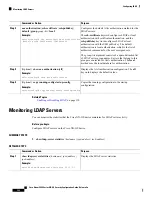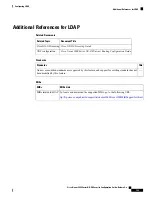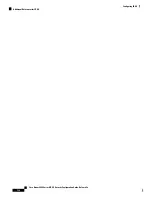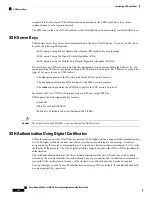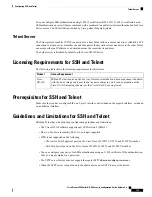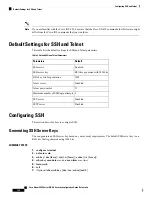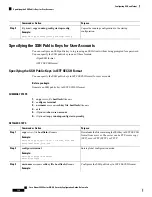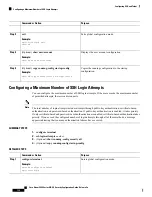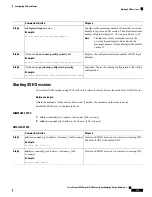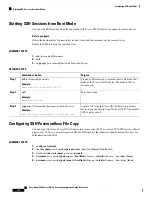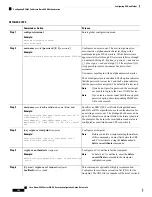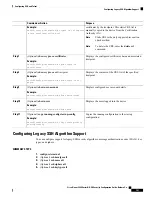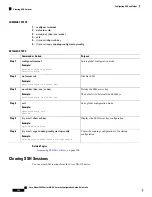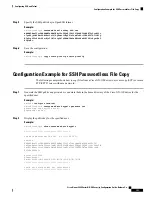Starting SSH Sessions from Boot Mode
You can start SSH sessions from the boot mode of the Cisco NX-OS device to connect to remote devices.
Before you begin
Obtain the hostname for the remote device and, if needed, the username on the remote device.
Enable the SSH server on the remote device.
SUMMARY STEPS
1.
ssh
[
username@
]
hostname
2.
exit
3.
copy scp:
//[
username@
]
hostname
/
filepath directory
DETAILED STEPS
Purpose
Command or Action
Creates an SSH session to a remote device from the boot
mode of the Cisco NX-OS device. The default VRF is
always used.
ssh
[
username@
]
hostname
Example:
switch(boot)# ssh [email protected]
Step 1
Exits boot mode.
exit
Example:
Step 2
switch(boot)# exit
Copies a file from the Cisco NX-OS device to a remote
device using the Secure Copy Protocol (SCP). The default
VRF is always used.
copy scp:
//[
username@
]
hostname
/
filepath directory
Example:
switch# copy scp://[email protected]/users abc
Step 3
Configuring SSH Passwordless File Copy
You can copy files from a Cisco NX-OS device to a secure copy (SCP) or secure FTP (SFTP) server without
a password. To do so, you must create an RSA or DSA identity that consists of public and private keys for
authentication with SSH.
SUMMARY STEPS
1.
configure terminal
2.
[
no
]
username username keypair generate
{
rsa
[
bits
[
force
]] |
dsa
[
force
]}
3.
(Optional)
show username username keypair
4.
username username keypair export
{
bootflash:filename
|
volatile:filename
} {
rsa
|
dsa
} [
force
]
5.
username username keypair import
{
bootflash:filename
|
volatile:filename
} {
rsa
|
dsa
} [
force
]
Cisco Nexus 9000 Series NX-OS Security Configuration Guide, Release 9.x
136
Configuring SSH and Telnet
Starting SSH Sessions from Boot Mode