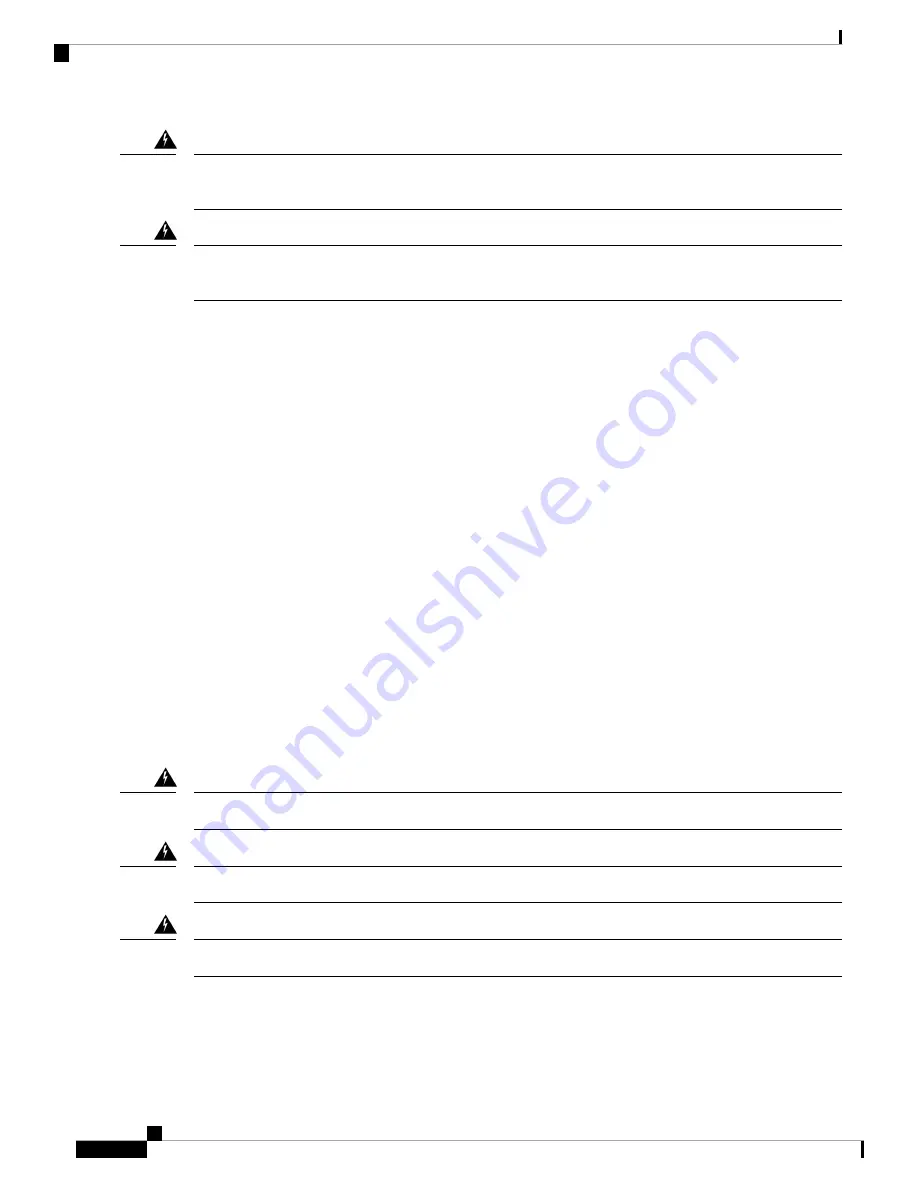
This device is a Class A Device and is registered for EMC requirements for industrial use. You must be aware.
If sold or purchased by mistake, do replace with a residential-use type. Statement 294
Warning
Only trained and qualified personnel should be allowed to install, replace, or service this equipment. Statement
1030
Warning
Safety Guidelines for Personal Safety and Equipment Protection
The following guidelines ensure your safety and protect the equipment. This list does not include all the
potentially hazardous situations. Therefore, you must be alert.
• Before moving the system, always disconnect all power cords and interface cables.
• Never assume that power is disconnected from a circuit; always check.
• Before and after installation, keep the chassis area clean and dust free.
• Keep tools and assembly components away from walk areas where you or others could trip over them.
• Do not work alone if potentially hazardous conditions exist.
• Do not perform any action that creates a potential hazard to people or makes the equipment unsafe.
• Do not wear loose clothing that may get caught in the chassis.
• When working under conditions that may be hazardous to your eyes, wear safety glasses.
Safety Precautions for Module Installation and Removal
Be sure to observe the following safety precautions when you work on the chassis.
Class 1 laser product. Statement 1008
Warning
Do not stare into the beam or view it directly with optical instruments. Statement 1011
Warning
Invisible laser radiations present. Statement 1016
Warning
Cisco NCS 540 Router Hardware Installation Guide
2
Safety Warnings
Safety Guidelines for Personal Safety and Equipment Protection























